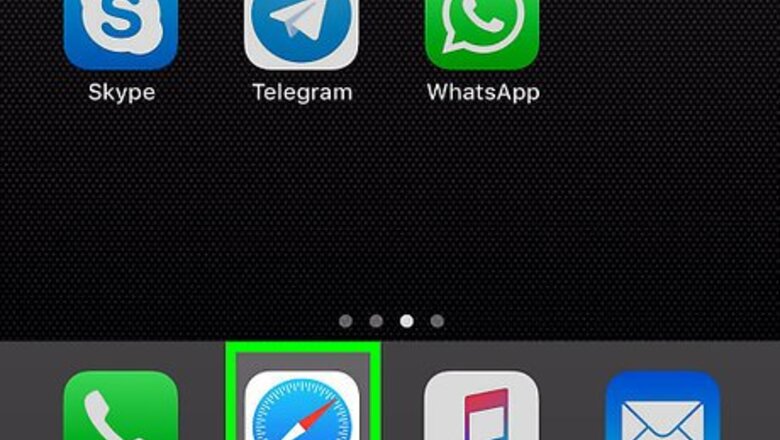
views
Creating the Quiz
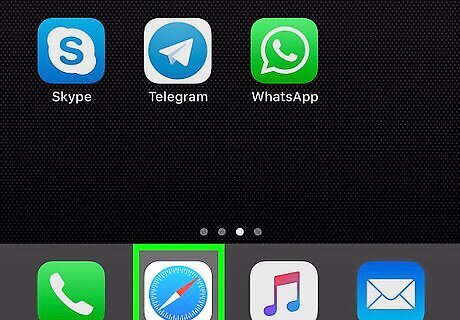
Open your web browser. This can be Safari (the compass icon typically on the home screen), or any other browser you prefer.
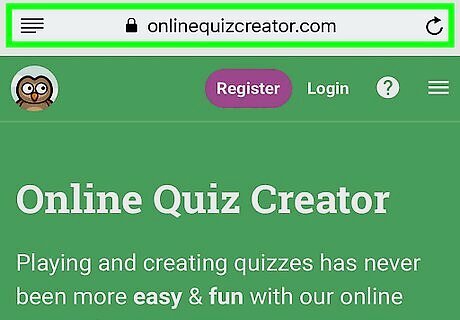
Navigate to https://www.onlinequizcreator.com. This free quiz maker allows you to create unlimited free quizzes with up to 15 questions each.
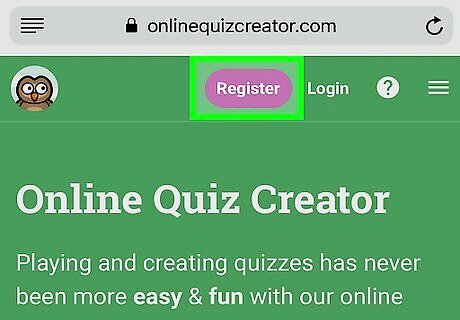
Tap Register. It’s at the top-right corner of the page.
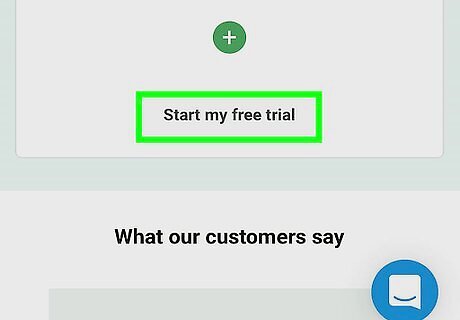
Scroll down and tap Start my free trial. Its under the ″Tiny Owl″ option, which is the last plan at the bottom of the page.
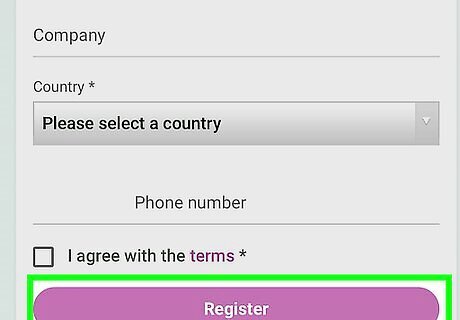
Fill out the form and tap Register. Once you submit the form, you’ll see a list of different types of quizzes and tests.
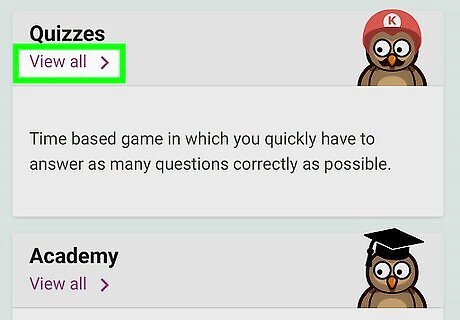
Tap View all under ″Quizzes.″ You’ll have to scroll down a little to see it.
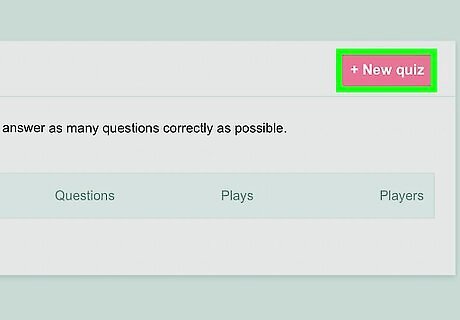
Scroll to the right side of the page and tap +New quiz. It’s the pink button.
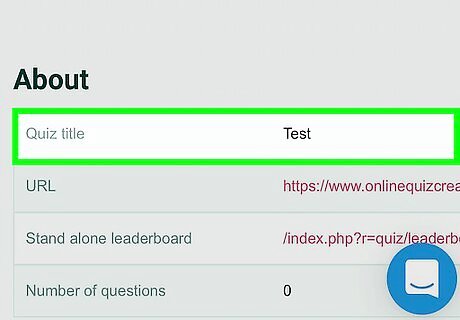
Type a name for the quiz and tap + New Quiz. You now have a new blank quiz.
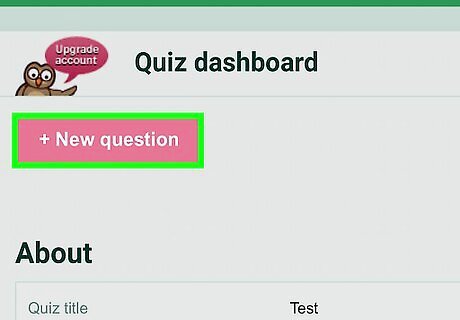
Click + New Question. It’s near the top-left corner of the dashboard.
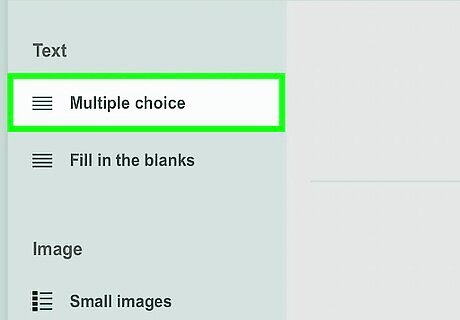
Select a question type. On the left side of the screen, select Multiple Choice to allow people to choose from a group of answers, or Fill in the blanks to require typed responses.
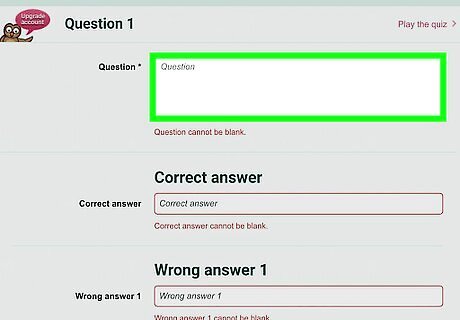
Type the first question into the ″Question″ box. It’s at the top of the section.
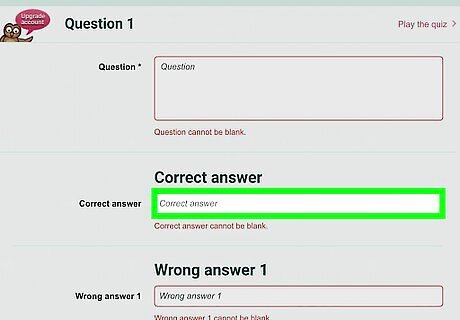
Type the right answer into the ″Correct answer″ box. It’s right below the question box.
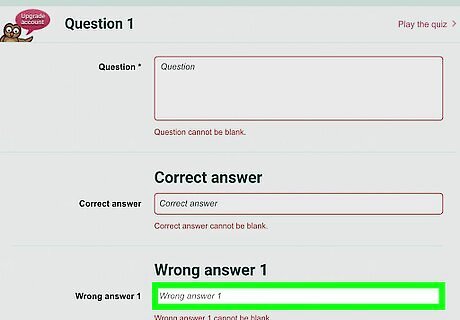
Enter the wrong answers (multiple-choice quizzes only). Anything you type into one of the three ″Wrong answer″ boxes will appear as a possible answer in the quiz along with the correct question.
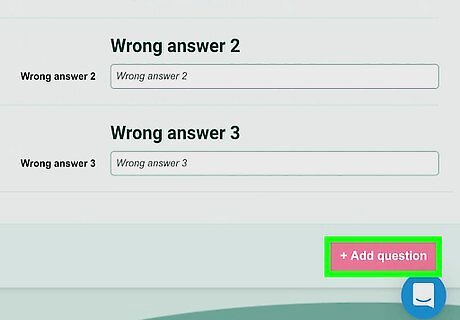
Tap +Add question. It’s the pink button near the bottom-left corner of the screen. You may have to drag the screen over to find it.
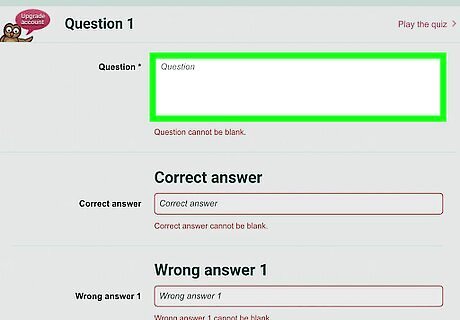
Add additional questions to the quiz. You can add up to 15 questions if you wish.
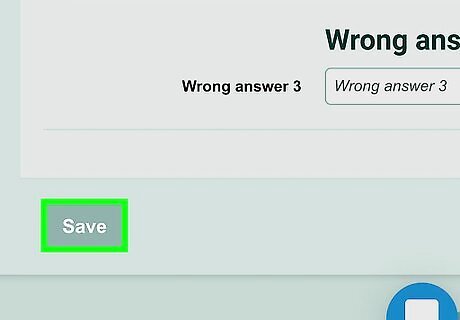
Tap Save when you’re finished. It’s at the bottom-left corner of the page. This saves your progress.
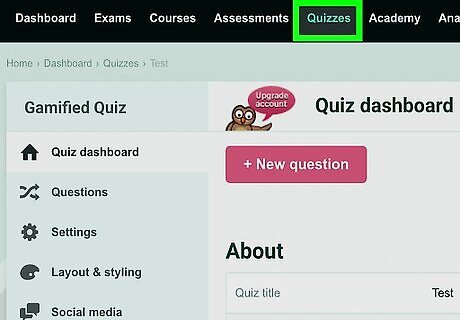
Tap Quizzes in the menu bar. It’s at the top-center part of the screen. This displays a list of your quizzes.
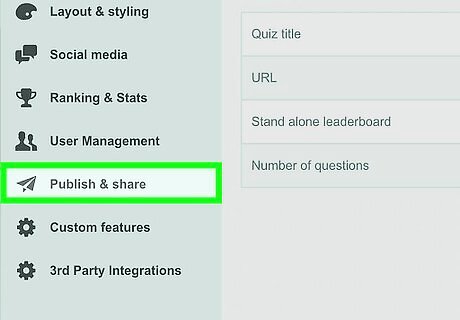
Tap Publish. It’s under the name of your quiz. A list of sharing options will appear.
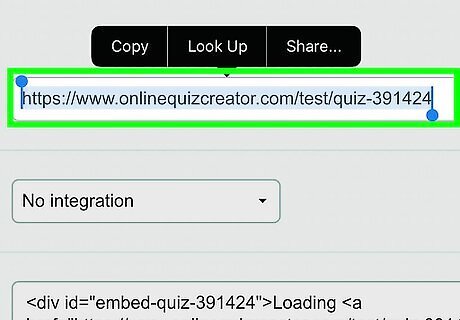
Highlight the URL in the ″Share via URL box.″ It’s at the top of the middle section. To do this, tap and hold your finger anywhere on the URL, then drag the left and right sliders to highlight the entire address.
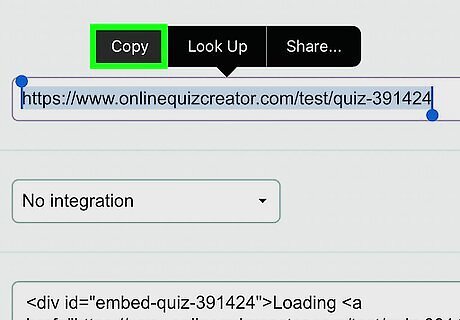
Tap Copy. It’s the first option above the highlighted URL.
Sharing the Quiz on Facebook
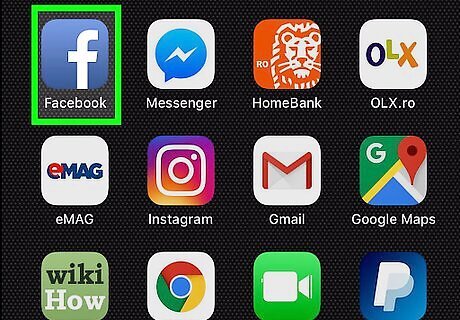
Open Facebook on your iPhone or iPad. It’s the blue icon with a white ″f″ inside. You’ll usually find it on the home screen.
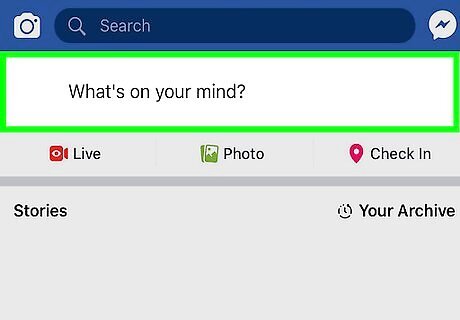
Create a new post. You can share the quiz with whoever you wish anywhere on Facebook, including your on your own timeline, on someone else’s timeline, in a comment, or in a group.
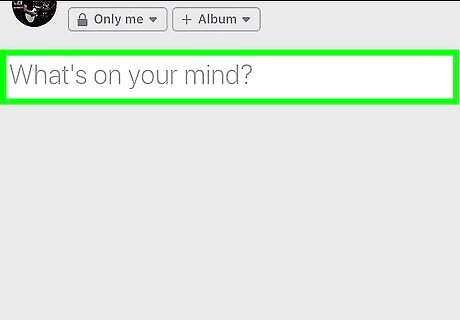
Tap and hold the typing area. A black menu will appear.
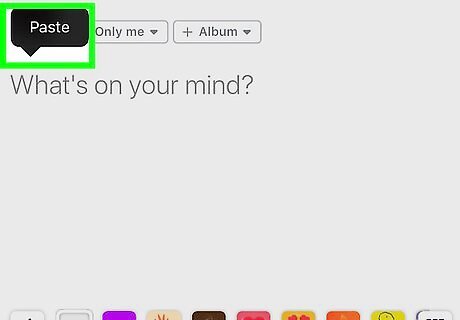
Tap Paste. The URL you copied from the quiz maker now appears in the body of the message.
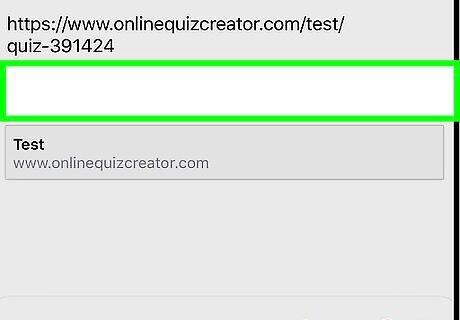
Type a message. Include anything you wish to include along with your quiz.
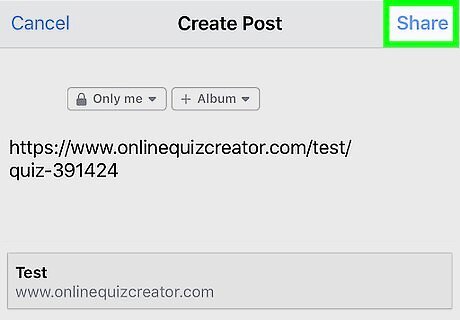
Tap Share. Your quiz is now shared on Facebook. Now anyone who sees the link can tap or click it to take the quiz. Each person who takes the quiz will need to create their own free account.
Monitoring the Results
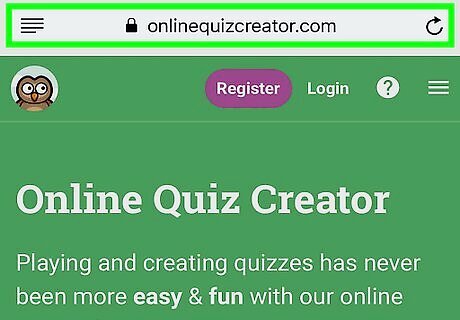
Go to https://www.onlinequizcreator.com in a web browser. When you’re ready to check the results of the quiz, you can sign back into the quiz maker. If you’re not already signed into your account, sign in before you continue.
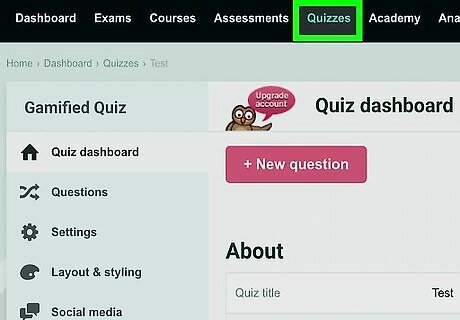
Click Quizzes in the menu bar. It’s near the top-center part of the screen. You may have to scroll a little to the right to find it.
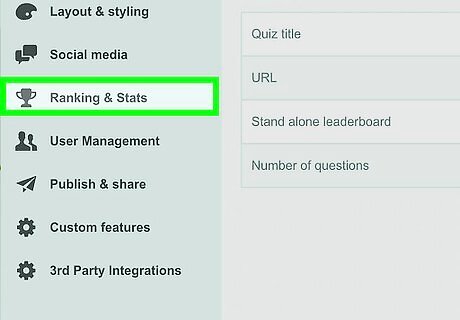
Tap Ranking & Stats under your quiz. You may have to scroll over a little to the right to see it.
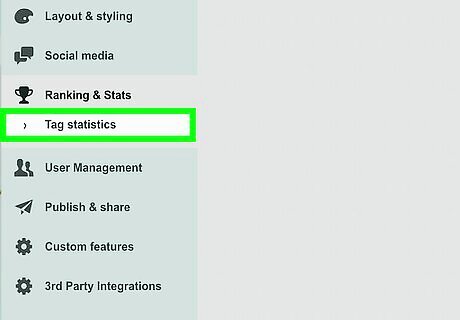
Review the results. You’ll find each user’s results on this screen, as well as general statistics.

















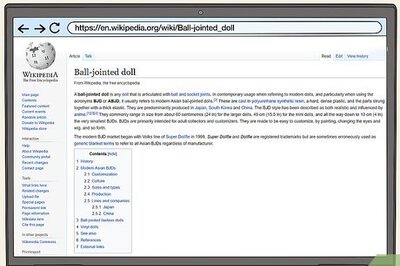
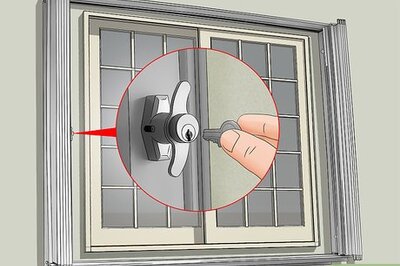

Comments
0 comment