
views
Should you message a hiring manager on LinkedIn?

Yes, you can message a hiring manager to make yourself stand out. While it might seem like crossing a boundary at first glance, in reality, messaging a hiring manager on LinkedIn can make your profile and your application stand out. Sending them a quick message telling them about yourself and your qualifications makes it more likely that the hiring manager will read through your resume (rather than tossing it into the pile with the rest of the applicants). The only time you shouldn’t message a hiring manager is if the application tells you not to. Some job postings will include something like, “Please do not contact beyond the official application.”
Tips for Connecting with a Hiring Manager on LinkedIn
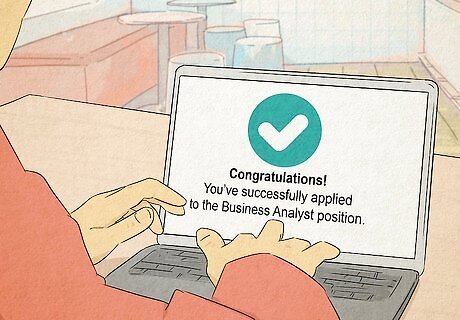
Wait to reach out until after you’ve applied to the job. Show them that you’re interested in the job by going through the official application process first. If you haven’t filled out an application yet, the hiring manager will probably ask you to do that anyway. Fill out your application, write a great cover letter, and send in your resume before reaching out. When you find your hiring manager on LinkedIn, send them a connection request along with a brief message about you and the job. That way, they’re not getting a random request from someone they don’t know.
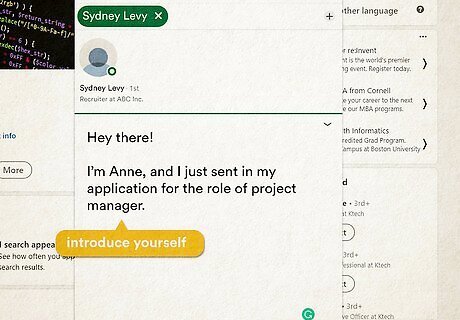
Introduce yourself and state that you’ve applied. When you send your first message, the hiring manager is probably not going to know who you are. Start your message with a brief introduction, and tell them that you’ve already applied for the job in question. That way, they have some context for who you are. For instance: “My name is Jeffrey, and I’ve just applied for the position of Researcher III.” “Hey there! I’m Anne, and I just sent in my application for the role of project manager.”
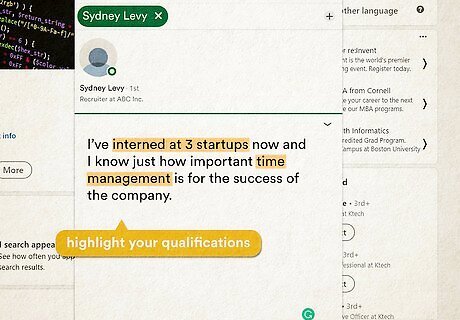
Mention a few of your qualifications. Give your message a purpose by highlighting why you’d be a good fit for the role. In 1 to 2 sentences, tell the hiring manager about yourself and why you’re qualified for the job. This will help you stand out, and it also makes the hiring manager’s job easier. For example: “I’ve interned at 3 startups now and I know just how important time management is for the success of the company.” “Having worked in the STEM field for 10 years, I know the ins and outs of patent applications.”
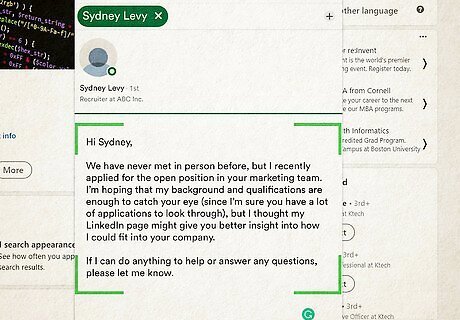
Keep your message brief. Overwhelming your hiring manager with multiple paragraphs of text probably won’t get the results you want. Keep your message under 100 words long (50 to 75 is best). That way, your message is skimmable, but it still shows that you put some effort into it.
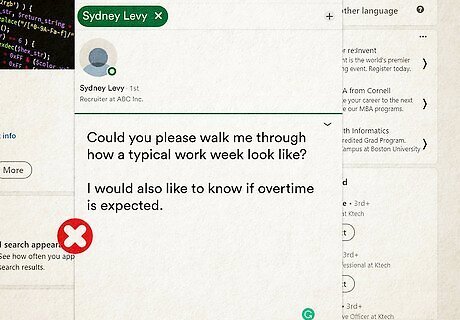
Avoid asking questions. When the hiring manager gets your message, they probably don’t want to answer a ton of questions about the job or their company. Stick to general statements that don’t necessarily require an answer to take the pressure off the hiring manager in case they don’t want to reply. Asking a lot of questions can make the hiring manager feel like they have to do a lot of work in order to reply to your message, which could lead to them not responding at all.
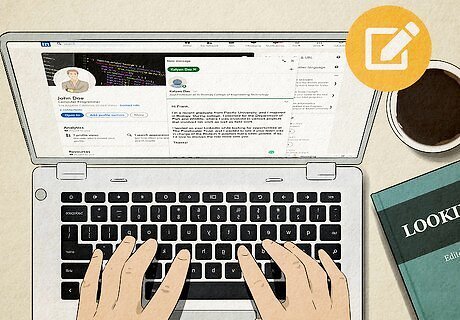
Check your message for errors before sending it. This sounds like a no-brainer, but many people forget this crucial step! Before you hit send, take a moment to read through your message and correct any spelling or grammar errors. This makes your message look more professional and it shows that you pay attention to details. If you include the hiring manager’s name in your message, always triple check that you’ve spelled their name correctly before hitting send.
How to Find a Hiring Manager on LinkedIn
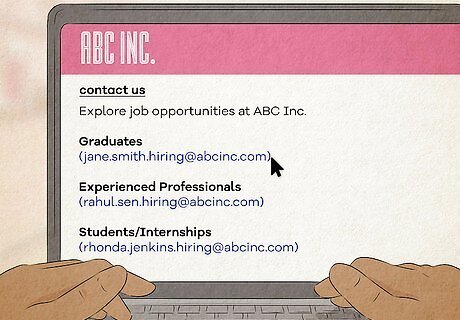
Search the company’s website to find the hiring manager’s name. Typically, companies will have a list of their staff that you can scroll through on their page. Check out the company’s website and look for a “Contact Us” page or a “Staff” page, then search for someone with “Hiring manager” in their job title.
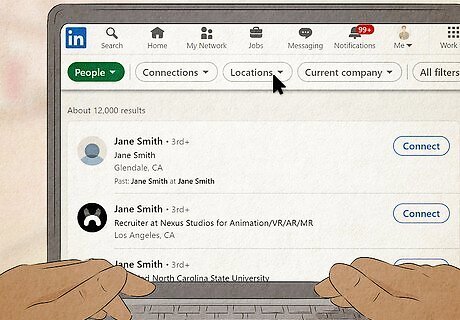
Use the filters on LinkedIn to toggle your search options. On LinkedIn, type in the name of the hiring manager (if you know it) or the name of the company you applied for. Hit search, then select “All Filters” at the top of the page. From there, select the location and the company name to narrow down your search field.
Example Messages to Send a Hiring Manager on LinkedIn
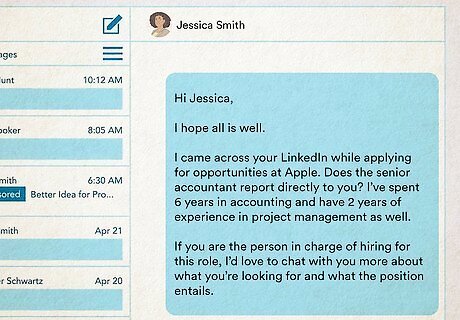
“Hi Jessica, I hope all is well.I came across your LinkedIn while applying for opportunities at Apple. Does the senior accountant report directly to you? I’ve spent 6 years in accounting and have 2 years of experience in project management as well.If you are the person in charge of hiring for this role, I’d love to chat with you more about what you’re looking for and what the position entails.”
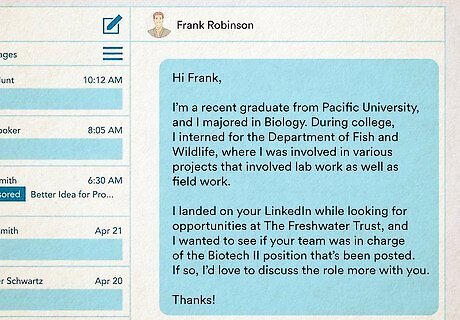
“Hi Frank,I’m a recent graduate from Pacific University, and I majored in Biology. During college, I interned for the Department of Fish and Wildlife, where I was involved in various projects that involved lab work as well as field work.I landed on your LinkedIn while looking for opportunities at The Freshwater Trust, and I wanted to see if your team was in charge of the Biotech II position that’s been posted. If so, I’d love to discuss the role more with you. Thanks!”
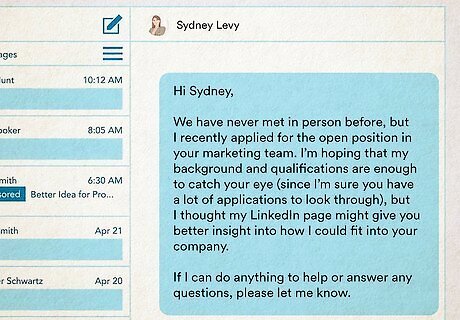
“Hi Sydney,We have never met in person before, but I recently applied for the open position in your marketing team. I’m hoping that my background and qualifications are enough to catch your eye (since I’m sure you have a lot of applications to look through), but I thought my LinkedIn page might give you better insight into how I could fit into your company.If I can do anything to help or answer any questions, please let me know.”














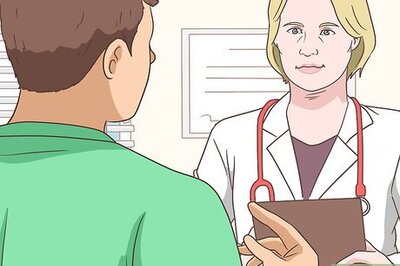


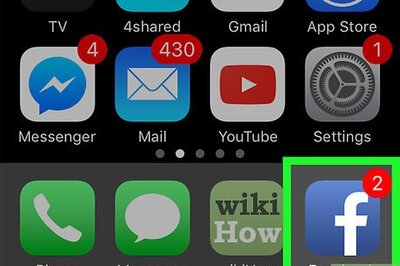


Comments
0 comment