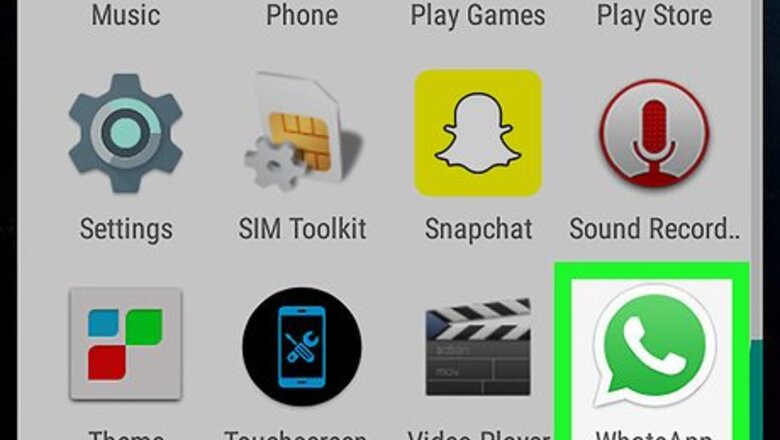
views
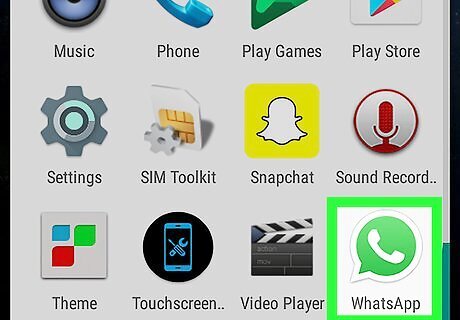
Open WhatsApp Messenger on your Android. The WhatsApp icon looks like a green speech bubble with a white telephone in it. If WhatsApp opens up to a conversation, tap the back button in the upper-left corner to go back to your CHATS list.
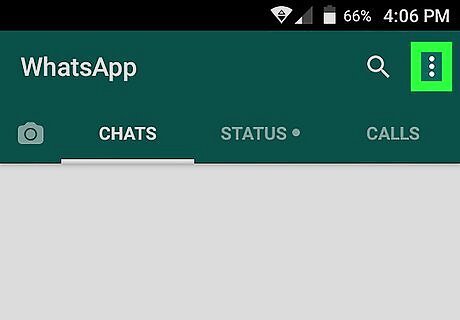
Tap the Menu icon. This button looks like three vertically stacked dots in the upper-right corner of your screen. A drop-down menu will pop-up.
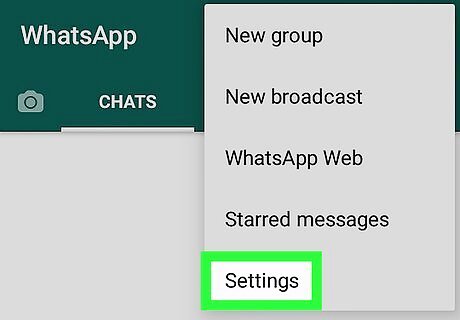
Tap Settings. This option will be at the bottom of the drop-down menu. It will open your WhatsApp Settings menu.
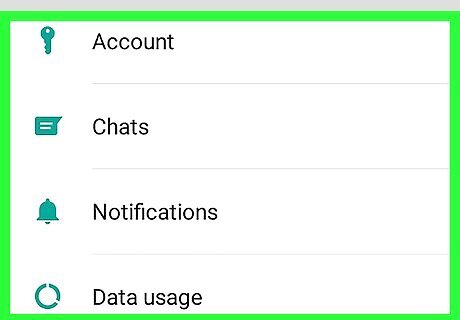
Tap on a category to change your settings. You will have the option to browse and change your settings in five categories: Account, Chats, Notifications, Data Usage, and Contacts. In Account, you can change your "Privacy" to set up who can see your personal info and read receipts, improve your account security in "Security" and "Two-step verification", change your linked phone number, or delete your account. In Chats, you can customize the "Font size" and the "Wallpaper" you're using in your conversations, backup your chats, and view, delete or archive your chat history. This menu also gives you the option to change the function of the ↵ Enter key on your keyboard. In Notifications, you can turn "Conversation tones" and "Popup Notifications" On and Off, select a ringtone for messages and calls in "Notification tones", and set up your "Vibrate" and "Light" options. In Data Usage, you can view your "Network usage" details, set up your "Media auto-download" preferences, and limit data usage in incoming and outgoing WhatsApp calls. In Contacts, you can "Invite a friend" to WhatsApp, or turn on "Show all contacts" to enable hidden contacts.
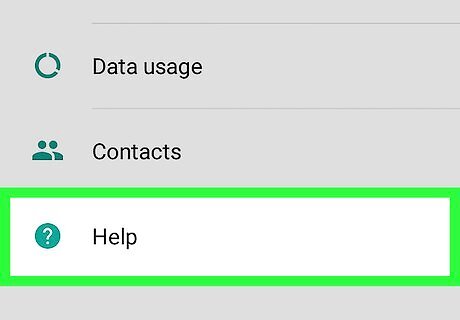
Tap About and help. This option is at the bottom of the Settings menu. Here you can read WhatsApp's "FAQ" and "Terms and Privacy Policy" or view the "About" page with their product licenses. About and help also lets you check the current "System status" and contact WhatsApp if you have a problem.




















Comments
0 comment