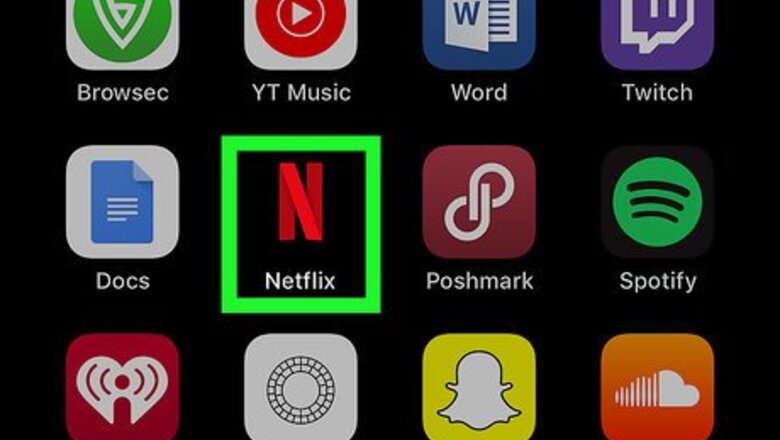
views
Adjusting Streaming Quality
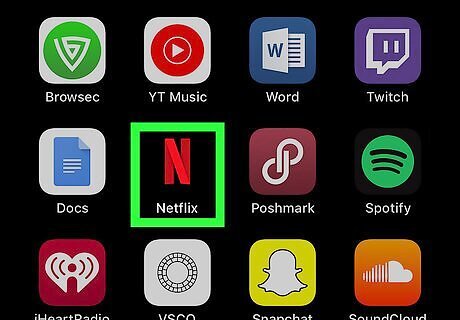
Tap on the Netflix app to open it. The app icon looks like a red letter N on a black background.
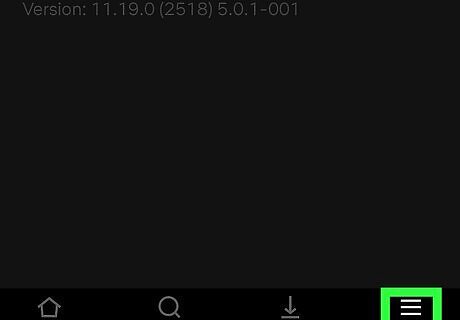
Tap the More icon. The More icon is in the bottom right corner of the screen and looks like three stacked horizontal lines.
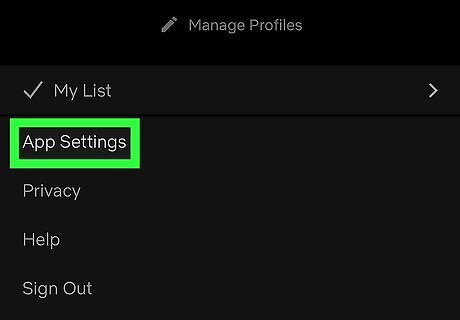
Tap "App Settings."
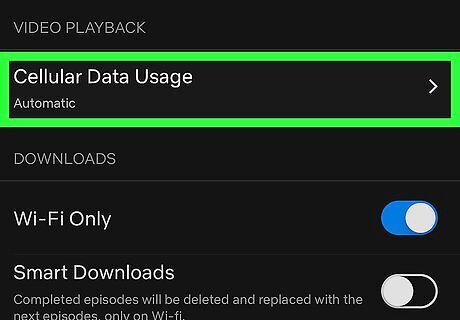
Tap "Cellular Data Usage." This brings you to a page with four options: Automatic, Wi-Fi Only, Save Data, and Maximum Data.
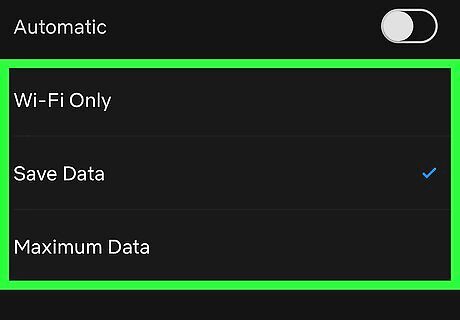
Tap your preferred video quality option. When set to Automatic, Netflix balances the quality of your video with required data usage, which lets you watch approximately 4 hours of video for every GB you stream. When set to Save Data, you'll get lower-quality video, but you'll be able to watch about 6 hours of video for every GB you stream. When set to Maximum Data, you'll get the highest quality video that both your device and the specific video can support. This can result in very high data usage of 3 GB per hour or more. To avoid potential data overage charges from your cellular provider, it's best to choose the Wi-Fi Only option when using Maximum Data.
Improving Download Quality
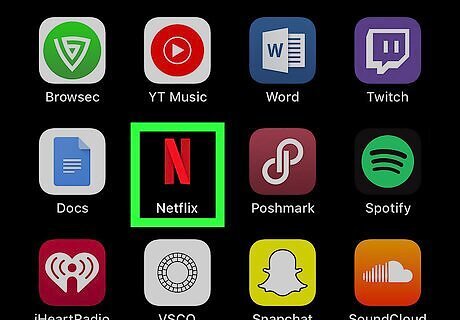
Tap on the Netflix app to open it. The app icon looks like a red letter N on a black background.
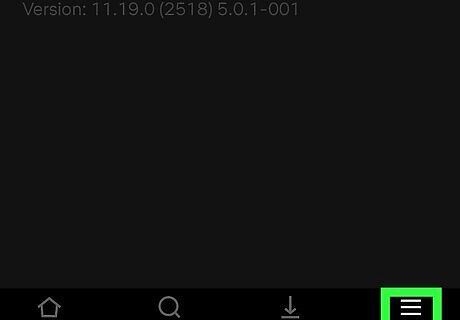
Tap the More icon. The More icon is on the far right bottom of the screen and looks like three stacked horizontal lines.
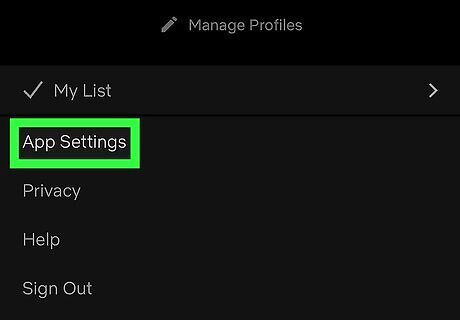
Tap "App Settings."
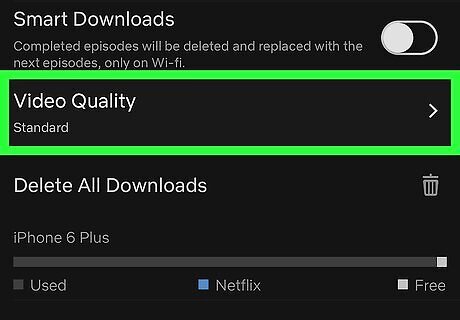
Tap "Video Quality." This shows two options: Standard and Higher.
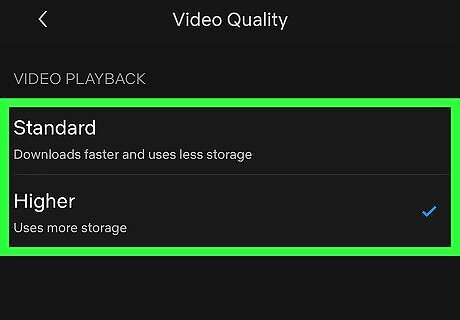
Tap your preferred video quality option. Choosing the Standard option gives you normal-quality video that takes up less storage space on your phone. Choosing the Higher option gives you better video quality that takes up more storage space on your phone.




















Comments
0 comment