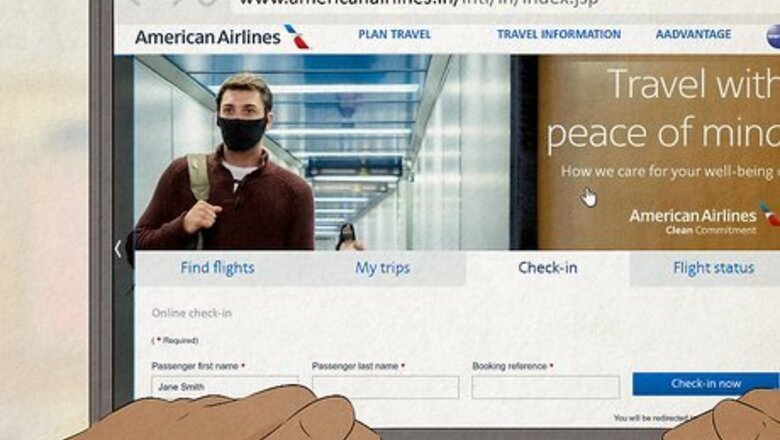
views
X
Expert Source
Amy TanTravel Planner & Founder, Planet Hoppers
Expert Interview. 5 March 2020.
But how do you set up this cool feature before your next big trip? Don’t worry—we’ve answered all your frequently asked questions, so you can spend more time packing and less time worrying about airport logistics.This article is based on an interview with our professional travel planner, Amy Tan, founder of Planet Hoppers. Check out the full interview here.
How can I add my TSA PreCheck to an existing reservation?
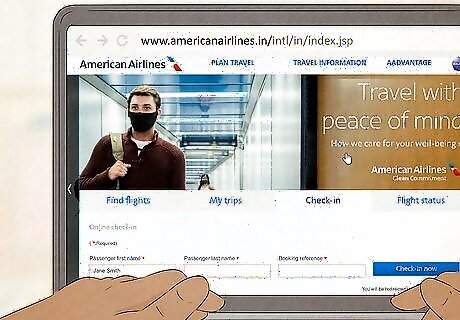
Look up your flight reservation on AA’s website. Click on the “Manage trips/Check-in” tab on the homepage. Then, type in your first and last name, along with the confirmation number for your reservation. You can find AA’s website here: https://www.aa.com/homePage.do
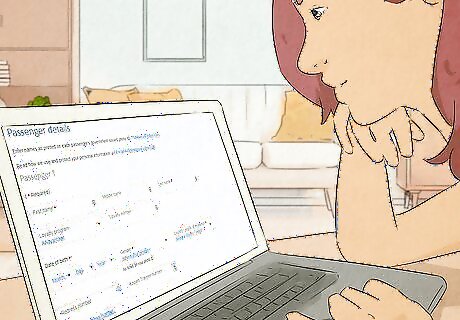
Type in your Known Traveler Number (KTN). Find the “Add/Edit Passenger Information” button within the “Passenger Summary” tab. Type in your name, as well as your KTN—this should update your reservation with your TSA PreCheck status. A KTN is a 9-digit, alphanumeric ID number that you get from the TSA once your application is approved for TSA PreCheck. It typically starts with the letters “TT.” Members of TSA Global Entry also qualify for TSA PreCheck. Instead of entering a KTN, you can enter your Global Entry membership number, or PASSID. You can find this 9-digit long number on the back of your Global Entry ID card in the top left-hand corner. It usually starts with the numbers “15,” “98,” or “99.”
How can I add my TSA PreCheck to a new reservation?
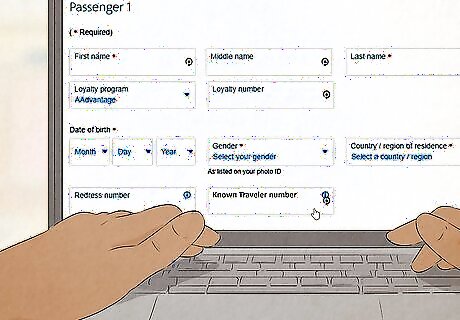
Type in your KTN during the booking process. As you confirm your personal details for your reservation, look for a field labeled “Known Traveler Number.” Then, type in your KTN or PASSID to confirm your TSA PreCheck status for the flight.
How do I add my TSA PreCheck to my American Airlines profile?
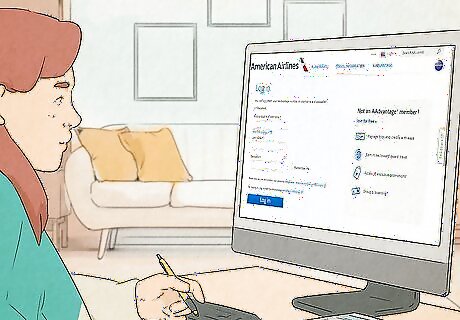
Log in on aa.com and click on your name. In the top right-hand corner of the screen, you should see a button with your first name—hover over this and click “account” to pull up your account information. Then, click on “Edit account,” along with “Information and password.”
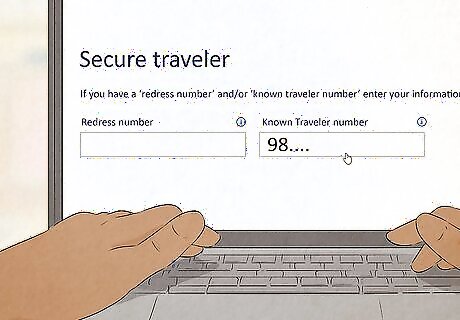
Add your KTN to the “Secure Traveler” header. Find the “Known Traveler Number” on this section of the page, where you can type in your KTN or PASSID. This updates your PreCheck status for the trip! Edward Hasbrouck Edward Hasbrouck, Travel Expert With TSA Precheck, adding your Known Traveler Number to reservations is key to get expedited screening perks. For American Airlines, log into your AAdvantage account and update your profile with your KTN. This streamlines your airport experience, letting you bypass long security lines. Always double-check your KTN is entered correctly before booking flights. Adding those digits ensures a smoother, more efficient trip.
Does TSA PreCheck show on boarding passes?
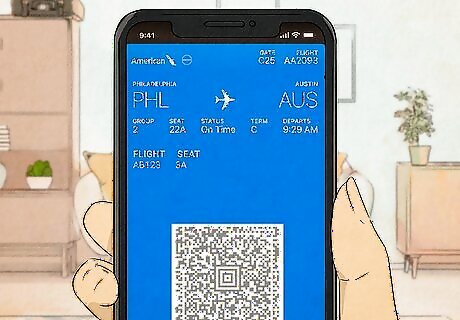
Yes, it shows up on both paper and mobile boarding passes. In fact, TSA agents won’t let you into the PreCheck line unless they see the PreCheck label on your boarding pass. To be on the safe side, always double- and triple-check your pass before heading to the airport.
Why is my TSA PreCheck not showing up on my American Airlines boarding pass?
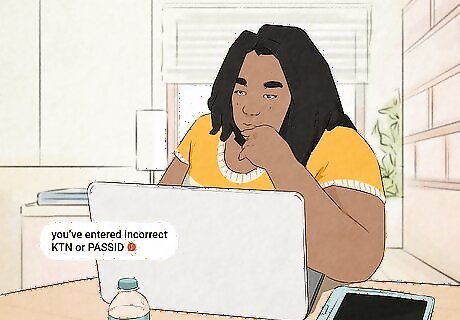
You entered your KTN or PASSID incorrectly. The KTN or PASSID number in your reservation has to exactly match the number that the TSA has on file. If your KTN is even 1 digit off, you won’t see the PreCheck label on your boarding pass.
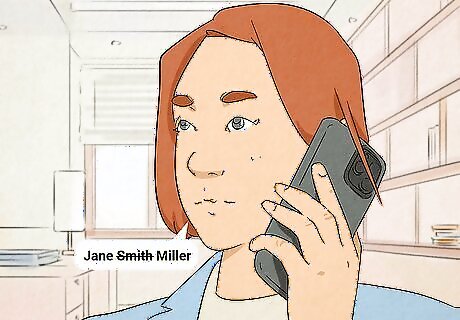
The name on your reservation doesn’t line up with the name on file. If you got married or changed your name since applying for TSA PreCheck, the PreCheck label might not show up on your boarding pass. Call TSA PreCheck at 855-347-8371 to update your personal information, if needed. TSA’s phone line is available from Monday through Friday from 8 AM to 10 PM EST. The date of birth that you provided for your flight also has to match up with the date of birth that the TSA has on file.
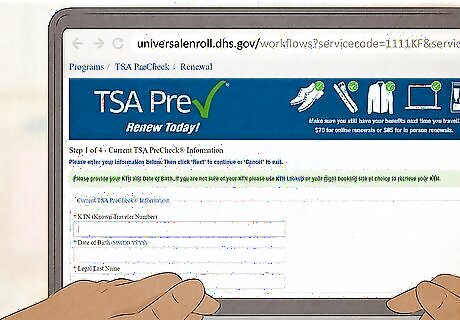
Your TSA PreCheck or Global Entry membership has expired. TSA Global Entry and PreCheck memberships are good for 5 years before they have to get renewed. Go to your Global Entry account to see if your account has the “Approved” or “Expired” status. To renew your Global Entry membership, login here: https://ttp.dhs.gov/. Then, click the “Renew” option on your membership page. Click here to start renewing your TSA PreCheck membership: https://tsaenrollmentbyidemia.tsa.dhs.gov/workflows?servicecode=1111KF&service=renewal
How do I find my KTN or PASSID?
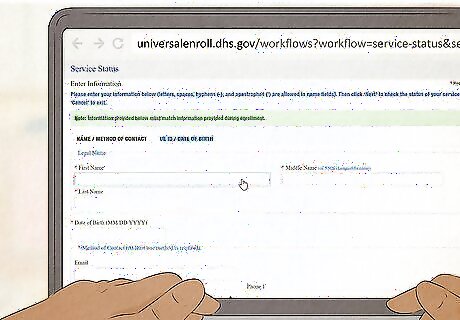
Search for your KTN on universalenroll.dhs.gov. Type in your full name, date of birth, along with your email and/or phone number. Make sure that all of your info is identical to what the TSA has on file. You can get started here: https://universalenroll.dhs.gov/workflows?workflow=service-status&servicecode=11115V Log onto this site to find your PASSID: https://ttp.cbp.dhs.gov/













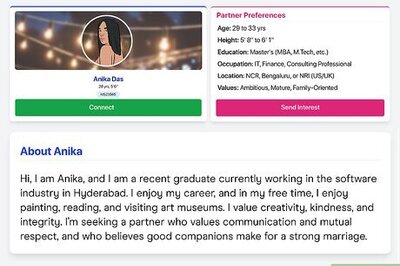
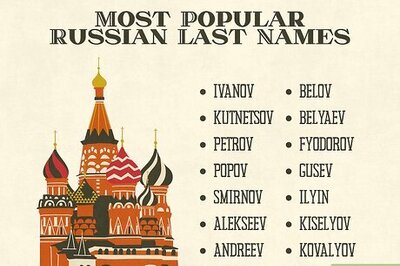
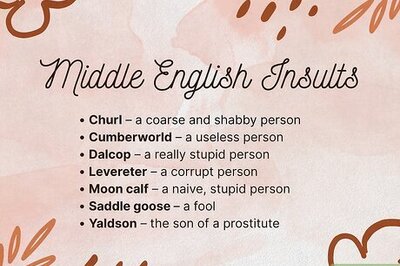
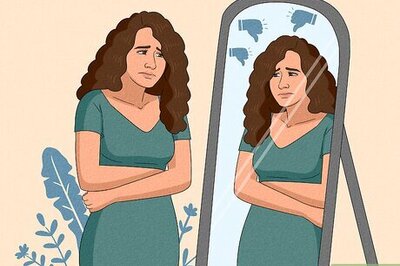


Comments
0 comment