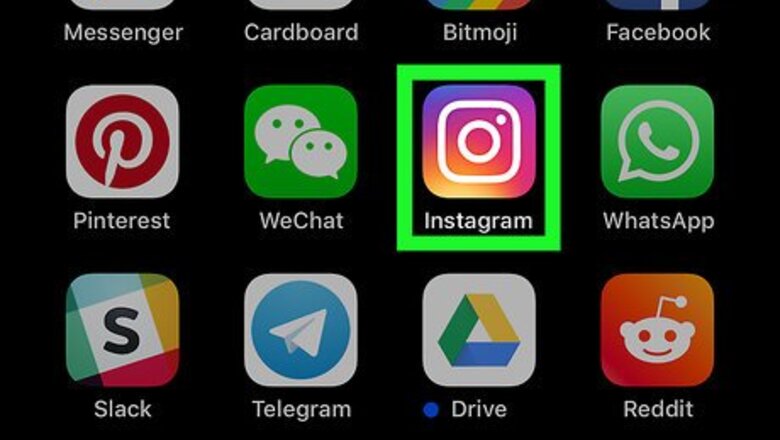
views
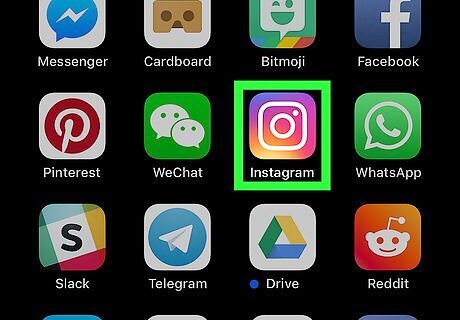
Tap the Instagram app to open it. The icon looks like a white camera outline on a reddish-gold background. If you cannot find the icon, swipe right on your device's screen, then type "Instagram" into the search bar at the top of the screen. Tap the icon when it appears in your search results.
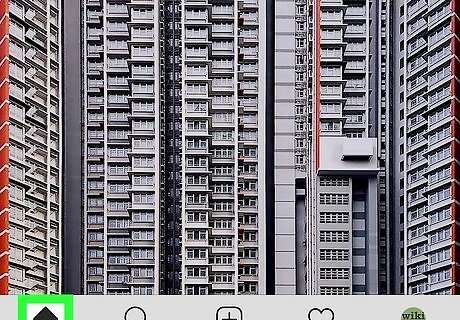
Tap the home icon. This icon looks like the silhouette of a house and appears in the lower left corner. Tapping it ensures that you're on the Instagram Home page.
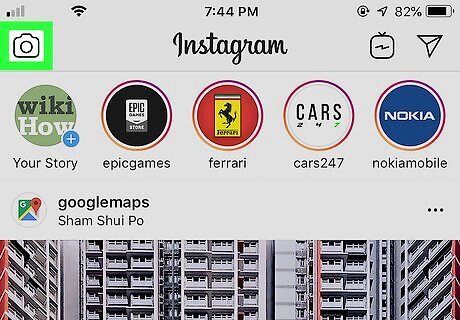
Tap the camera icon. This icon appears in the upper left corner of the Home page.
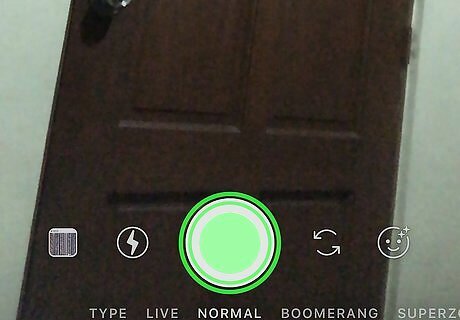
Long-press the large white button. The button is in the bottom center of the screen. This begins recording video for your Instagram story.
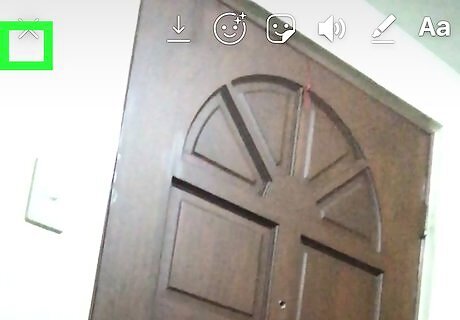
Release the button. This stops the video recording.
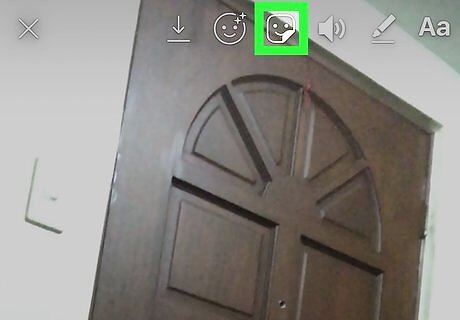
Tap the sticker option. This option looks like a squared-off human face with the bottom right corner of the face folded inward. It's the center option at the top of your screen.
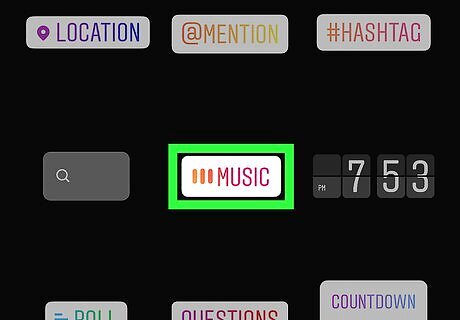
Tap the Music icon. It's in the center row of stickers.
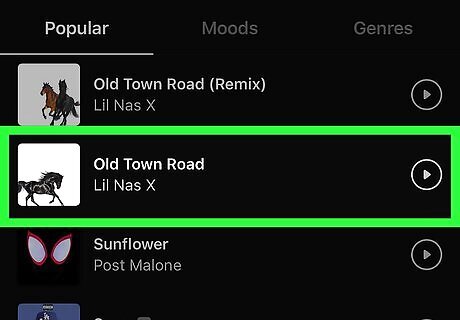
Tap the song you want to add to your story. Instagram sorts available music by popularity, mood and genre. You can also search for a specific song by tapping on the Search Music field and typing an artist or song name.
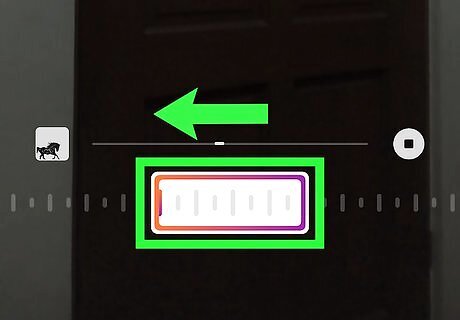
Swipe left or right on the song timeline. This lets you choose exactly which part of the song you want to match up with your Instagram story.
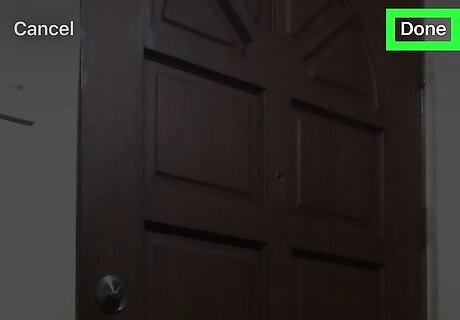
Tap Done when you've selected your clip. This option is in the top right of the screen.
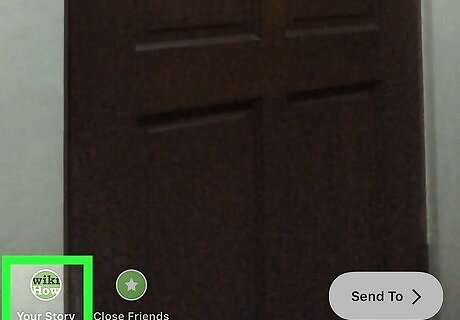
Tap Your Story. This publishes your new Instagram story to your followers. You can also choose your background music before you shoot your video by swiping right on the text menu that runs across the bottom of the camera screen, tapping Music, tapping your desired song, and swiping left and right to choose which part of the song you want to match up with the video you're about to record. When you add music to your video in this manner, the large white button displays music notes in its middle.










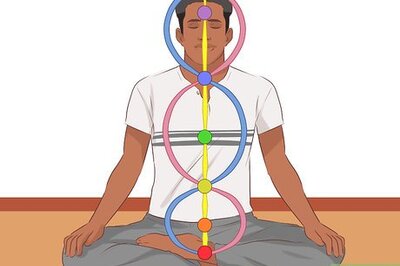



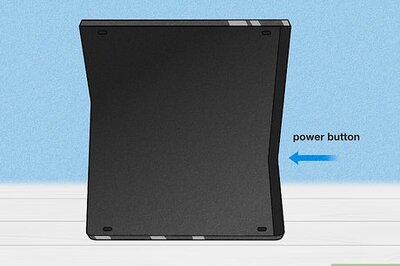

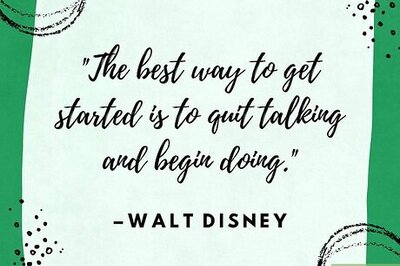
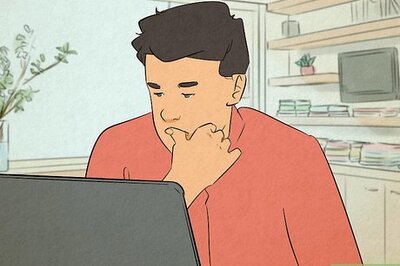
Comments
0 comment