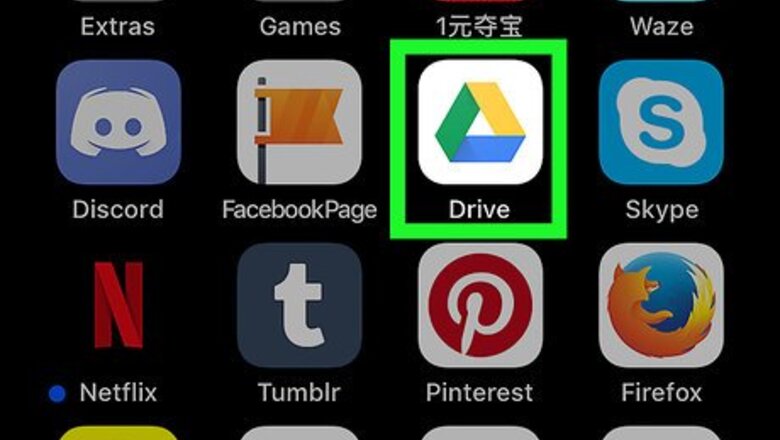
views
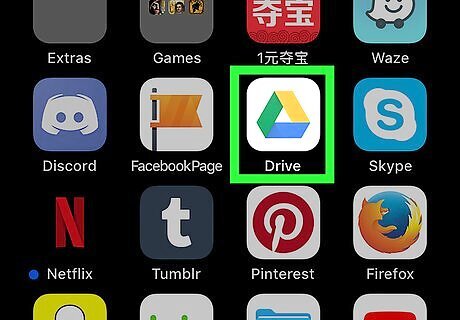
Open Google Drive. Tap the Google Drive app icon, which resembles a blue, yellow, and green triangle on a white background. If you don't have Google Drive on your phone or tablet, first download it from the App Store.
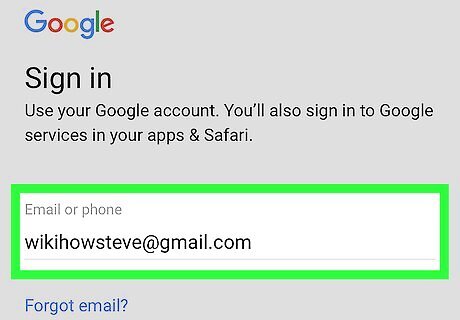
Sign into Google Drive. Select an account, or enter your Google email address and password. If you're already signed into Google Drive, just wait for the Google Drive app to finish loading instead.

Close Google Drive. Press your iPhone's or iPad's Home button below the bottom of the screen to minimize the Google Drive app.
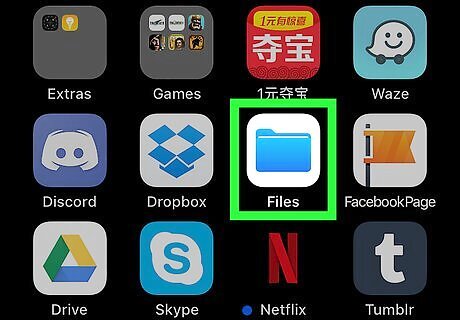
Open your iPhone's or iPad's Files app iPhone Files App. Tap the blue, folder-shaped app icon to open it.

Tap the Browse tab. It's in the bottom-right corner of the screen.

Tap Google Drive. Doing so will open it. If you don't see your cloud accounts listed on this page, first tap Locations near the top of the page.
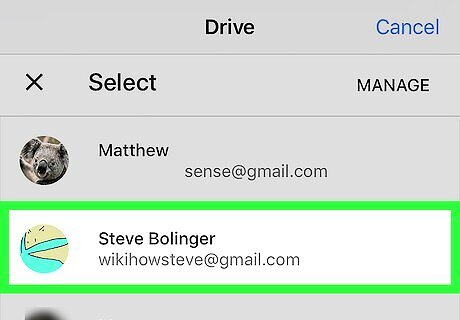
Select an account. Tap the account that you want to use with Google Drive. This will open the Google Drive account page. Your Google Drive account is now linked to the Files app.












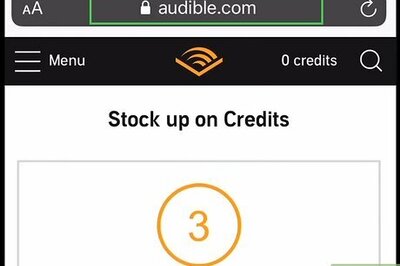





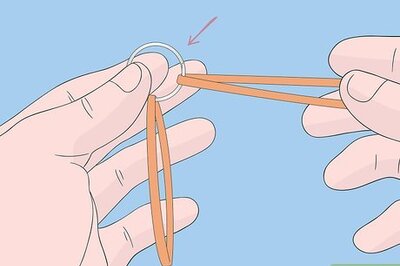
Comments
0 comment