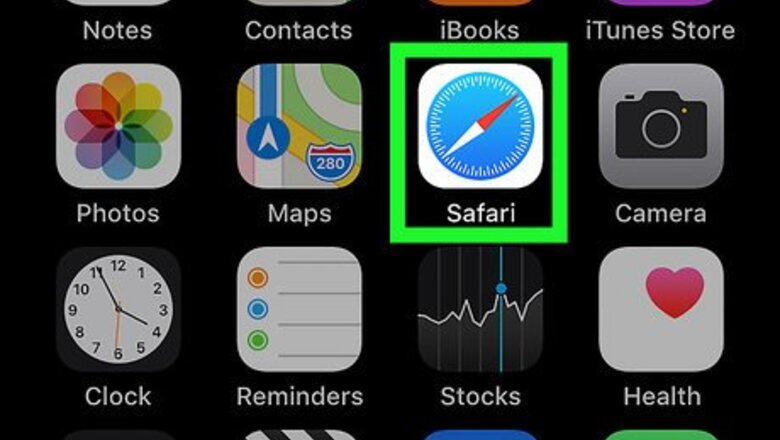
views

Tap the Safari icon. The app icon looks like a blue, red and white compass. This opens the Safari web browser. If you can't find the Safari icon on your home screen, swipe left on the home screen and type "Safari" into the search field at the top of the screen. Tap on the Safari icon in the search results.

Go to http://www.spotify.com in the Safari address bar. This takes you to Spotify's website.

Tap ☰. The Menu icon is in the upper right corner of the Spotify web page and looks like three horizontal lines stacked atop one another.

Tap Log in if you aren't logged in already. Enter your Spotify account details on this page and tap on Login to continue.

Tap ☰ again.

Tap Account.

Scroll down and tap on Manage Plan. If you don't already have a Premium for Family account, you'll need to create one here before continuing. Tap "Change or Cancel" underneath your existing account type, scroll down the list of options, tap on "Premium for Family," and enter your payment details.

Tap Send invite.

Type in the email address of your invitee. You can also copy an invite link to send to them directly. All members of a Premium for Family plan must reside at the same physical address. Each family member will have to create their own Spotify account to join the plan if they don't have one already.

Tap Send invite. Your invite will automatically get sent to your family member. Repeat the process to add more family members to Premium for Family. You can have a total of six Premium accounts in the Premium for Family program, including your own.




















Comments
0 comment