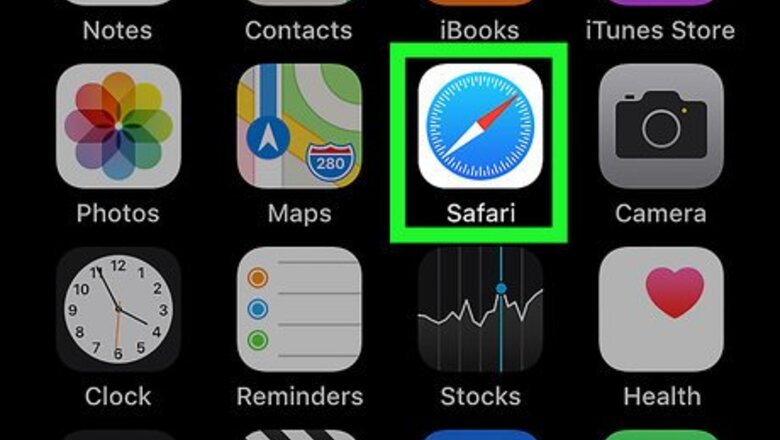
views
Installing a Bot
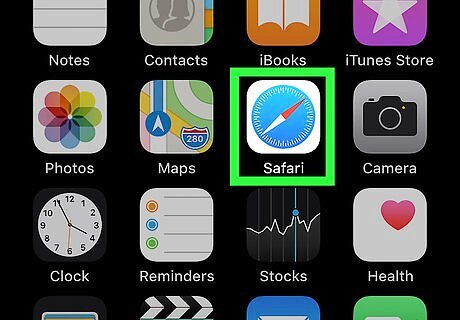
Open Safari on your iPhone or iPad. Find and tap the Safari icon on your home screen, or open another mobile internet browser.
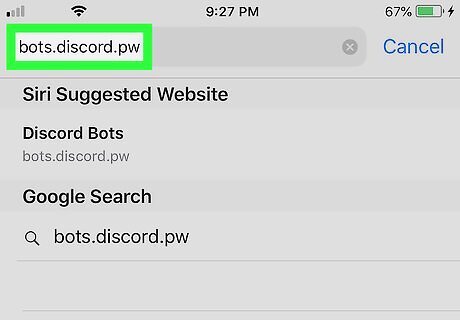
Go to the unofficial Discord Bots website. Type bots.discord.pw into your browser's address bar, and hit the Go button. You can also check out other websites, such as Carbonitex, for more bot options.
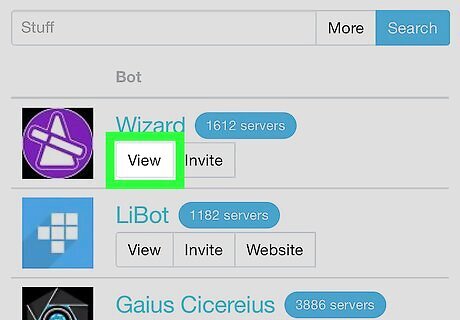
Tap the View button next to a bot. Find an interesting bot on the list, and tap this button to view its details.
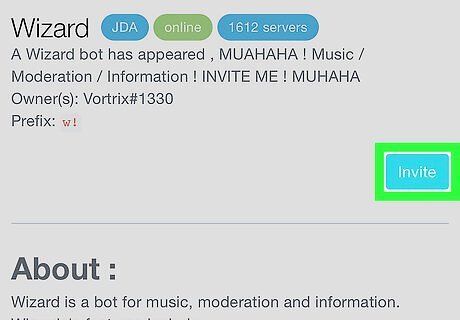
Tap the Invite button. This will prompt you to sign in to your Discord account on a new page.
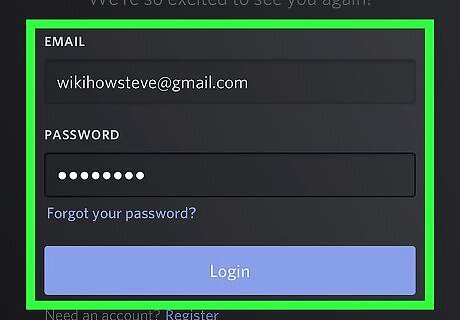
Sign in to your Discord account. Enter your email and password, and tap the blue Login button.
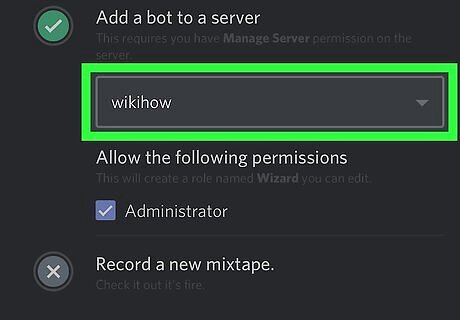
Select a server to add the bot. Tap the Select a server drop-down, and select a server for the new bot.
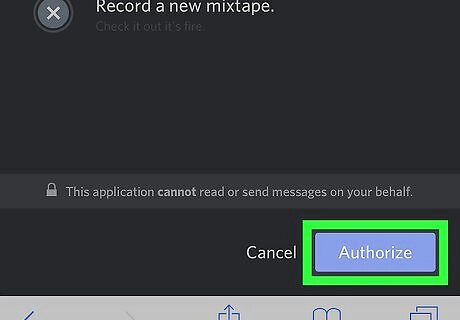
Tap the Authorize button. This will authorize your action, and add the bot to the selected server.
Assigning a Role to a Bot
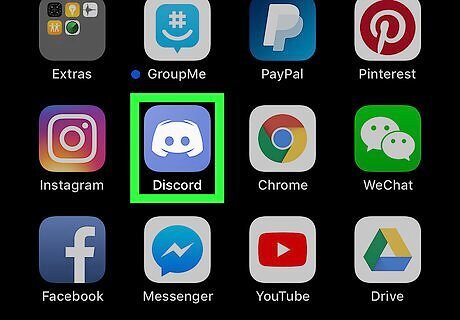
Open Discord on your iPhone or iPad. The Discord app looks like a white gamepad icon in a blue square.
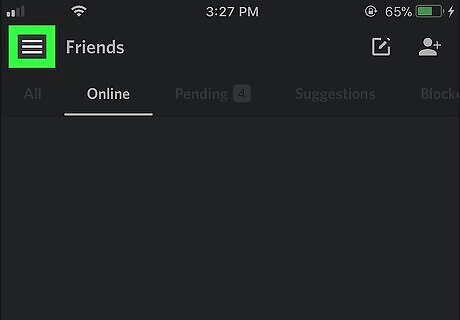
Tap the ☰ icon. This button is in the upper-left corner of your screen. It will open your navigation panel on the left-hand side.
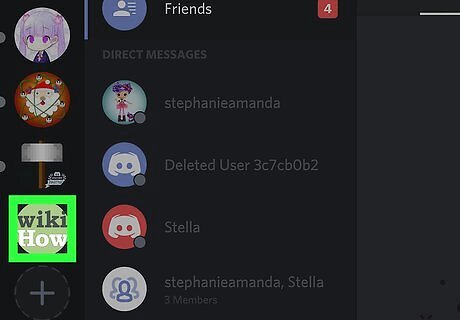
Tap the server with the bot. Find the server on the left-hand side of your screen, and tap its icon.
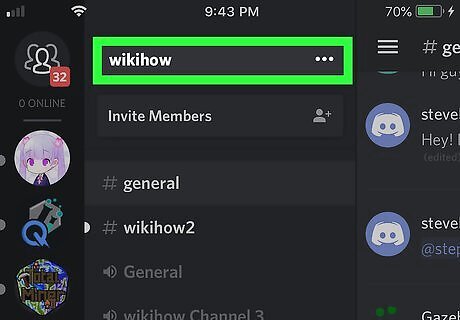
Tap the server name at the top. It's located at the top of the channels list. Your options will pop up.
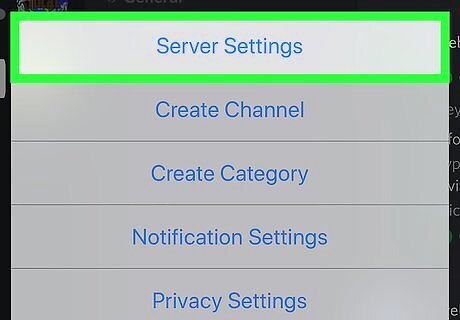
Tap Server Settings on the pop-up menu. This will open the Server Settings menu on a new page.
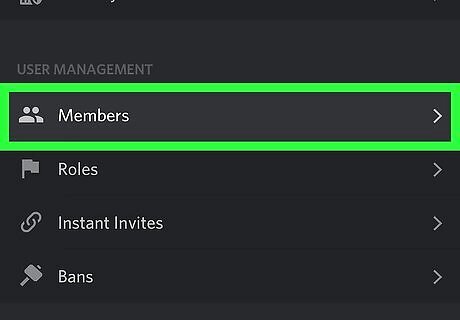
Scroll down and tap Members under USER MANAGEMENT. This will open a list of all the users on this server.
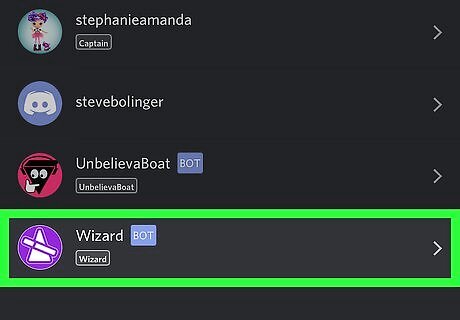
Tap the bot on the Members list. This will open the member Edit page.
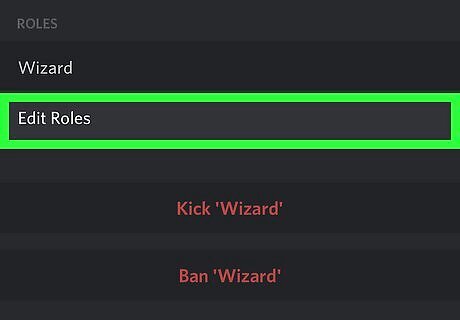
Tap Edit Roles under ROLES. This will open a list of all the available roles you can assign to the bot. If you don't have a role set up for the bot, you can create a new role on the Roles menu. You can find Roles under USER MANAGEMENT on the Server Settings page.
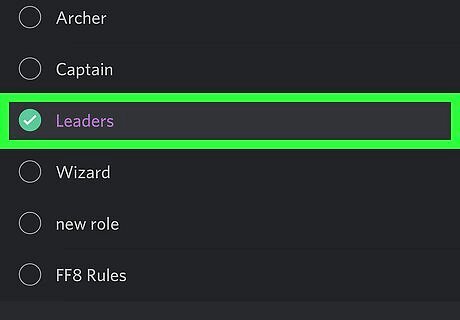
Select the role you want to assign to the bot. You can come back here and change the role anytime.
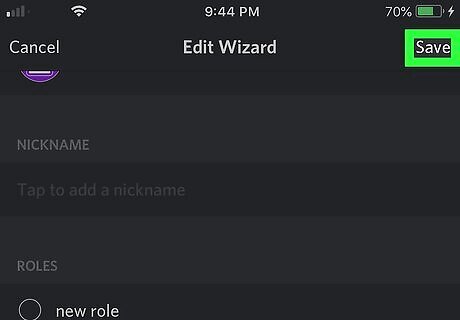
Tap Save. This button is in the upper-right corner of your screen. It will save the bot's new role.
Adding a Bot to a Channel
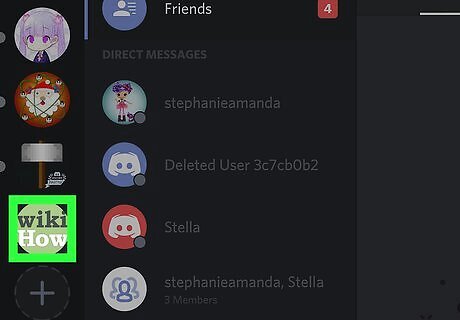
Open your server's channel list. All the text and voice channels are listed under the server name on your navigation panel.
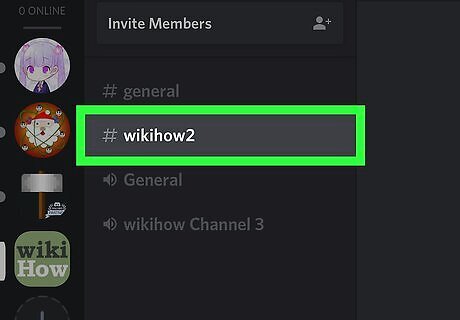
Tap the channel you want to add the bot. Find the channel on the channels list, and open it.
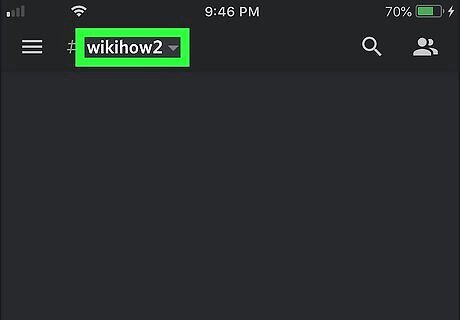
Tap the channel name at the top of the chat. This will open the Channel Settings page.
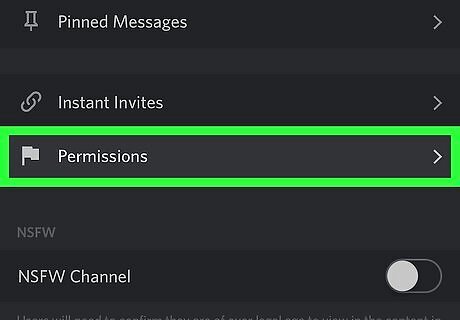
Tap Permissions at the bottom. This will open the Channel Permissions page.
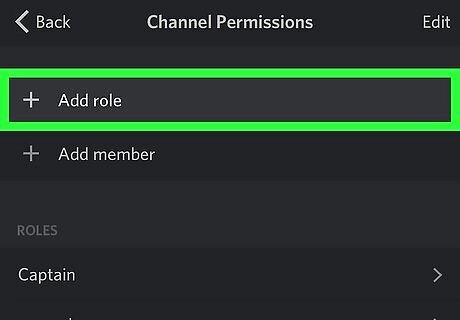
Tap the + Add role option. This will open a list of all the roles on your server.
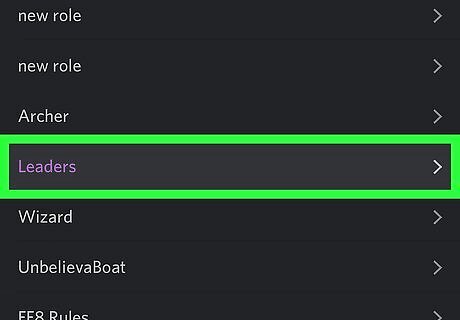
Select the bot's role on the list. This will open the selected role's channel permissions.
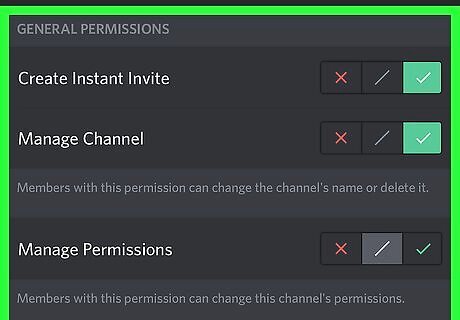
Customize the bot's channel permissions. Scroll down the permissions list, and change the permission options depending on what your bot may need. Tap the green checkmark icon next to an option to give the bot permission, or the red "X" icon to revoke it.
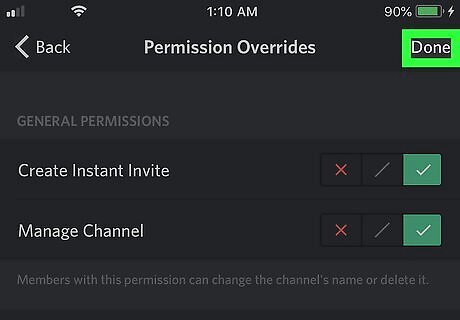
Tap Done on the top-right. This will save the bot's channel permissions, and add it to the chat.




















Comments
0 comment