
views
- You can't unsend a Snap, but you can delete it from the chat log.
- To delete a Snap, open a conversation. Tap and hold the Snap or chat message, then tap Delete.
- To change your chat delete options, press and hold a user's name. Tap Chat Settings, Delete Chats…, then select After Viewing.
Can you unsend a Snapchat?

While you can't unsend a Snap, you can delete it. You'll be able to delete a Snap whether the user has opened it or not. If you're able to delete the Snap before a user has opened it, they'll only see a notification that you deleted a Snap, not the contents. If the user has opened the Snap, you can still delete it to make sure it's no longer in the chat log. Luckily, Snapchat notifies users if a screenshot was taken, so you'll know if the other user has kept evidence of the message on their device.
Deleting a Snap in Chat
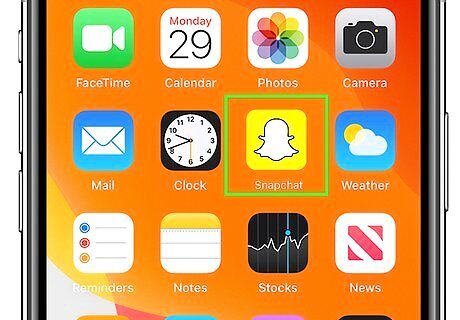
Open the Snapchat app. This is the white ghost with a yellow background. Snapchat is available for iOS in the App Store and for Android in the Google Play Store. If you aren't already logged in, tap Sign in to do so now, or create an account. This method may not always work if a user has a faulty internet connection or uses an old version of Snapchat.
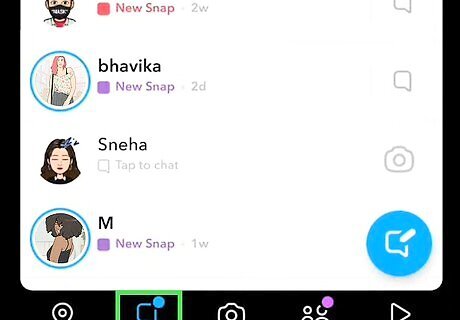
Tap the Chat icon. This is the text box icon on the bottom toolbar, to the left of the camera. You'll see a list of all your recently messaged friends.
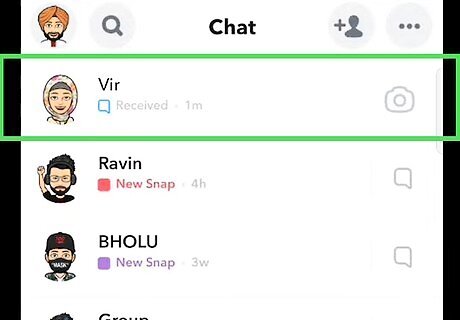
Tap a conversation. This will open the chat log.
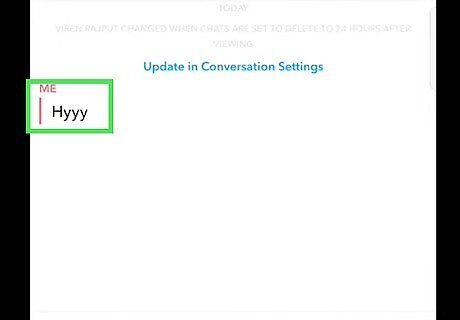
Tap and hold the Snap you want to delete. A pop-up menu will open.
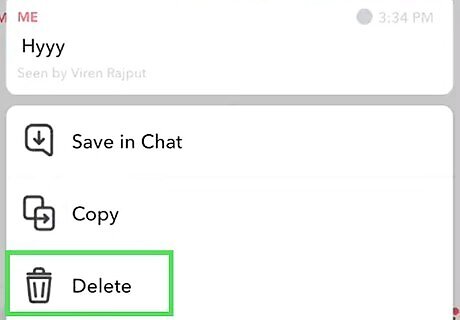
Tap Delete. This will be next to a trash can icon. A new window will ask you to confirm your action.
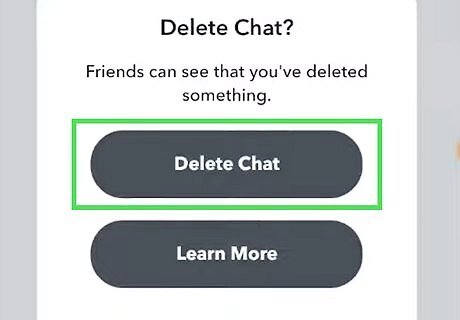
Tap Delete. The Snap or chat message will be deleted from the conversation. The other user will see "(You) deleted a Snap" in the chat log. You can also delete saved messages.
Changing When Chats Delete
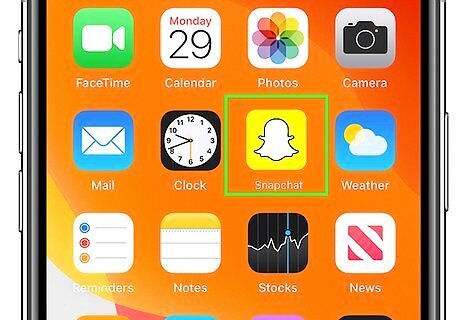
Open the Snapchat app. This is the white ghost with a yellow background. By default, Snapchat will delete Snaps once they've been viewed or have expired. In one-on-one chats, unopened Snaps will automatically delete within 31 days. In group chats, unopened Snaps will be deleted after 7 days.
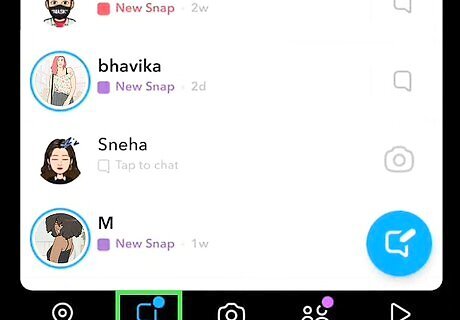
Tap the Chat icon. This is the text box icon on the bottom toolbar, to the left of the camera. You'll see a list of all your recently messaged friends.
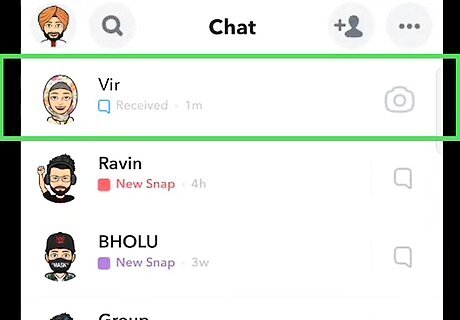
Tap and hold on a friend's name or group. A pop-up menu will open. You can also reach this menu by tapping a friend's profile icon, then tapping the three dots icon in the top-right corner.
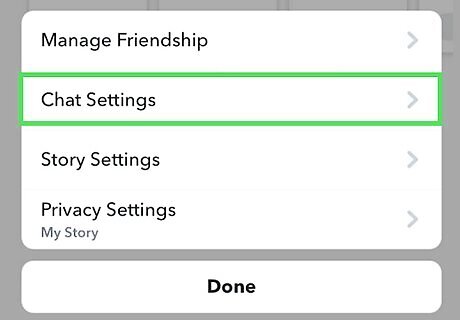
Tap Chat Settings. This will be underneath Manage Friendship.
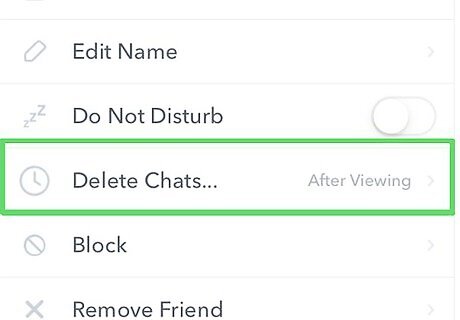
Tap Delete Chats…. By default, this will be set to 24 hours after Viewing.
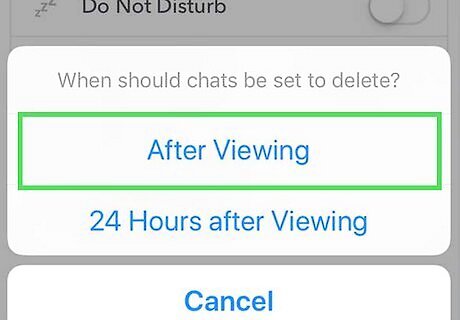
Tap After Viewing. Chats with this user will now be set to delete after it's been viewed.
Deleting a Story
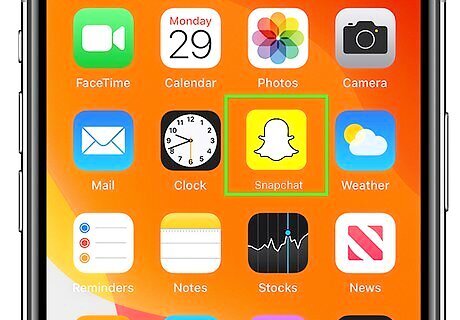
Open the Snapchat app. This is the white ghost with a yellow background.
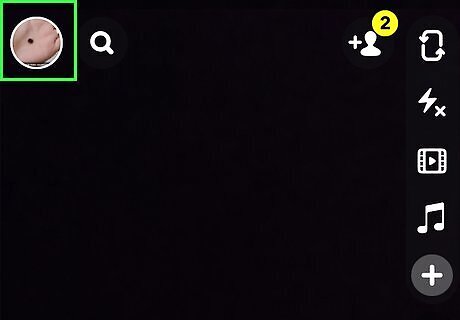
Tap your profile icon on the top-left. You'll see an image preview of your current posted story.
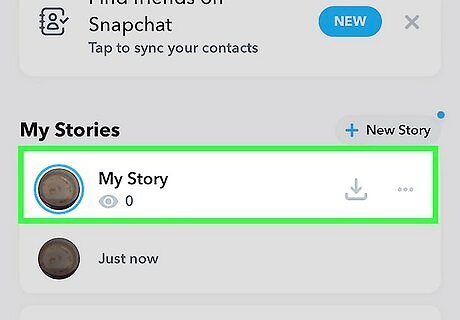
Scroll down and tap My Story. This is the text next to the circular story icon. Your story will expand into posted segments.
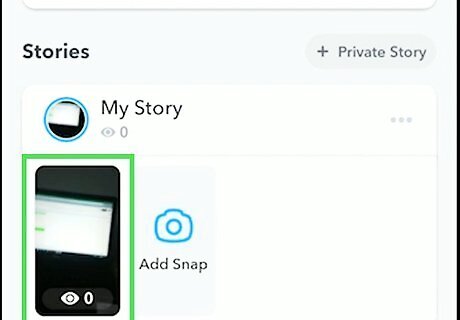
Tap and hold a segment. A pop-up menu will open.
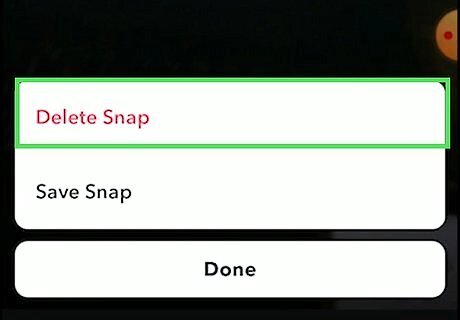
Tap Delete Snap, then Delete. This will delete the segment from your story. You'll need to repeat this process for all segments of your story to fully delete it. When your story is fully deleted, you'll see Add to My Story.










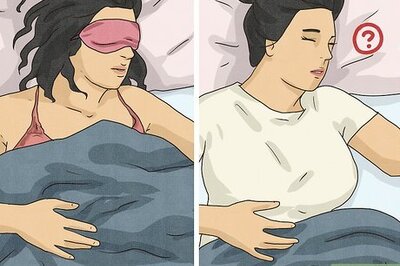

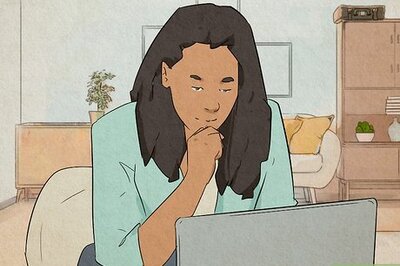
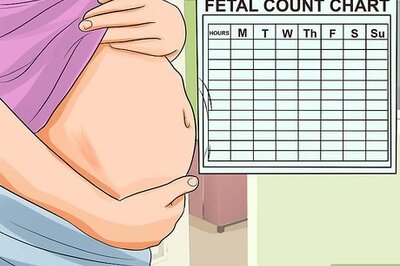

Comments
0 comment