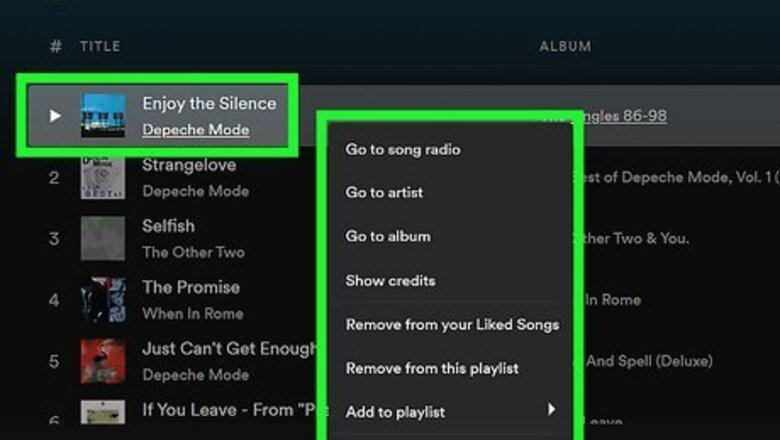
views
- A collaborative playlist means that multiple people can add songs to the playlist, but the playlist owner must be the one to share the link or no one can add music.
- Make your life easier by adding a collaborative playlist that you don't own to your library by clicking the heart icon.
- To create a collaborative playlist, open the playlist in Spotify and click the icon that looks like a silhouette of a person.
- You can add or remove songs like you're editing a normal playlist. Either click the three-dot menu and select "Add to playlist" or drag and drop the song into the playlist.
Adding Songs to a Collaborative Playlist
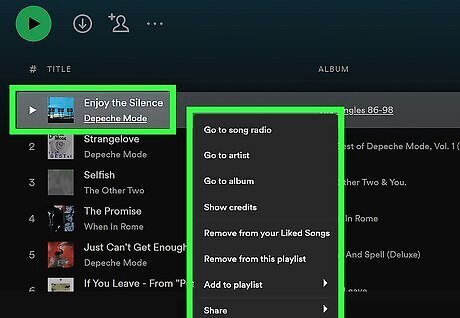
Right-click on the song or album you want to add. This will open your options on a drop-down menu. Alternatively, you can click the three-dot icon next to a song or album. It will open the same menu.
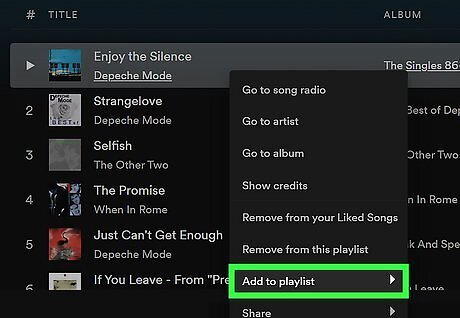
Hover over Add to Playlist on the menu. A list of all your playlists will pop up.
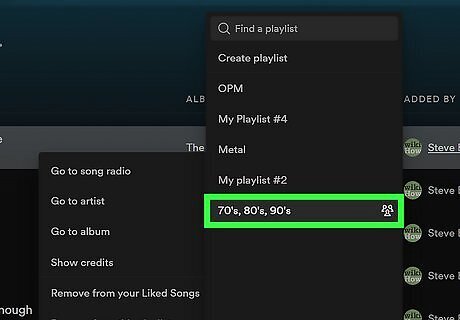
Select your collaborative playlist on the list. This will add the selected song or album to your collaborative playlist. Other users will be able to view, play, or remove these songs on the collaborative playlist. Alternatively, click and drag a song title to add it to the playlist. You can also browse "Recommended" and click Add to add any of those songs.
Making a Playlist Collaborative
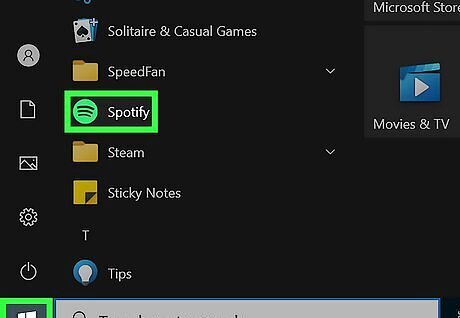
Open Spotify on your computer. The Spotify icon looks like three sound waves in a green circle. You can find it on your Start menu on Windows, or in your Applications folder on Mac.
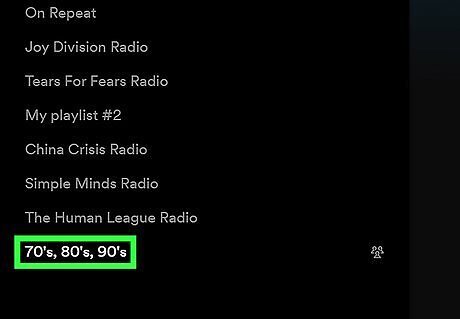
Select the playlist you want to share on the left menu. The left sidebar lists all your saved playlists. This will open the playlist's contents on the right side. You can also click New Playlist on the bottom-left, and create a new playlist before sharing it.
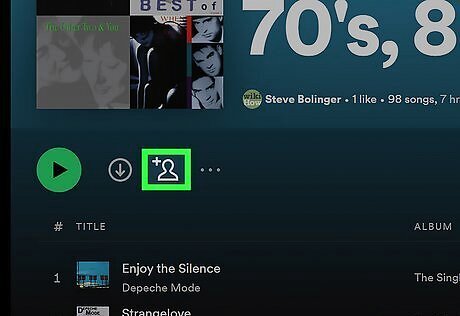
Click the silhouetted person icon. This will allow you to invite people to your playlist. If you don't see the silhouette icon, then you weren't the original creator of the playlist and can't invite other people to it. After you click the icon of the person, the link is stored in your clipboard, and you can now share it with other users, and they can freely add or remove songs.
Adding a Collaborative Playlist to Your Library
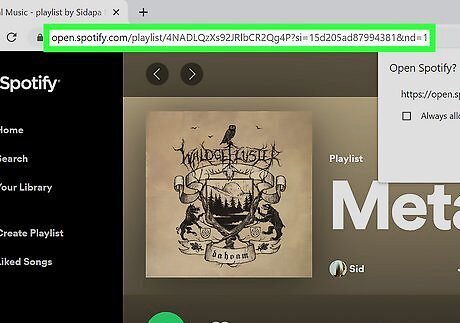
Go to the playlist link that was shared with you. You'll get a link to a collaborative playlist when someone wants others to be able to add or remove songs from a playlist. You'll want to add the playlist to your library or you'll have to navigate to the playlist with the link each time you want to use it.
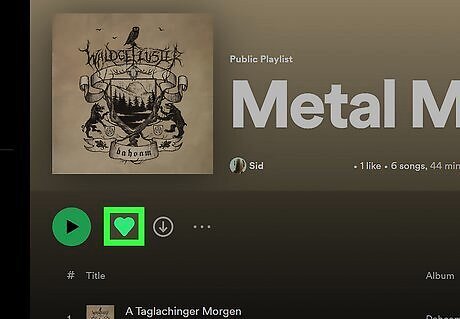
Click the heart icon. After Spotify opens in the desktop app or in your web browser, you'll see a heart icon below the playlist's name. Click it to add the playlist to your library. You can remove the playlist from your library by clicking it again.




















Comments
0 comment