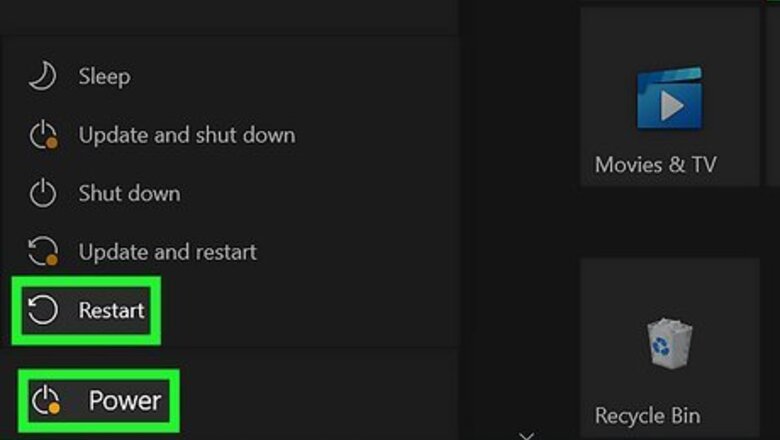
views
- Error Code 279 in Roblox is usually caused by an internet connection issue.
- You can fix this error by restarting your device and router, checking your connection speed, and using a different network.
- Make sure Roblox is allowed by your firewall and Antivirus.
Restart your device.

A simple reboot can fix common issues. If you haven't already, restart your Android, iPhone, or iPad. If you're using a computer, close all open windows and restart it. Once your device has restarted fully, try loading Roblox again.
Restart your router.
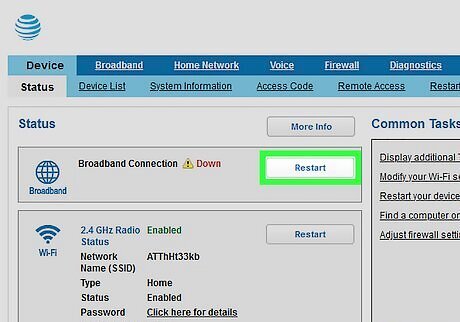
If you're having connection issues, restart your router. With most routers, a soft reset can be done by pressing the power button on your router. Just be sure no one else is using the router at the same time; they may lose unsaved work.
Check your Firewall and Antivirus.
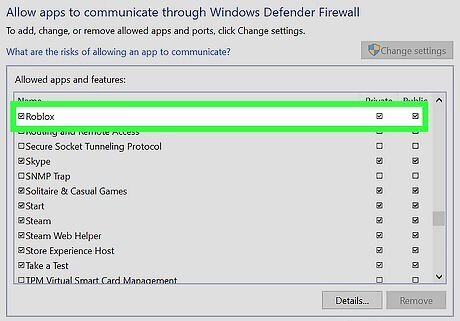
Make sure Roblox is allowed by your Firewall. Your computer's Firewall and Antivirus are meant to protect your device; it may flag Roblox as a threat. You can temporarily disable these services or add Roblox as an approved program. On Windows, type "Allow an app through Windows Firewall" into the Start menu and click the suggestion. Click Change settings, and then select Roblox. On Mac, open your Network settings and select Firewall. Click Options → + → Roblox.
Use a different browser.

Try using an alternate browser. If you play Roblox on a web browser, use another one, such as Google Chrome, Mozilla Firefox, or Microsoft Edge. Make sure the browser is updated to its latest version.
Use a different network.
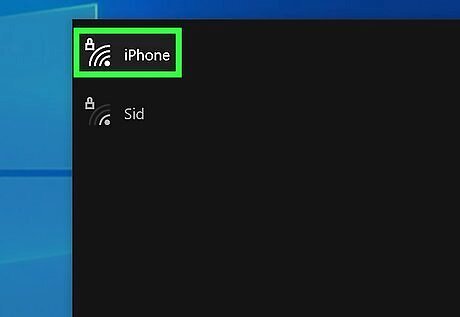
If available, switch to a different Wi-Fi network. If you're using a computer, you can try to connect your device via Ethernet cable. You can also try using your smartphone's hotspot temporarily to see if your network is the issue.
Check your connection speed.
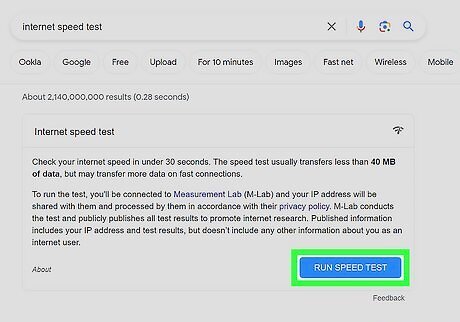
Use a speed test to make sure you can connect properly. You can check your Internet speed right in your browser. If your connection is slow, this could prevent you from connecting to Roblox's servers. Open a Google search and type in "internet speed test". This should be the top search result. Click Run Speed Test to start the test.
Reinstall Roblox.
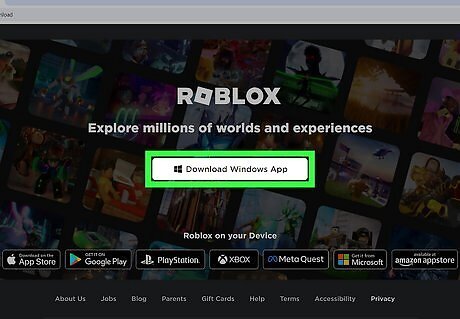
Delete Roblox and download it again. If you're still getting the error code, you may need to reinstall Roblox entirely. This process will differ depending on your device. On iOS, tap and hold the Roblox app and select Delete. You can reinstall it in the App Store. On Android, open the Google Play Store and tap your profile icon. Tap Manage apps and devices → Manage. Select Roblox and tap Uninstall. You can download Roblox again from the Google Play Store. If you play on a browser, clear your cache.











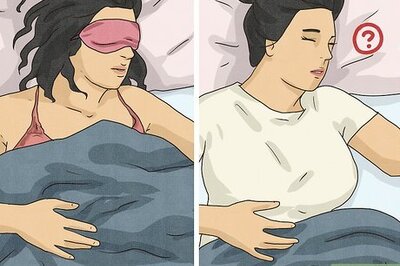


Comments
0 comment