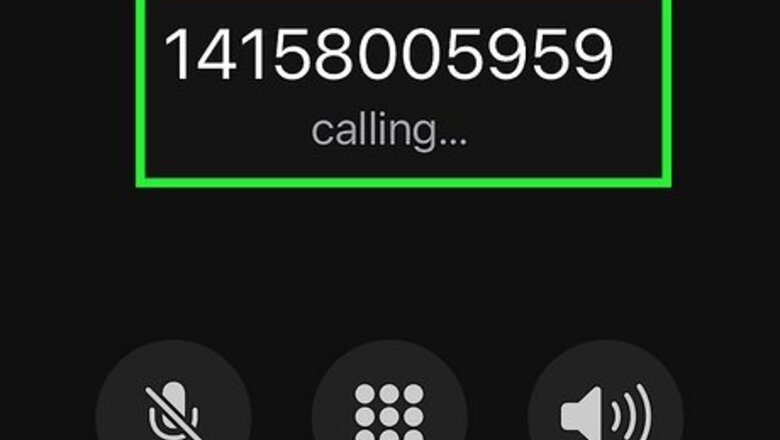
views
- You must have an Airbnb account to contact Airbnb through their website.
- When using Twitter, Facebook, or Instagram, you will need an account to send and receive direct messages.
- When calling Airbnb, you must have the phone number associated with your Airbnb account.
Calling Airbnb
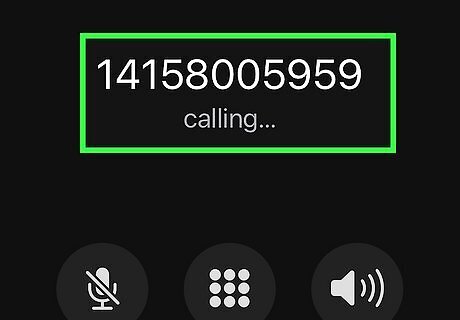
Call +1-415-800-5959 or call (toll-free) +1-844-234-2500. It is recommended to use the phone number associated with your Airbnb account. This is how Airbnb verifies your account. If you are using an alternate number, you'll need to enter the phone number associated with your Airbnb account. Starting with the area code, enter the number. Hit # to proceed. You may be asked to check your email to confirm your account.
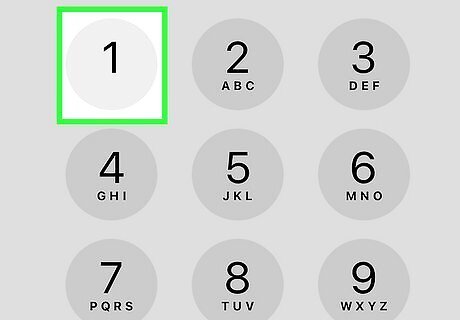
Enter the number associated with your issue. The automated voice will list your options. Press 1 to discuss a safety issue. Press 2 for help with a cancellation or refund. Press 3 for help with a reservation impacted by COVID-19. Press 4 for help with an existing reservation unrelated to COVID-19 Press 5 for help with all other issues.
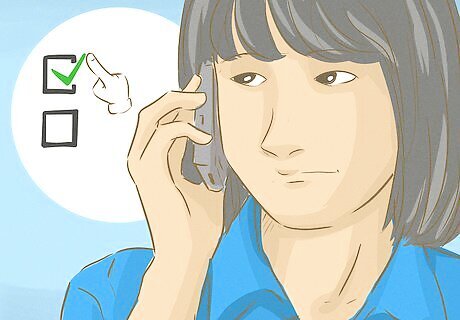
Follow the automated voice prompts to solve your issue. Airbnb will provide common fixes for issues. If your issue has not been resolved, you will hear prompts to speak to a representative. You will be given an estimated waiting time and placed on hold until someone is available to help you. The call will be recorded for training and quality purposes.
Using Their Website
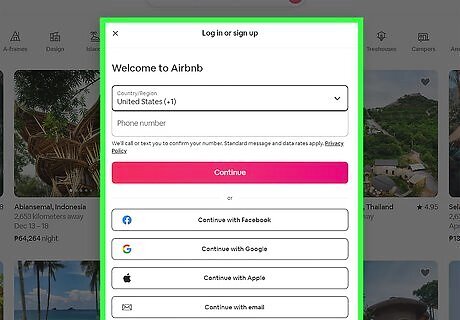
Log into the Airbnb website. Click the person icon in the top-right corner and click Log in. You must have an Airbnb account to contact Airbnb using the website. To create an account, can click Sign up in the drop-down menu and follow the on-screen instructions. You can choose to deactivate your account later, if desired.
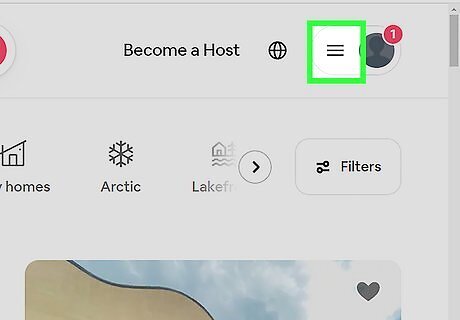
Click ☰ in the top-right corner. This will open a drop-down menu.
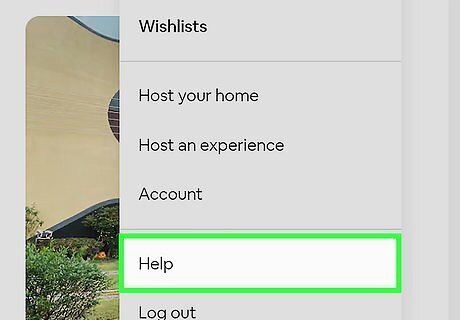
Click Help. You will be redirected to Airbnb's Help Center. You can use the search bar to search for common issues or select a featured topic below.
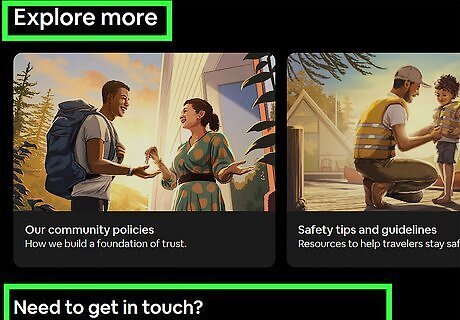
Scroll down to the "Explore more" section. This will be located towards the bottom of the screen with a black background. You will see Need to get in touch?
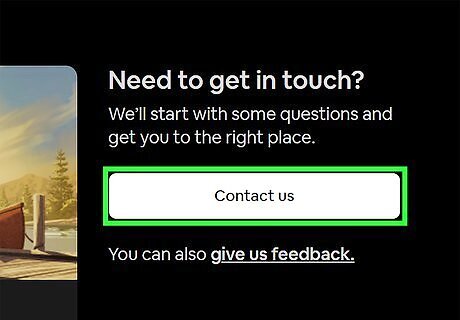
Click Contact us. This will be black text within a white button. You will be redirected to a Message with Airbnb Support.
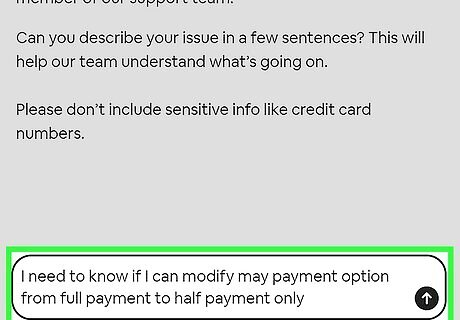
Type your issue into the text field. Describe your issue in a few sentences. Airbnb Support will have an automated message at the top of your chatlog to get you started. Do not include sensitive information such as credit card numbers. If needed, you can attach images using the image icon on the left of the text field.
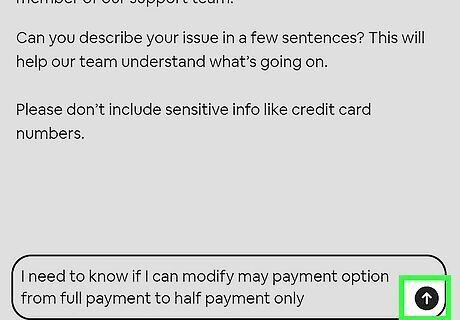
Click the arrow to send your message. This will be in an upward-facing arrow in a black button.
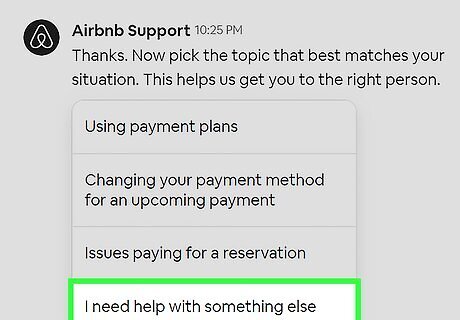
Select from the generated prompts. Airbnb Support will list solutions concerning your problem. Choose from the given solutions. If there are no solutions to your problem, click I need help with something else. Airbnb will provide more solutions and ask if they solve your issue.
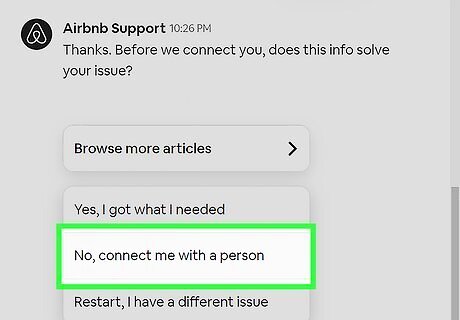
Select No, connect me with a person. This will allow you to select a contact method. You can also choose Yes, I got what I needed or Restart, I have a different issue.

Click Select a contact method. Airbnb will have the information provided during your account setup.
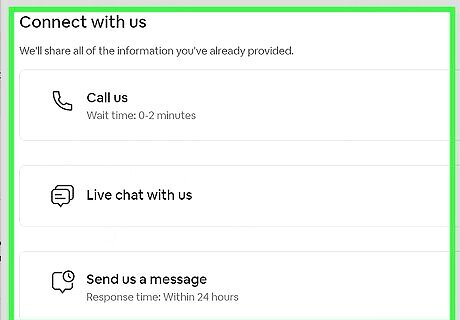
Select your contact method. You can choose to Call, Live chat, or Send a message. To call, click Call us. Two numbers will be provided. The wait time will vary. To live chat, click Live chat with us. The wait time will vary. Airbnb Support will connect you to a Community Expert. You'll be able to live chat with them via messages. To send a message, click Send us a message. A message will automatically send with the contents of your chatlog. You'll be able to add more information to the chatlog during this process. Airbnb will respond within 24 hours.
Using the Mobile App
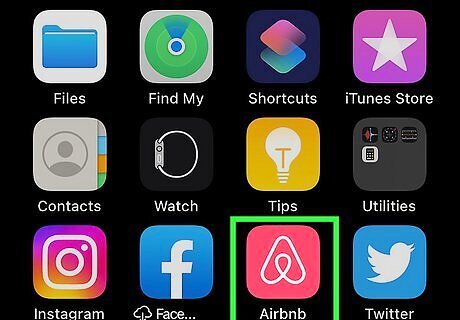
Open the Airbnb app. This will have the Airbnb logo with a pink-red background. Airbnb is available in the App Store and Google Play Store. If you are not already logged in, follow the on-screen instructions to log in or create an account now. You must have a registered account to contact Airbnb support.
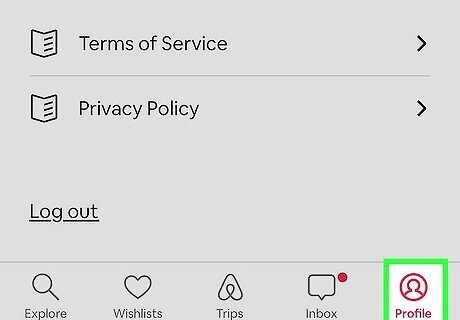
Tap Profile in the bottom-right corner. This will be below a person icon.
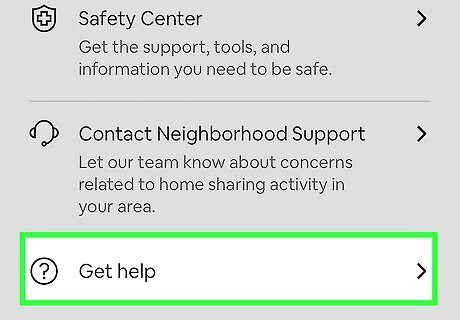
Scroll down and tap Get help. You can find this underneath the Support section.
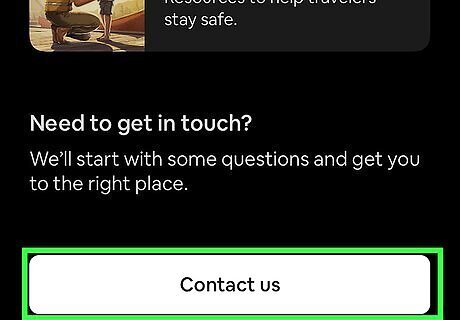
Scroll down and tap Contact us. This will be a white button with black text. You will be redirected to a Message with Airbnb Support.
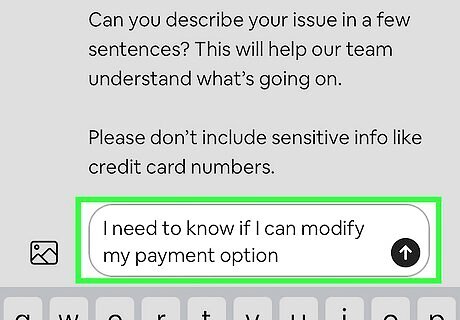
Type your issue into the text field. Describe your issue in a few sentences. Airbnb Support will have an automated message at the top of your chatlog to get you started. Do not include sensitive information such as credit card numbers. If needed, you can attach images using the image icon on the left of the text field.
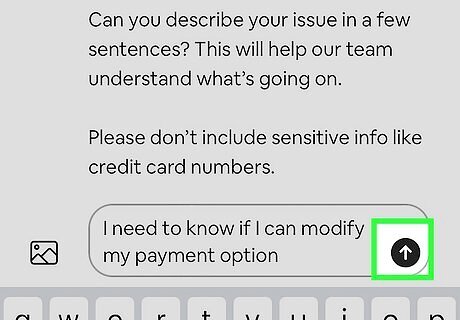
Click the arrow to send your message. This will be in an upward-facing arrow in a black button.
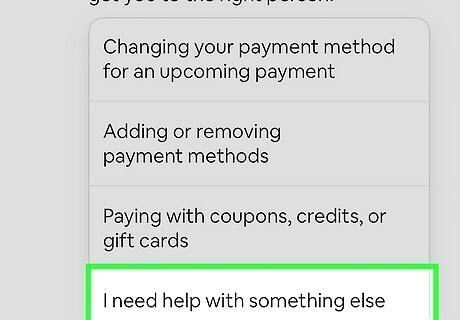
Select from the generated prompts. Airbnb Support will list solutions concerning your problem. Choose from the given solutions. If there are no solutions to your problem, tap I need help with something else. Airbnb will provide more solutions and ask if they solve your issue.
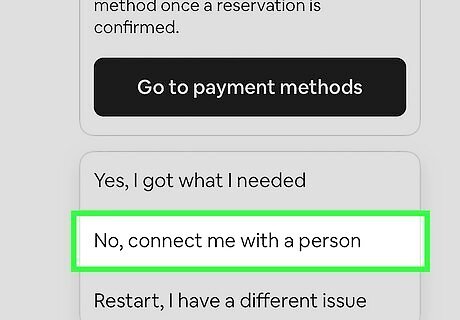
Tap No, connect me with a person. This will allow you to select a contact method. You can also choose Yes, I got what I needed or Restart, I have a different issue.
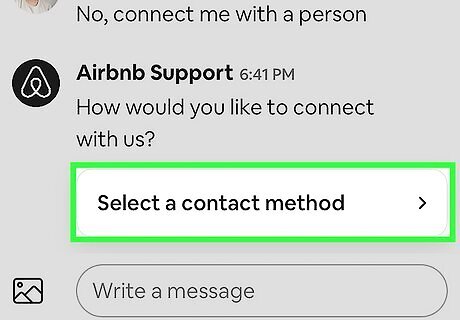
Tap Select a contact method. Airbnb will have the information provided during your account setup.
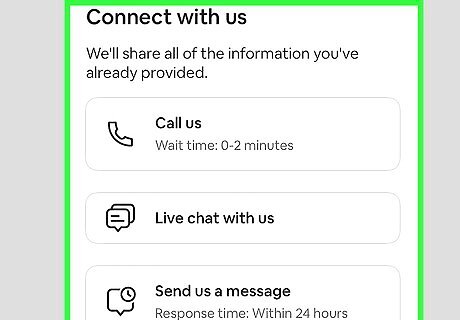
Select your contact method. You can choose to Call, Live chat, or Send a message. To call, click Call us. Two numbers will be provided. The wait time will vary. To live chat, click Live chat with us. The wait time will vary. Airbnb Support will connect you to a Community Expert. You'll be able to live chat with them via messages. To send a message, click Send us a message. A message will automatically send with the contents of your chatlog. You'll be able to add more information to the chatlog during this process. Airbnb will respond within 24 hours.
Using Twitter
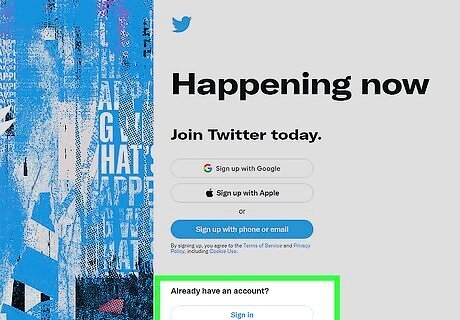
Log into Twitter. You must be logged into your Twitter account to send Airbnb a Direct Message. If needed, you can create an account to begin using Twitter.
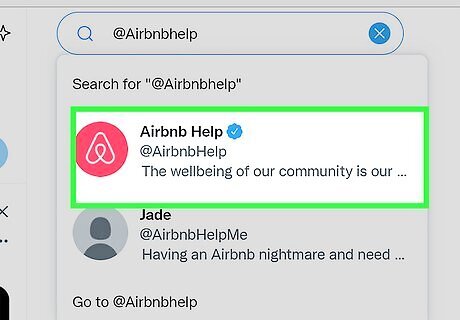
Search for the handle “@Airbnbhelp” in the search bar. You don't need to follow the account to send a Direct Message. Alternatively, you can navigate directly to https://twitter.com/airbnbhelp.
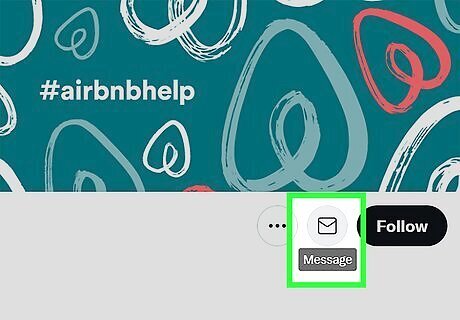
Click the "Message" icon. This will be the envelop icon next to Follow. You'll be taken to your Messages tab.
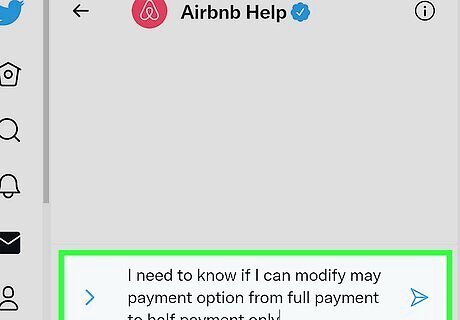
Input your message in the text field. Describe your issue as clearly as possible. You can attach an image using the photo icon to the left of the text field.
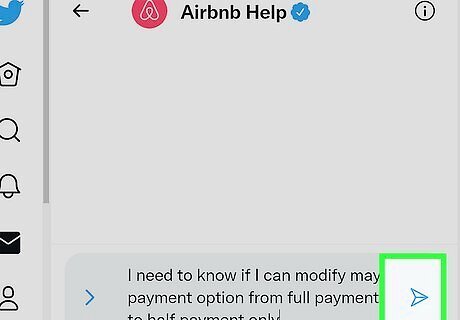
Press Enter or click the send icon. This is the paper airplane icon to the right of the text field. Airbnb Help will respond as quickly as they can.
Using Facebook
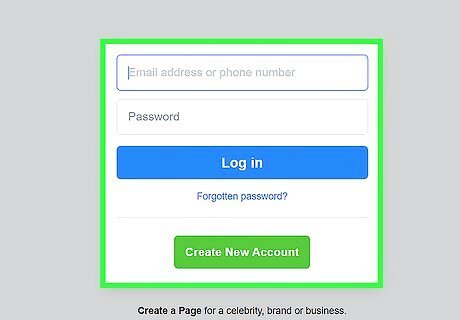
Log into Facebook. You must be logged into your Facebook account to send Airbnb a message. If needed, you can create an account to begin using Facebook.
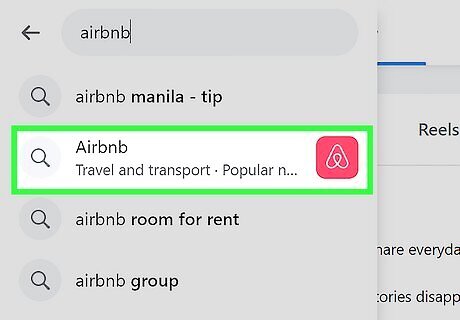
Search for the Airbnb page. You can use the search bar to find Airbnb. Alternatively, you can navigate directly to https://www.facebook.com/airbnb.
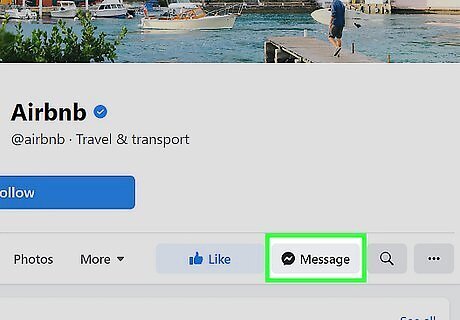
Click Send message. This will open Facebook Messenger. This is where you'll be able to manage your messages.
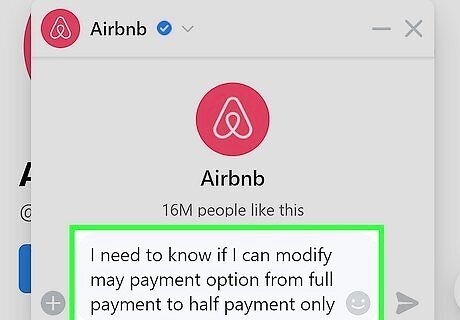
Input your message in the text field. Describe your issue as clearly as possible. You can attach an image using the photo icon to the right of the text field.
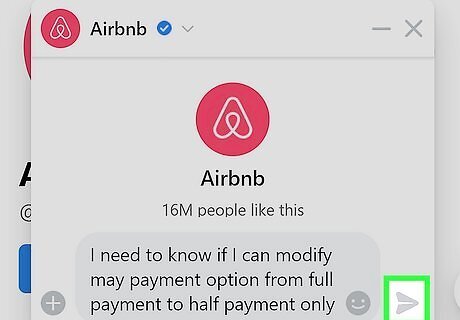
Press Enter to send the message. Airbnb Help will respond as quickly as they can.
Using Instagram
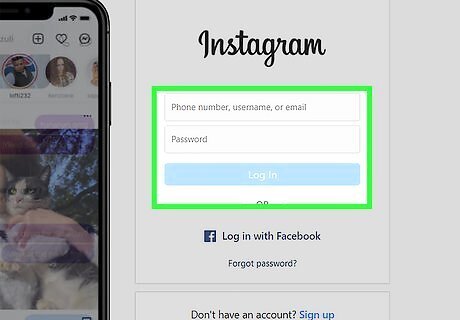
Log into Instagram. You must be logged into your Instagram account to send Airbnb a message. If needed, you can create an account to begin using Instagram.
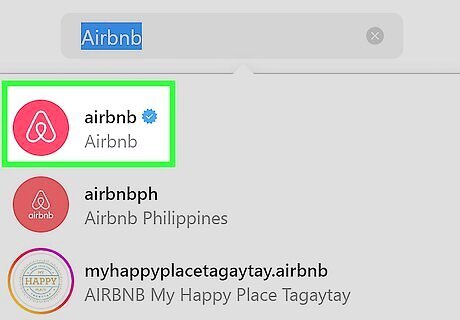
Search for the Airbnb Instagram. You can use the search bar located at the top. Alternatively, you can navigate directly to https://www.instagram.com/airbnb/.
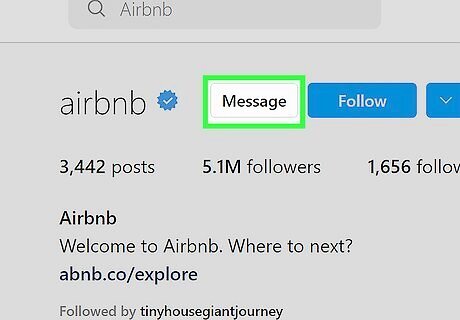
Click Message. This will be located above the bio, next to Follow. This will open your Messages.
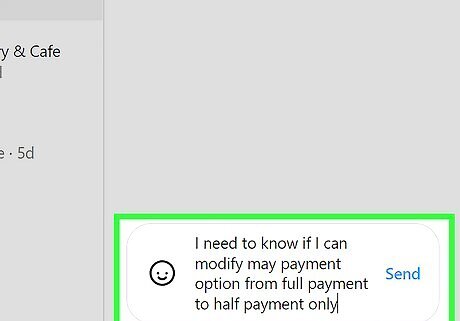
Input your message in the text field. Describe your issue as clearly as possible. You can attach an image using the photo icon to the right of the text field.
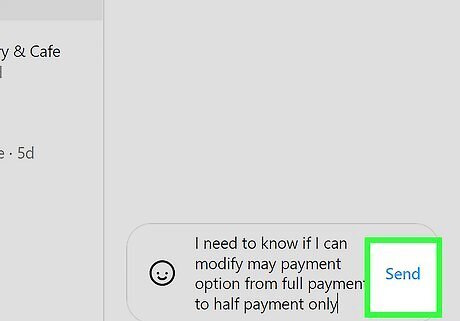
Press Enter to send the message. Airbnb will respond as quickly as they can.

















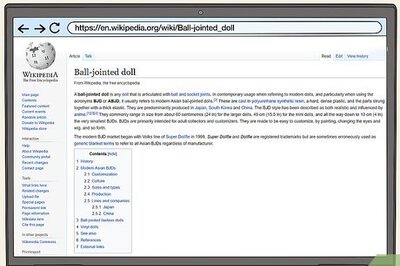
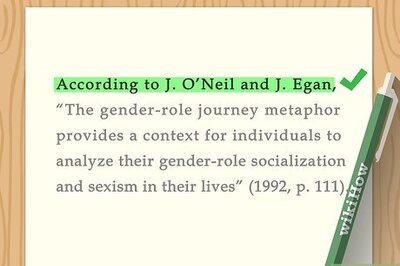
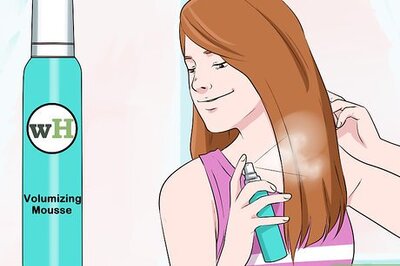
Comments
0 comment