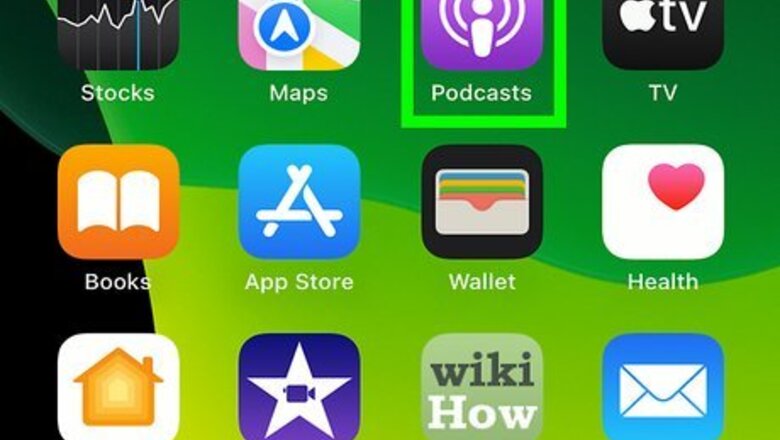
views
Using a Mobile Device
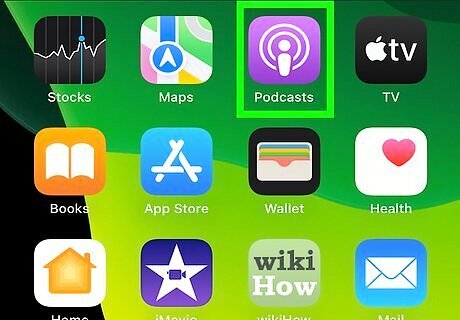
Install a podcatcher. To download podcasts onto a mobile device, you will need a relevant app known as a "podcatcher". Since there are numerous podcatchers available for both iOS and Android, you have options; as a general rule, though, you should look for podcast apps with wide, expansive libraries, clean interfaces, and easy controls. iOS: Apple's newer models actually come with the free Podcasts app pre-installed. If you don't have a recent iPhone or iPad, don't fret--you can download Podcasts from the app store free of charge. Overcast is also a great alternative to the default software. Android: Apps like Pocket Cast and DoggCatcher range from $3 to $4 and come highly recommended; however, if you're hard on cash, Stitcher Radio along with Podcast and Radio Addict are both great free options for Android. You can download them from Google Play.
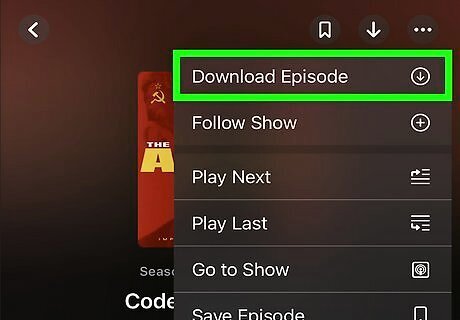
Customize your settings. Once you've downloaded a podcatcher of your choosing, make sure your accessibility settings allow you to download items through the app. You can generally do this by accessing the app's restrictions through your phone's settings and editing them accordingly. Many podcasting apps will also give you the option to download every new episode of a subscription automatically. Though this can eat up hard drive or cloud space quite quickly, it's a great option for users interested in some autonomy. Similarly, many podcatchers allow you to customize specific subscriptions. Most come with features such as layout options, whether or not to download new podcasts automatically, and sorting.
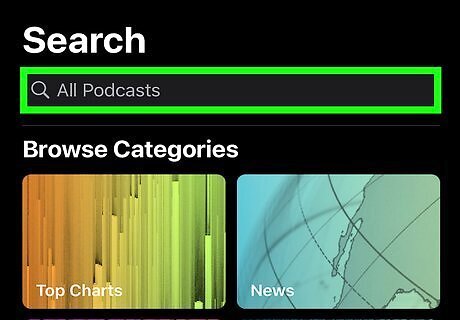
Search for a podcast. In your podcatcher, access the search function and browse. Ideally you'll have an idea of what you want to look for; if not, most podcatchers have "trending" or "top" tab within their interface. This is always a good place to start if you're out of ideas. Once you've found a podcast you like, find a "subscribe" button in your podcatcher interface. Often, this button will be intuitively designed--a plus sign in the corner, for example--but it will differ from app to app. Subscribe to the podcast if it looks like something in which you'll be interested.
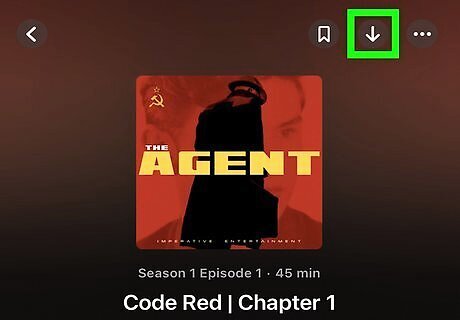
Download your podcasts. Usually, each individual episode displayed on your podcatcher will have a download sign--a downward-pointing arrow, for example--next to its name. If you've made sure that your podcatcher is allowed access to your hard drive or cloud already, then press the download button.
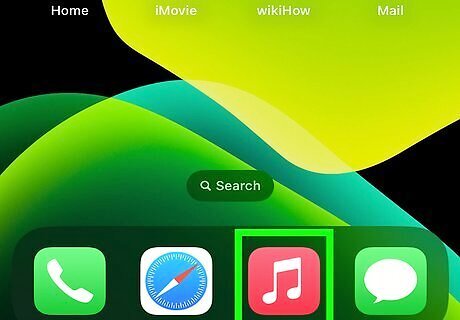
Access your podcasts. Depending on the model of your device, you will have a different default app for playing podcasts: iOS favors iTunes, while Android devices default to Music Player. Many podcatchers also give you the option of playing your podcasts within the app.
Using a Computer
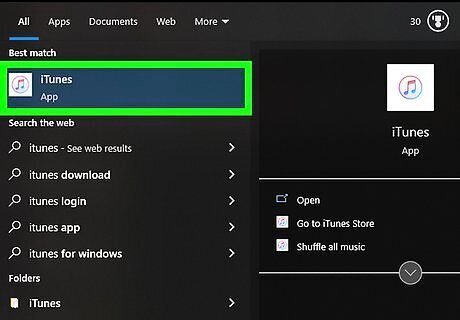
Install a podcast manager. If you want to listen to podcasts offline, you'll need to download a third-party client to convert URLs into MP3 files. Though there are tons of free cross-platform options, managers such as Juice, gPodder, and Zune all come highly recommended. Another great option is iTunes. Even if you don't have an iPhone or iPad, iTunes is a great music, video, and podcast manager, especially since it stays consistent with updates and it's free.
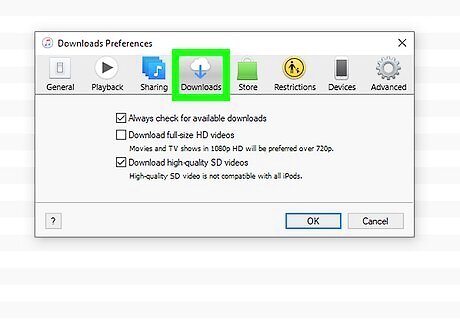
Customize your settings. Once you've downloaded your program of choice, check out your options to customize aspects like file type, download destination, and player preferences. Some managers, such as iTunes, will allow you to play your podcasts within the interface.
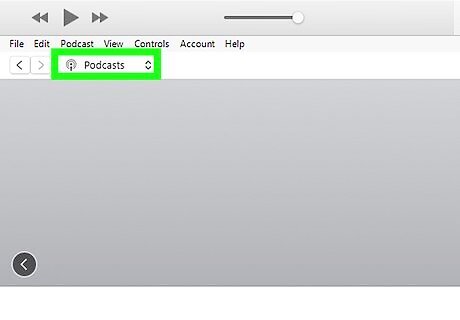
Search for a podcast. Unlike mobile podcast platforms, your computer gives you freedom to browse any and all podcasts in public record, rather than simply the ones in app databases. Use this to your advantage! Once you settle on a podcast, click on it to view specific episodes. You may have to create an account with a podcast site in order to view specific podcasts, so be ready to enter a valid email and password if needed.
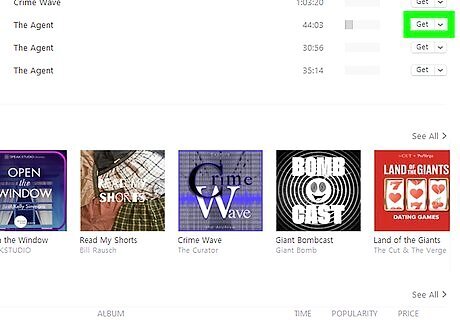
Save your podcast. If you are using a manager like iTunes or Zune, you can simply click "save" or "get" next to the episode's name to save it to your computer. Otherwise, you will have to copy the podcast's URL and paste it into your manager. Every manual client differs slightly in its method of downloading, but most use the provided URL to access the podcast's feed. You'll want to click the "subscriptions" tab or its equivalent in your manager of choice; from this step, you can usually download specific episodes. You can click a "refresh" button to check for new episodes.
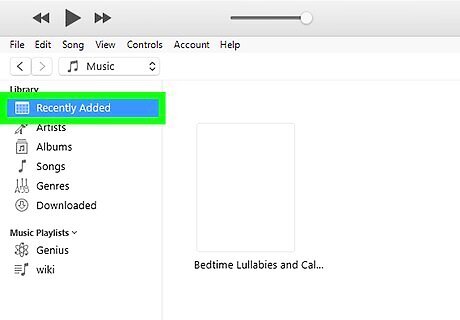
Access your podcast. Once you've downloaded your podcast to your chosen file location, play it to make sure it downloaded completely and correctly.










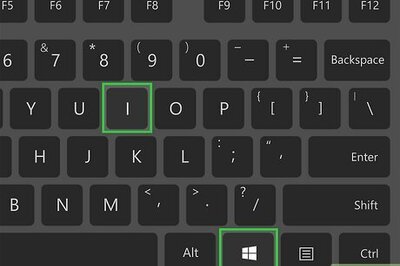
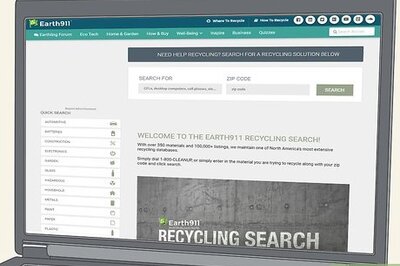

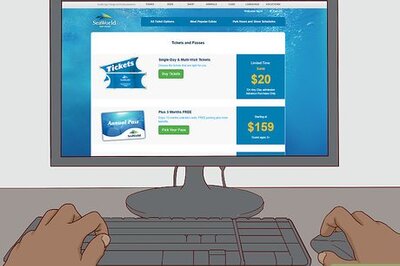
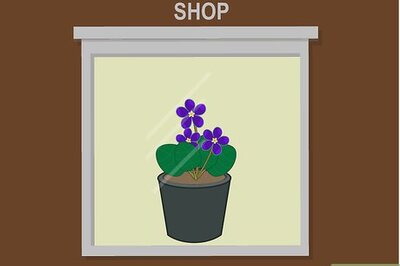

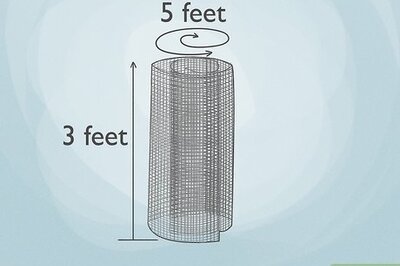

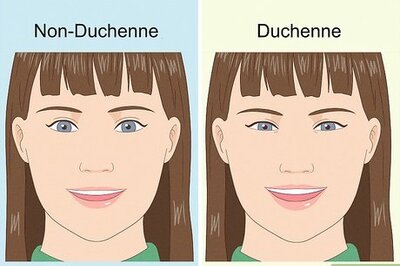

Comments
0 comment