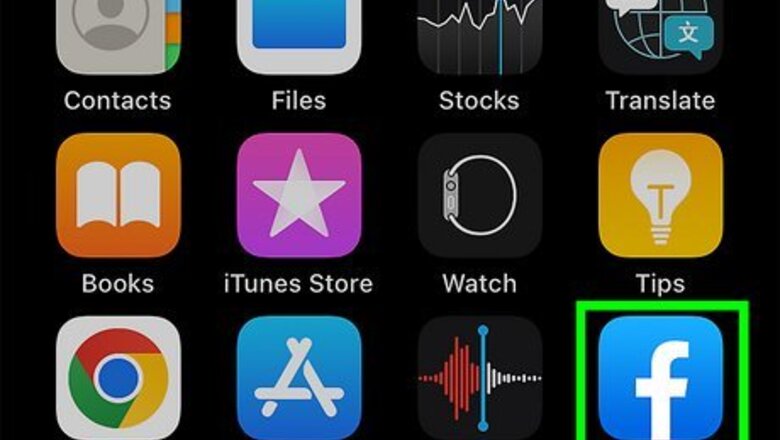
views
- On mobile, navigate to a post. Tap and hold the text, and then tap "Copy". Navigate to another text field, tap it, and tap "Paste".
- On desktop, highlight the text by clicking and dragging the mouse. Right-click the text and click "Copy".
- Navigate to another text field, right-click, and click "Paste".
Using Mobile
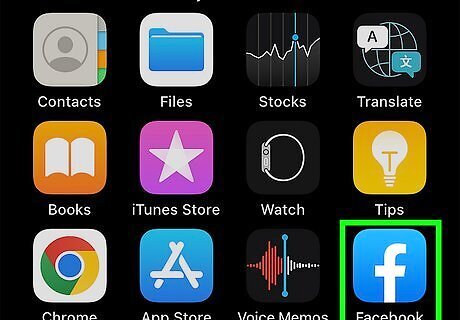
Open the Facebook app. This looks like a white f with a dark blue background. If you aren't already logged in, enter your email address and password to do so now. Facebook is available for iOS in the App Store and for Android in the Google Play Store.
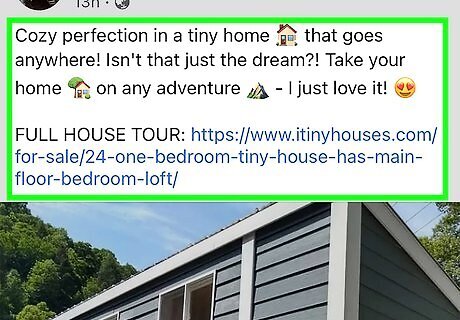
Find something to copy. Scroll through your Facebook News Feed until you find a status or a comment that you want to copy. If you want to copy something from a different site to Facebook, navigate there and follow the rest of the steps. If you're trying to copy a photo, you'll need to save it instead.
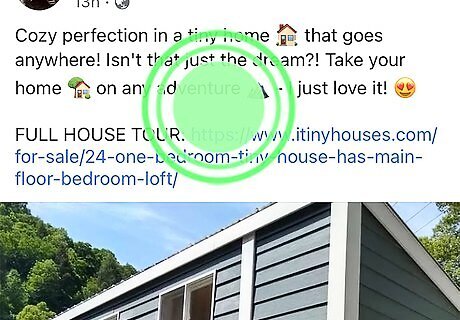
Tap and hold the text. After a brief moment, you should see the text become highlighted, and a pop-up menu will appear.
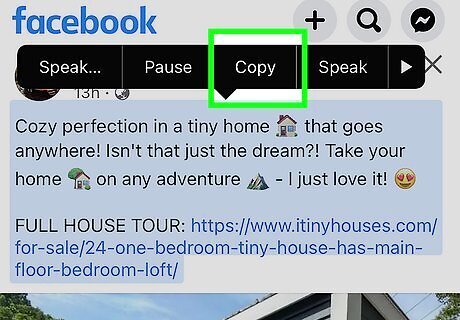
Tap Copy. It's an option in the pop-up menu. This will copy the selected text. On Android, you'll tap Copy text instead.
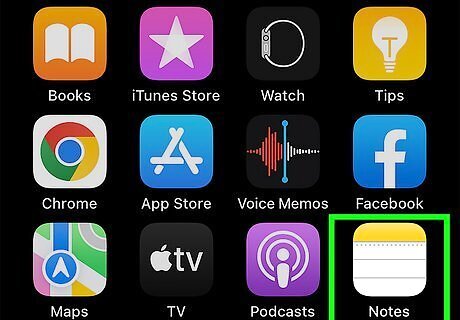
Navigate to where you want to paste the copied text. If you want to paste the copied text on Facebook, find the comment or status area where you want to paste it. If you're pasting to a different app, open it now.
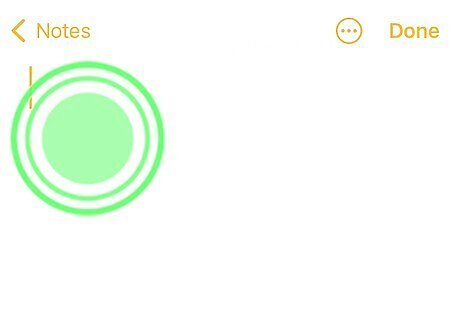
Tap and hold the text field. Doing so will bring up another pop-up menu. With some devices, you may only need to tap the text field.
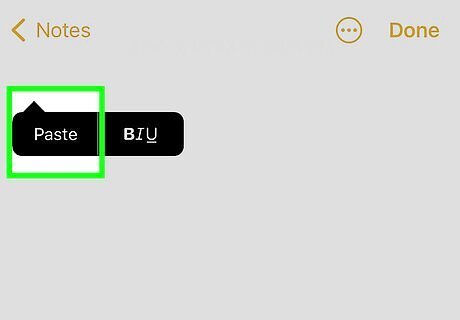
Tap Paste. It's in the pop-up menu. You should see the copied text appear in your selected text field. If you're pasting the text elsewhere, the menu options that you see may vary; if so, look for the Paste option.
Using Desktop
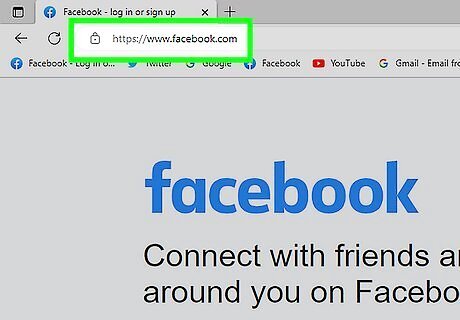
Go to https://www.facebook.com/ in your web browser. This will open the Facebook News Feed if you're logged in. If you aren't logged into Facebook, enter your email address (or phone number) and password before proceeding.
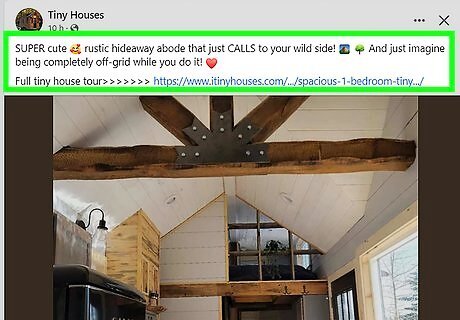
Find something to copy. Look for a status or a comment that you want to copy. If you're trying to copy text from a website or source other than Facebook, navigate there instead.
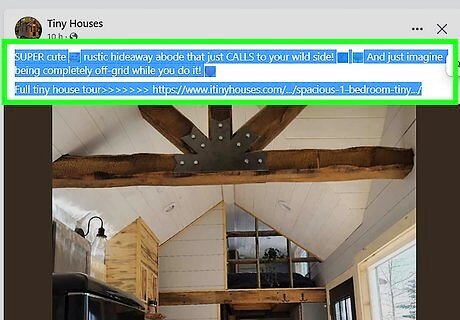
Select the text. Click and drag your mouse from the beginning of the text to the end. You should see the text highlight as you click and drag.
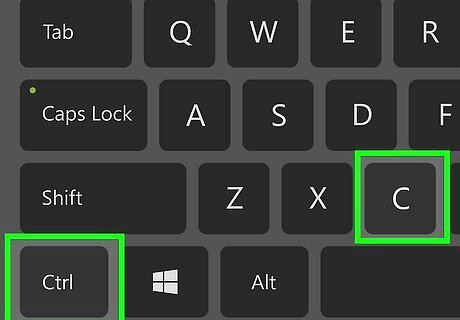
Copy the text. Press CTRL + C (Windows) or CMD + C (Mac) to copy. You can also right-click the text (on a PC) or CRTL-click (on a Mac) and then click Copy from the drop-down menu.
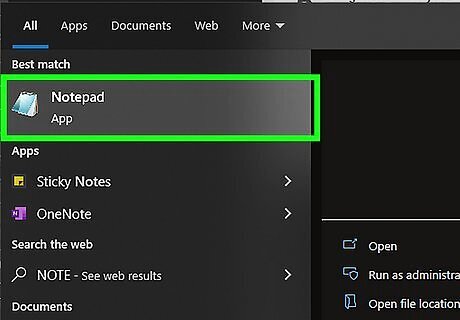
Navigate to where you want to paste the copied text. Find a text field (e.g., a comment box or the status box) on Facebook in which you want to paste the text. If you want to paste the text somewhere other than Facebook (e.g., in an email), go to the site, app, or document in which you want to paste the text instead.
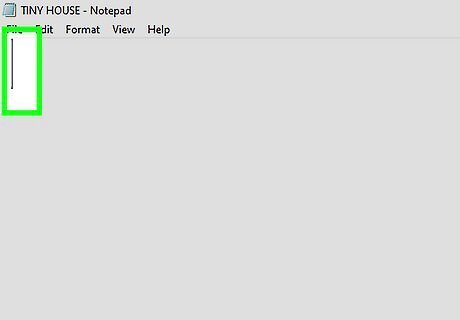
Click the text field. Doing so will place your mouse cursor in the text field.
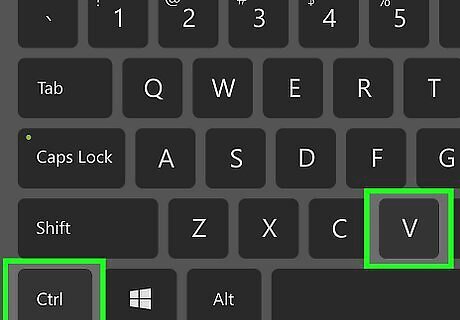
Paste the text. Make sure that your cursor is in the text field, then press CTRL + V (Windows) or CMD + V (Mac) to paste. Similar to copying, you can also right-click the text field and then click Paste in the drop-down menu. On a Mac, you can click the Edit tab at the top of the screen and then click Paste in the drop-down menu.




















Comments
0 comment