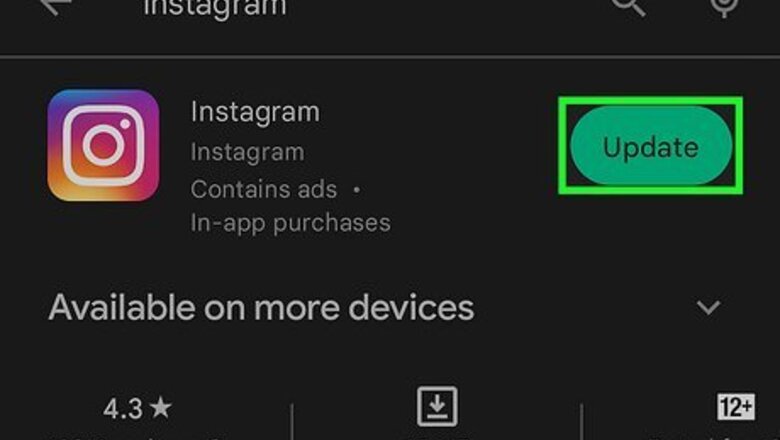
views
- Do simple fixes first, like updating the Instagram app and checking your internet connection.
- Check https://help.instagram.com/804597213806653 to make sure Reels is available in your country.
- Clear your Instagram app cache on Android, or uninstall and reinstall the app on your iPhone/iPad.
Update Instagram.
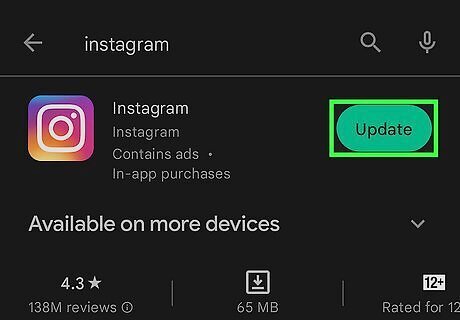
Using an outdated version of the app could be why your Instagram Reels aren't working. To update your app, open the App Store or Google Play Store, search for Instagram, and tap Update.
Make sure Reels are available in your country.
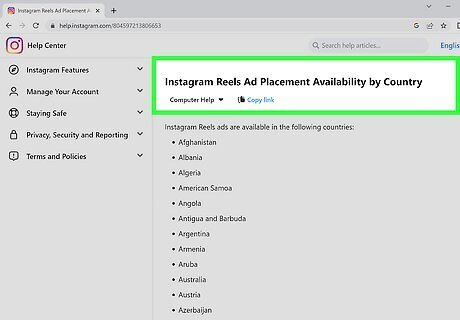
Go to https://help.instagram.com/804597213806653 in a web browser and check if your country is listed. This feature may not be available in your country, so you may be unable to view or make Reels. If your country isn't listed, you will immediately know that Reels not appearing on Instagram is not a glitch you can fix. If you want to watch Reels, you can try using a VPN.
Check your Internet connection.
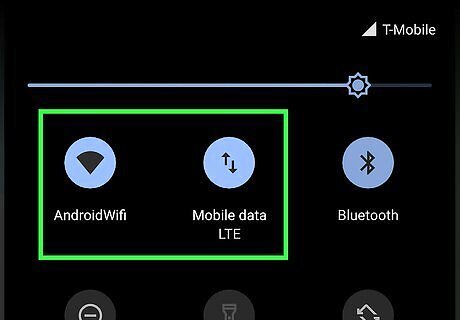
If you get a "Couldn't refresh feed" error, you aren't connected reliably to the Internet. You should try to fix this by reconnecting to the router or modem. If multiple devices on the network are seeing the same thing, the issue might be more for your ISP instead of a simple connection problem. If you're using your mobile data plan to access Reels, try switching to using Wi-Fi instead. Or, if you're using Wi-Fi, see if Reels works on your cellular data connection.
Turn off the data saver feature.
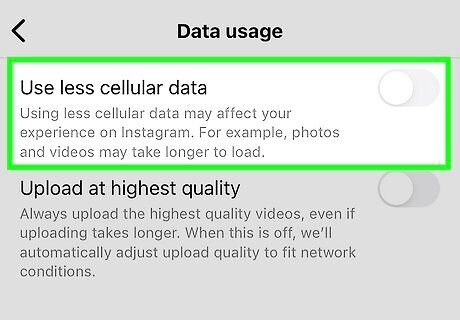
Reels might not play or upload if you're using the data saver feature. To turn it off, tap your profile picture, then tap the three-line menu icon and Settings and privacy. Go to Data usage and media quality and toggle off "Use less cellular data." With this off, you should be able to see Reels.
Clear the app's cached data.
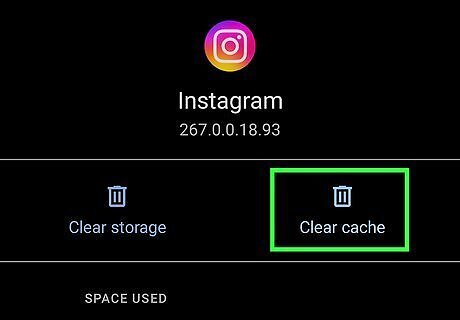
If the cached app data gets corrupted, you'll experience problems with Instagram, like the Reels feature not working. In Android, go to Settings > Apps > Instagram > Storage & cache > Clear cache. For iPhone and iPad, you'll have to delete and reinstall the app instead since there aren't settings in General that will let you do this task automatically.
Log out and log back in.
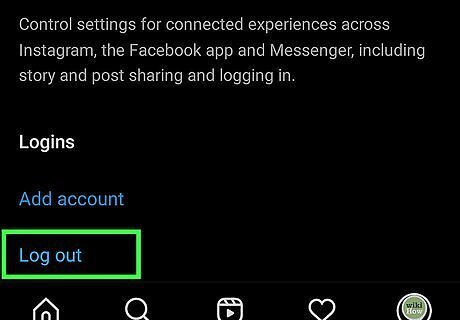
Relog once you've updated the app but haven't noticed any changes. To log out, tap your profile picture, the three-line menu icon, then Settings and privacy, and finally, tap Log out you can then re-enter your Instagram information (like the username and password) to log back in.
Use Instagram Lite (Android only).
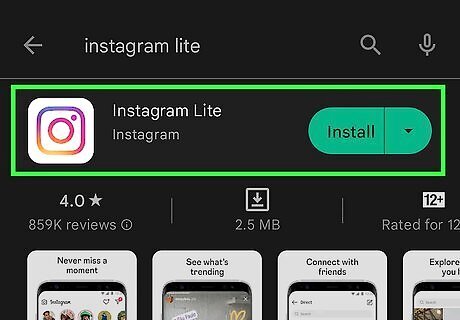
Instead of always needing to clear your app cache or constantly reinstalling the app, use Instagram Lite. The lighter version is smaller, but you can still watch Reels on it.
Update your phone or tablet's operating system.
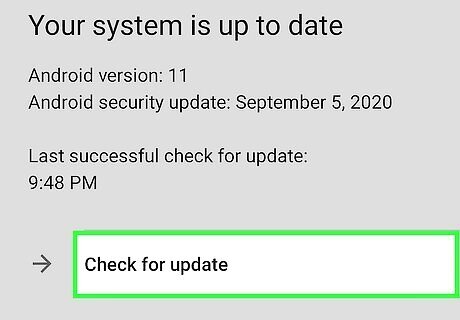
An old OS could be causing trouble with the app. You'll want to update it to prevent glitches. The process for updating your phone varies depending on your manufacturer: On Android, go to Settings > System > System Update. On iPhone and iPad, go to Settings > General > Software Update.
Uninstall and reinstall Instagram.
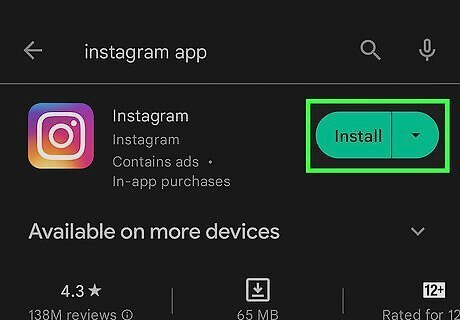
Uninstalling and reinstalling the app should eliminate any pesky glitches. If none of the other tricks worked for you, try uninstalling and reinstalling. Doing this will not only remove the app but also delete all the associated app data (which may be corrupted!). Any of your drafts or posts that you've saved to your phone will be deleted once you uninstall the app.
Join Instagram beta (Android only).
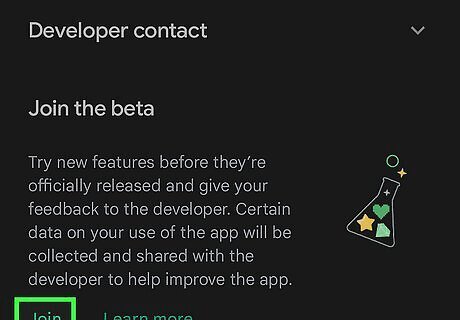
If you have an Android, go to Instagram's page in the Google Play Store and opt into the beta program. Since iPhones and iPads don't have access to the Google Play Store, they are unable to opt into the beta. Note that while this may clear up your Reels not working by forcing the platform to update, opting into beta may introduce other issues. Beta testers are more for testing experimental features before they are released and letting Instagram's developers know if there are hiccups with those features.
Report it to Instagram.
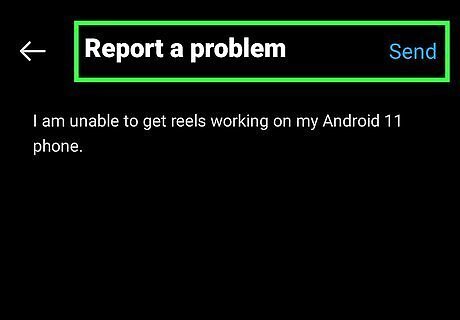
If you've made sure to try everything else on this list, but still are having trouble with Reels, report it to Instagram. To report an issue, open Instagram, go to your profile and tap the three-line menu icon. Select Settings and privacy > Help > Report a problem > Report and then describe the issue in as much detail as possible. You can also add screenshots to support your details.


















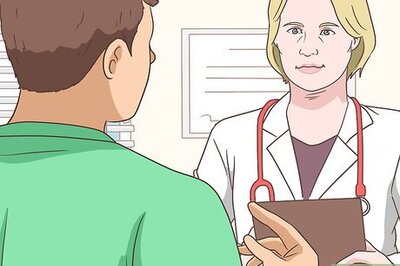

Comments
0 comment