
views
Fraudsters use fake Aadhaar cards or stolen Aadhaar numbers to withdraw money from bank accounts through Aadhaar-enabled Payment System (AePS). In some cases, they have reportedly even been able to withdraw money without the need for OTP authentication. It is also important to stay informed about the latest Aadhaar fraud trends and updates.
It is to be noted that the frauds are generally the result of Aadhaar details getting compromised in day-to-day usage and then fake call, SMS, online links used by fraudsters to dupe people. The Aadhaar as a system is considered as among the most secure digital infrastructures and is well protected from breaches.
The Aadhaar biometric lock option is a security feature that allows Aadhaar holders to temporarily lock their biometrics from being used for authentication. This can be useful in a number of situations, such as:
- If you have lost your Aadhaar card or device, you can lock your biometrics to prevent unauthorised individuals from using them.
- If you are concerned about your biometrics being compromised, such as if your Aadhaar data has been breached, you can lock your biometrics to protect your identity.
- If you are not planning to use Aadhaar authentication for a period of time, you can lock your biometrics to add an extra layer of security.
What is Aadhaar biometric locking?
Biometric locking/unlocking is a service that allows an Aadhaar holder to lock and temporarily unlock their biometrics. This facility aims to strengthen privacy and confidentiality of biometrics data.
What all biometric data can be locked?
Fingerprint, iris and face as a biometric modality will be locked and after biometric locking, Aadhaar holder will not be able to perform the Aadhaar authentication using the above mentioned biometric modalities.
What happens when biometric is locked?
- Locked biometrics confirms that Aadhaar holders will not be able to use biometrics (fingerprints/iris/face) for authentication. It is a safety feature to stop any kind of biometric authentication.
- It also ensures that any entity by any means cannot perform biometric based Aadhaar authentication for that Aadhaar holder.
How to unlock biometrics?
Once resident enables biometric Locking system their biometric remains locked till the Aadhaar holder chose any below mentioned option:
- Unlock it (which is temporary )or
- Disable the locking system
The biometric unlock can be done by either by visiting UIDAI website, enrolment centre, Aadhaar Seva Kendra(ASK), through m-Aadhaar.
Registered mobile number is essential to avail this service. In case your mobile number is not registered with Aadhaar visit the nearest Enrolment Centre/Mobile Update End Point.
Who and when to lock biometrics?
Aadhaar number holders who have registered mobile numbers may lock their biometrics. This facility aims to strengthen privacy and confidentiality of biometrics data
After locking biometrics if a UID is used for invoking any of the authentication services using a biometric modality (fingerprint/iris/face) a specific error code ‘330’ indicating biometrics are locked will be displayed and the entity will not be able to perform the biometric authentication.
How to lock Aadhaar biometrics?
To lock your Aadhaar biometrics, you can use the mAadhaar app or the UIDAI website. Once your biometrics are locked, you will not be able to use them for Aadhaar authentication until you unlock them.
How to lock Aadhaar biometrics online?
- Visit the UIDAI website
- Click on ‘My Aadhaar’ tab and under the ‘Aadhaar services’, click on ‘Aadhaar lock/unlock’.
- Enter Aadhaar number or VID
- Enter Captcha and click on Send OTP
- Enter OTP received
- Click the ‘Enable’ button after entering the four-digit security code displayed on the screen.
How to lock Aadhaar biometrics through mAadhaar app?
- Register Your Aadhaar Number
- Enter OTP
- Set 4 digit PIN
- Click on lock biometrics
- Enter 4 digit PIN.
Never share your Aadhaar number or biometrics with anyone unless you are absolutely sure that they are authorised to collect it. Keep your Aadhaar card safe and secure. Do not carry it around with you unless absolutely necessary.











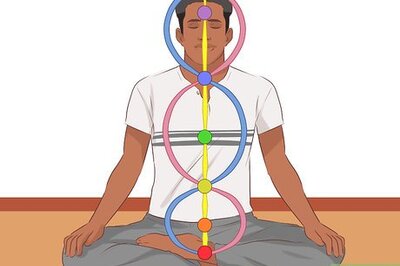

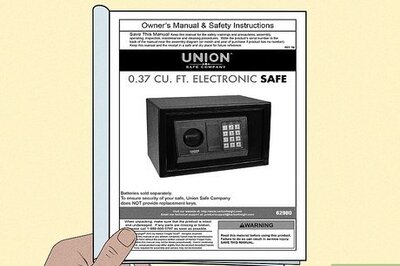



Comments
0 comment