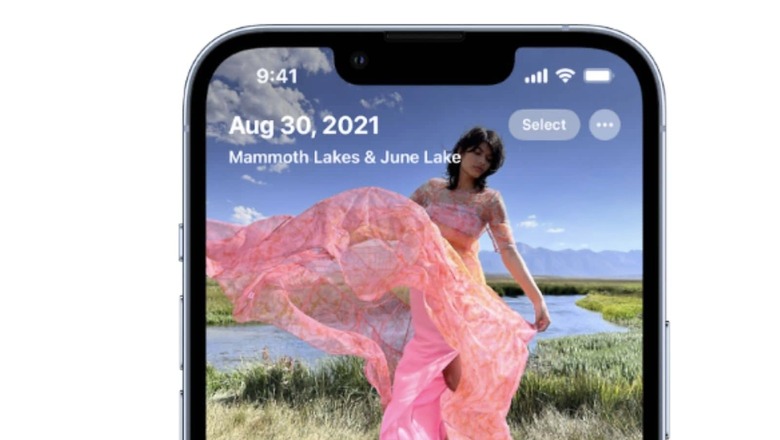
views
Thanks to the latest iOS 16 update, Apple iPhone users can hide their sensitive photos and videos in a Hidden album. This feature can be quite important when giving away your iPhone to someone. You can keep your photos hidden and locked behind a password or FaceID.
According to Apple, when you hide photos and videos, they move to the Hidden album, so they don’t appear in your Library, in other albums, or in the Photos widget on your Home Screen. In iOS 14 and later, you can turn off the Hidden album, so the photos are completely hidden. And in iOS 16, your Hidden album is locked by default.
To use the feature, you simply have to select a photo you want to keep protected in the Photos app, tap the three buttons in the top right corner of the screen, and choose Hide.
How To Hide Photos On iPhone: Step-By-Step Guide
– Open Photos.
– Select the photo or video that you want to hide.
– Tap the More button , then tap Hide.
– Confirm that you want to hide the photo or video.
How To Unhide Photos On iPhone
– Open Photos and tap the Albums tab.
– Scroll down and tap Hidden under Utilities.
– Use Face ID or Touch ID to unlock your Hidden album.
– Tap the photo or video that you want to unhide.
– Tap the More button and then tap Unhide.
How To Find The Hidden Album
– Open the Photos app.
– Tap the Albums tab.
– Scroll down and look for the Hidden album under Utilities.
How to Hide Photos Using A Third-Party App:
There are several third-party apps available on the App Store that can be used to hide photos and videos on an iPhone, such as “Private Photo Vault” and “KeepSafe Photo Vault.” These apps typically require a passcode or Touch ID to access the hidden content.
Read all the Latest Tech News here




















Comments
0 comment