
views
The Apple Watch is an indispensable tool if you are part of the Apple ecosystem of devices, but sometimes you may want to use your iPhone’s larger screen to control your Apple Watch. Apple has time and again emphasized that this feature will come in handy for people with physical and motor disabilities.
Using Apple Watch Mirroring, users can use their iPhone to control their Apple Watch with features like Voice Control and Switch Control and instead of touching the Apple Watch display, utilize inputs such as voice commands, sound actions, head tracking, or external Made for iPhone switches.
Do note that this feature will only work if you have an Apple Watch Series 6, Series 7 or Series 8.
Follow this step-by-step guide to mirror your Apple Watch using your paired iPhone:
- Open Settings on your iPhone.
- Navigate to Accessibility.
- Tap on Apple Watch Mirroring.
- Now, Turn on Apple Watch Mirroring.
- You will now get a window on your iPhone that mirrors the Apple Watch display.
Follow these gestures to control your Apple Watch:
- Scroll: Swipe the display up or down.
- Swipe between screens: Swipe the display left or right.
- Press the Digital Crown: Tap the Digital Crown on the display.
- Press the side button: Tap the side button on the display.
- Use Siri: Touch and hold the Digital Crown on the display.
Read all the Latest Tech News here


















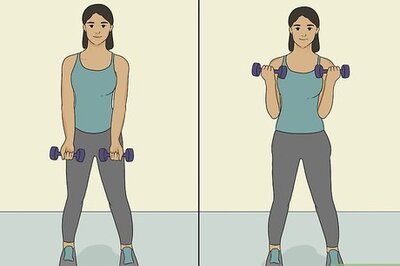

Comments
0 comment