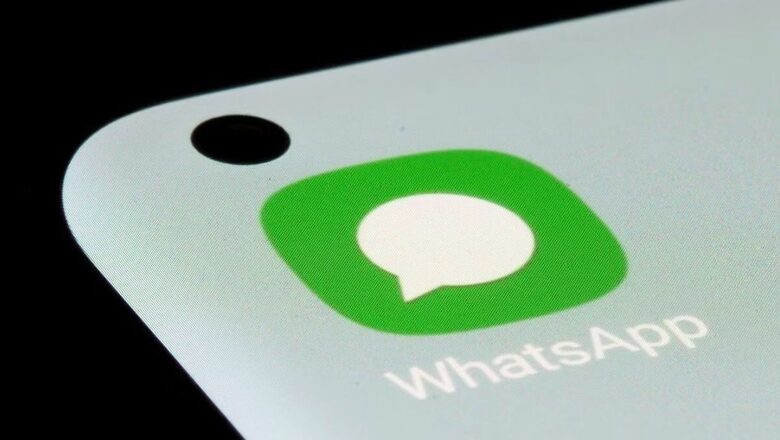
views
WhatsApp, one of the most popular messaging apps, allows users to create and share statuses with their contacts. Similar to the Stories feature on platforms like Instagram and Snapchat, WhatsApp Status is temporary and disappears after 24 hours.
The status feature is also available on Instagram and Facebook allowing users to share the same WhatsApp status on these two platforms.
On Android and iPhone, you have the option to share your WhatsApp status updates to Facebook Stories and other apps. If you’re a WhatsApp user and want to share your Status update on Facebook, here’s a step-by-step guide to help you with the process.
Share Your Status Update To Facebook Stories
– To enable sharing your WhatsApp status to Facebook Stories, you’ll need to confirm your Facebook account on WhatsApp.
– Open WhatsApp.
– Tap Status.
– Android: Tap More options > Status privacy.
– iPhone: Tap Privacy.
– Tap Facebook > Get started > Agree.
After you confirm your Facebook account, you can create a status update and choose to share it to your Facebook story.
– Tap Status.
– Create a status update on: Android | iPhone
– After typing a status or photo caption, tap Status (Contacts).
– Choose which audience you’d like to see your status update. To share your status update to your Facebook story, tap Always share to the Facebook story.
That’s it! Now your WhatsApp status is successfully shared on Facebook for your friends and followers to see.
Keep in mind that your WhatsApp status will be treated as a regular photo or video post on Facebook and will be subject to Facebook’s privacy settings. So make sure to review your Facebook privacy settings to control who can see your shared WhatsApp status.
Disable Status Sharing To Facebook
– Open WhatsApp.
– Tap Status.
– Android: Tap More options > Status privacy.
– iPhone: Tap Privacy.
– Tap Facebook.
– Tap Disable status sharing to Facebook > Disable.
Read all the Latest Tech News here












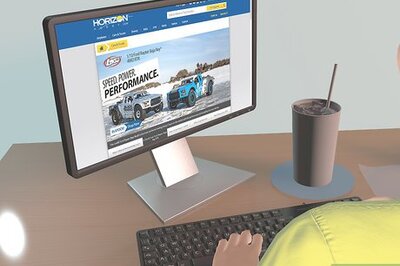
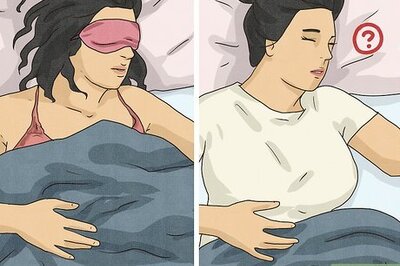



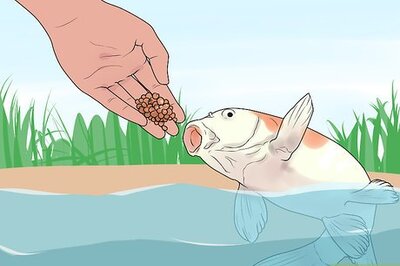
Comments
0 comment