
views
Delete Web Browser Cache
Clogged cache files can cause bugs that interfere with Steam. Once you clear the cache, you'll see the store loading like normal. Go to Settings > Downloads > Clear cache.
Restart Steam.
A simple restart might do the trick. Temporary glitches can prevent the store from loading properly, so closing it and opening it again can fix the error. To completely close the platform, go to Steam > Exit. Just make sure Steam still isn't running in the background with Activity Monitor or Task Manager, then open Steam again. If this happens whenever Steam auto-starts whenever you turn on your computer, disable that feature so you manually open Steam. If you're using a Steam Deck, you'll need to restart your device instead. Press and hold the Power button for 4(LCD) or 7(OLED) seconds to prompt the restart.
Enter Big Picture Mode.
This forces Steam to reload and makes the store load. Even though this is a temporary fix, which means it's not going to continuously work for you, this is one of the better short fixes. To enter Big Picture Mode, click the Display icon that looks like a TV in the top right corner.
Turn off Beta features.
Beta participation can create buggy features for your client. This includes symptoms like the store not loading. To fix this, go to Settings > Interface and use the drop-down next to "Client Beta Participation" to choose "No beta chosen."

















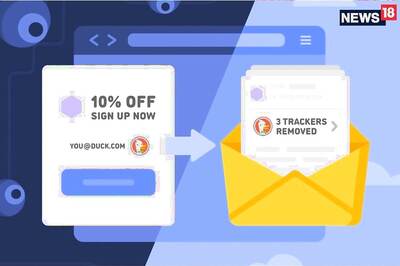
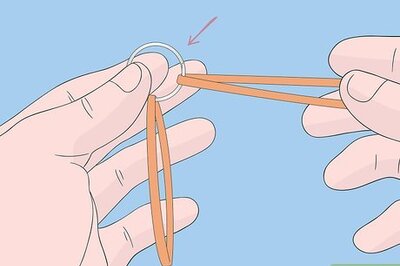

Comments
0 comment