
views
Ways to Say “Discord” in Roblox Chat
Replace letters with special characters. Instead of using standard letters, change a few of the letters to get past the chat filters. Try these alternatives, but be aware that Roblox may crack down and tag these phrases too. D1$cord D|sc0rd D!sco|^d Dis¢0rd Dïscørd
Misspell or add spaces to the word. While some common misspellings are still blocked in chat, some creative options may still work. Just make sure that the spelling you use still kind of resembles the original word so you don’t confuse the person you’re talking to. Deescawd Diss coord Dizqord Das Card Deez Cord
Refer to Discord under a different name. If misspelling or special characters still get tagged in Roblox chat, it might be easier to call it something else. A different name may be confusing to people who aren’t familiar with Discord, but people who use it regularly will know what you’re referring to. The blue app The purple app The video game chat app Wumpus (Discord’s mascot) Drocsid (Discord backwards)
Shorten the name to “disc” or “cord.” Rather than trying to type out the full word, just cut it in half when you mention it. You could say something like: “What’s your disc?” “You should join my ‘cord.” “Do you have disco?”
Copy and paste the characters at the end of a server link. Instead of trying to send a Discord link, check the URL for the string of characters after the forward slash. Copy the characters into the chat and send them. This works best if you’ve already been chatting or have mentioned Discord in another way so the person doesn’t think you’re sending random letters and numbers.
Alternative Ways to Link to Discord
Add Discord to your experience’s social links. If you made a game or experience for Roblox, you can share the link to a Discord server on the description page instead of in the game. Keep in mind that only players that are 13 and older can see the social links on the page. Click on Creator Dashboard and choose the experience you want to edit. Select Engagement and then Social Links from the menu on the left. Choose Discord from the Link Type selection. Paste the URL into the text box and enter a title. Click Save to post the link to your experience.
Post a Discord social link in a community you run. If you have a group or community on Roblox, you can share social links to other sites, including Discord. Only users who are 13 or older can see the social links you share. Go to the group you want to edit and select Configure Community. Find Social Links from the menu. Select Discord from the link options. Copy the URL to the Discord server you want to share. Add text or a title to your link, like “Visit our server!” Click Save to add the link to the community page.
Why does Roblox chat block the word “Discord”?
Roblox limits talking about Discord to protect younger players. Discord and many other social media sites require users to be 13 and older. Because a lot of Roblox players are under 13, moderators block mentions of other third-party sites. This helps prevent underage users from seeing inappropriate content or visiting unmoderated sites.
Can you get banned for saying “Discord” in Roblox?
Yes, you may get banned for trying to say Discord. Using a workaround to say “Discord” in Roblox goes against the game’s terms of service, so there’s a chance you could get banned. Bans usually last 1 to 7 days before you can log in again, but your account may be locked permanently if it happens repeatedly or if Roblox detects other inappropriate behavior.














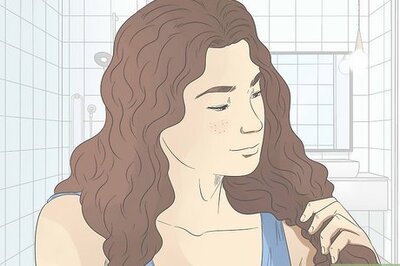
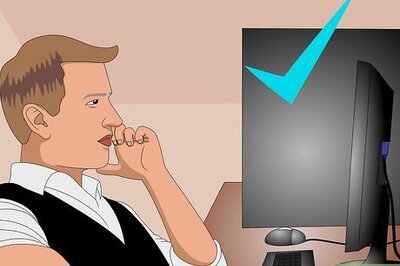
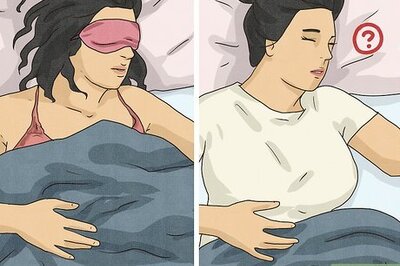


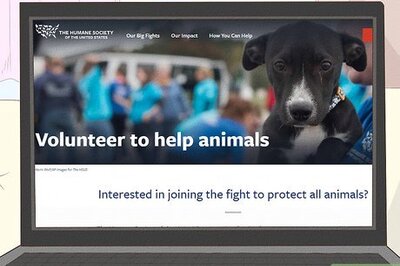
Comments
0 comment