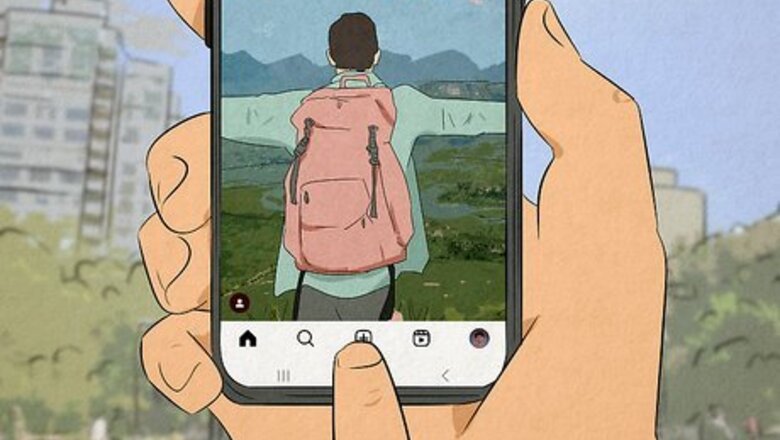
views
- You can make joint posts with private and public accounts.
- When you're making a post or Reel on Instagram, tap "Tag people" and "Invite collaborators."
- If a private account creates the collab post, only followers can be invited as collaborators.

Open Instagram and create a new post. You can also invite collaborators the same way when you're uploading a Reel! This works for every platform that Instagram is available on, like iPhone, iPad, Android, PC, and Mac. To create a new post, tap the + icon centered at the bottom of your screen, then either take a picture or select one from your photo gallery to use (tap the overlapping rectangles icon to be able to select multiple pictures for your post). Tap Next two times to continue.
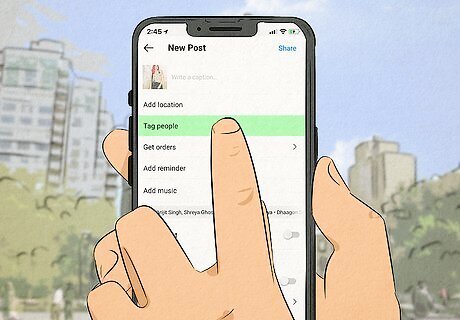
Tap Tag people. You'll see this below the "Add location" field.

Tap Invite collaborators. It's under the preview of your post.
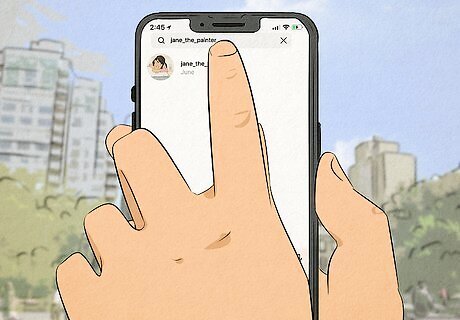
Enter the name of the user you want to post jointly with. If they accept your invite, all their followers will also see your post. Keep in mind that if you invite a private account to collab, or if the original creator of the post is a private account, only people following the private account can be added as additional collaborators. If the original creator has a private account and invites a public account, the joint post will be shared publicly. All this appears in a pop-up window when a private account invites other collaborators.
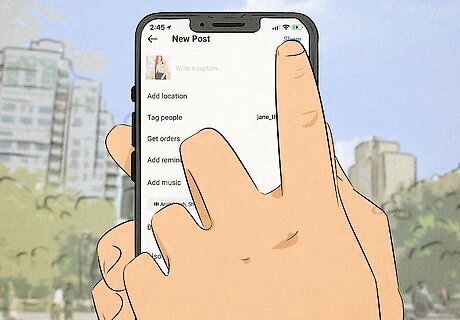
Share the post. Once you've selected your collaborators, tap Done and Share. The other person will get an invite to the collab. If they accept the invite, their followers will also see the post. If they don't accept the invite, they will remain tagged in the post, but it will not appear on their profile. To accept a collab invite, tap the message notification you got with the invitation and tap Accept. You can also tap Decline if you don't want to collab on the post.

Manage your collab. Only the original creator can manage the post (i.e., edit or delete it). If you need to remove a collaborator after the post has been published, you can do so by tapping the three-dot menu next to the post and then tapping Edit > Tag people. Finally, tap the x next to that collaborator's username and they can no longer collaborate on that post. If you're not the original creator of the post, you can't delete it. However, you can remove yourself from it. Simply navigate to the post, tap the three-dot icon, and tap Stop sharing to remove yourself from someone else's collab.














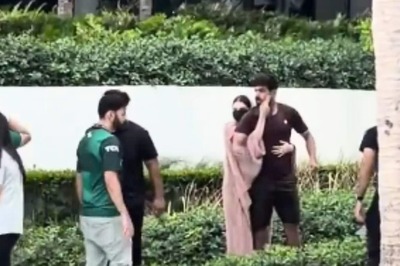





Comments
0 comment