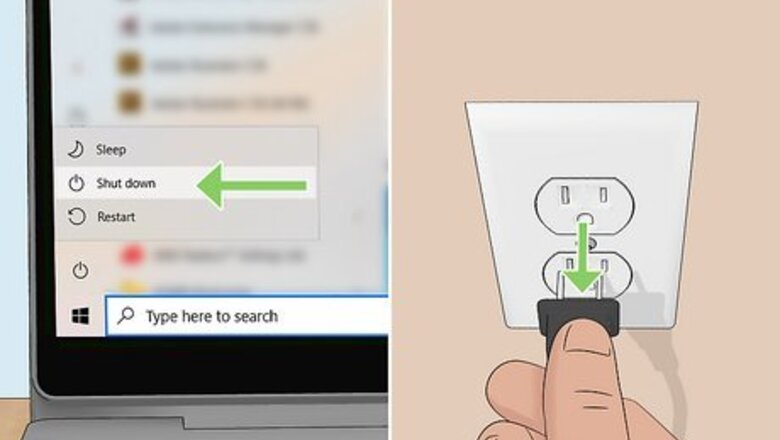
views
- Use a microfiber cloth to clean your laptop screen without scratching it.
- Distilled water is a safe way to gently clean your screen.
- A 50/50 mix of distilled water and white vinegar is great for tougher grime.
- Use only enough liquid to moisten the microfiber cloth. Excess liquid can damage your laptop.
Using a Microfiber Cloth
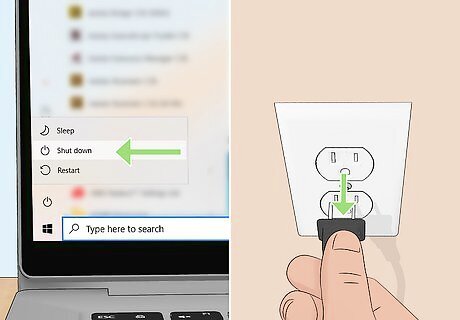
Turn the computer off and unplug the power adapter and battery. Cleaning a screen that's in use can result in permanent damage, so be on the safe side of things and turn everything off. Don't just put it to sleep! If your laptop has an internal battery, you don’t need to unplug the battery.
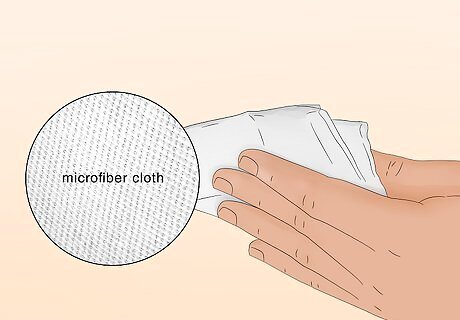
Get a microfiber cloth. This is made with a type of fabric that doesn't produce lint, in addition to being very soft — both important qualities for cleaning a laptop. If you use a washcloth, T-shirt or another type of cloth, it could leave extra debris on your screen or scratch it. Avoid using paper products as well. Never use a napkin, paper towel, toilet paper or another paper product, since these are scratchy and will damage the screen. A microfiber cloth is handy for cleaning all sorts of screens and lenses. Note: If your computer screen has nano-texture glass (such as some iMacs), you’ll need a special cleaning cloth instead of a microfiber cloth.
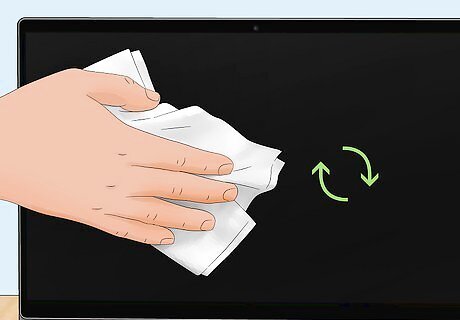
Wipe the screen gently with the cloth. Using one sweep of the cloth should take care of any dust and loose particles on the screen. Wipe gently without exerting much pressure, since if you press too hard you could damage the screen. When you wipe with gentle circular motion, you'll be able to lift up some of the tougher spots. Never scrub the screen, or you could cause pixel burnout. Cleaning with compressed air is also a great, safe way to remove dust from your laptop.
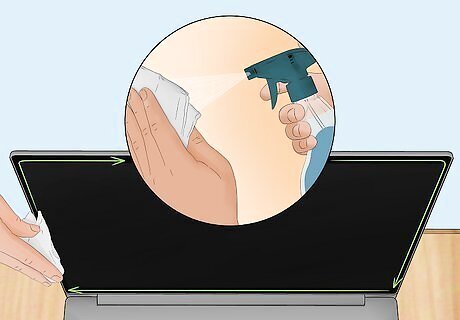
Clean the laptop frame with a gentle cleaning solution. If the area around the screen is dirty, you can use a standard household cleaning solution and a paper towel; just be very careful not to let it touch the screen. If you want to do an even more thorough cleaning, check out how to clean the inside of your laptop and clean your keyboard. If your laptop has been overheating lately, try cleaning its fans.
Using a Cleaning Solution
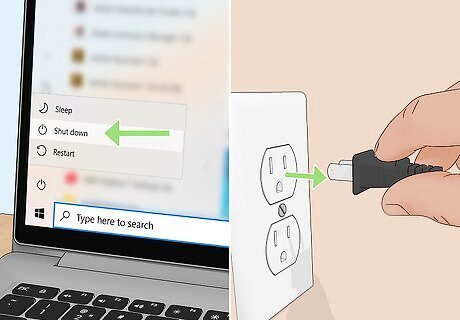
Turn the computer off and unplug the power adapter and battery. Since you're using a liquid to clean the screen in this method, it's important to turn off the computer and unplug it from the power source. If your laptop has an internal battery, you don’t need to unplug the battery.
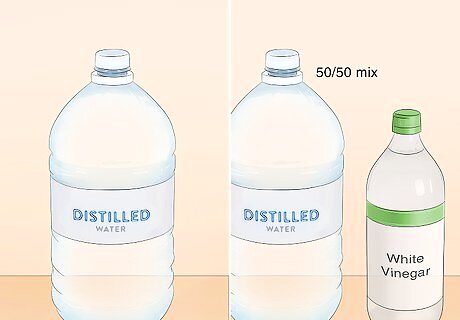
Create a gentle cleaning solution. The ideal solution is plain distilled water, which contains no chemicals and is gentle on the screen. If heavier cleaning is needed, a 50/50 mix of white vinegar and distilled water can also be effective. Make sure you use plain white vinegar, not apple cider vinegar or any other kind. Distilled water is better than tap water because the salts and minerals have been removed. Manufacturers no longer recommend using any cleaners with alcohol, ammonia, or any strong solvents on LCD screens.

Put the solution in a small atomizer bottle. This is the type of spray bottle that you push from the top to get a fine mist, similar to a perfume bottle. Pour some of the solution into the spray bottle and screw on the top. Don't spray the solution directly onto the screen. You can use a funnel to pour the solution into the bottle.
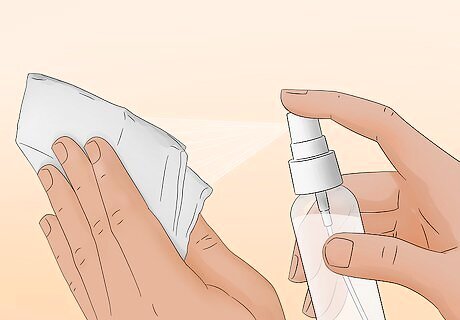
Apply a minimal amount of the solution to a microfiber cloth. A static-free, fiber-free cloth works best. Remember not to use regular cloth, since this could scratch the screen. Do not soak the cloth; you just want to get it moist, which is the purpose of using the atomizer bottle to wet it. A wet cloth can drip or run when cleaning the screen and the solution can go behind the bezel, permanently damaging your screen. Try applying the solution to just one corner of the cloth at a time, to make sure you don't get it too wet. 1 to 3 sprays should be enough.
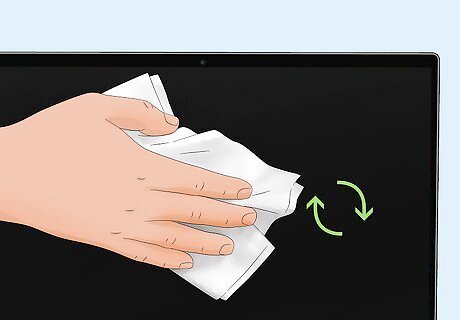
Wipe the cloth against the screen in a circular motion. Rapid circular movements generally eliminate streaks and grime. Apply a gentle and even pressure to the cloth. Use only enough pressure to keep the cloth in contact with the screen. Take care not to press your fingers into the cloth or screen, since applying too much force when cleaning the screen can permanently damage the LCD matrix and render your screen unusable. Hold the screen toward the very top or very bottom to avoid re-smudging it as you work. You may need to pass over the screen multiple times before all the smudges have been removed. You may also need to re-dampen the cloth as you work, depending on how many passes over the screen you need to make. If you notice dripping liquid on the screen, there is too much solution on the cloth. Use a dry microfiber cloth to dab away the excess solution on the screen to avoid damaging it.
Products & Techniques to Avoid
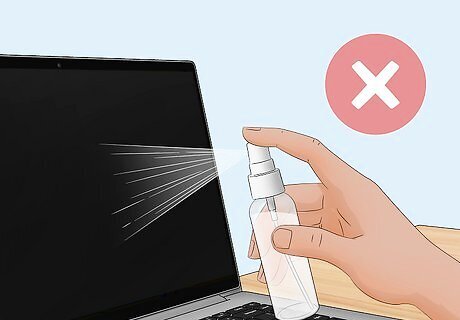
Never directly wet the screen. Do not, under any circumstance, spray water directly onto the screen of the laptop. This significantly increases your odds of getting water into the machine, thereby making a short more likely. Only use water if you apply it with a soft cloth. Do not drench the cloth in water. A soaked cloth is more likely to drip excess water into the machine, which could cause serious damage to your computer. If you accidentally use too much water, wring the cloth out well until it is only slightly moist.

Do not use regular cleaning supplies on your screen. The only cleaners safe for your screen are the light water and vinegar mixture or a special store-bought cleaner meant for LCD screens. Do not use the following: Window cleaner All-purpose cleaner Dish soap, or soap of any kind
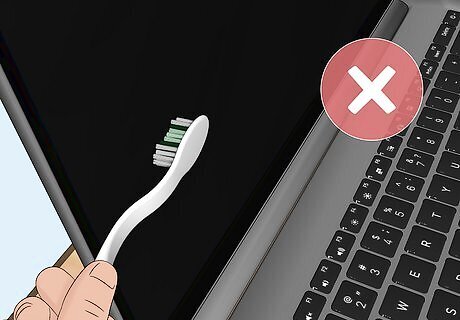
Never scrub your screen. If you press too hard you can permanently damage your laptop. Use a gentle circular rubbing motion when you clean your screen. Avoid using a brush or anything but a very soft cloth to clean your screen.
Dirt Prevention

Use a microfiber laptop keyboard cover. Dirt and oil can transfer from your fingers to your keyboard, then to your screen. You can use a microfiber laptop keyboard cover to protect your screen. Make sure to use a keyboard cover made for laptops (preferably for your specific model). Microfiber cloths that are too thick could damage the screen while the laptop is closed. You can also consider using an external keyboard instead of the laptop keyboard to keep the screen cleaner for longer.
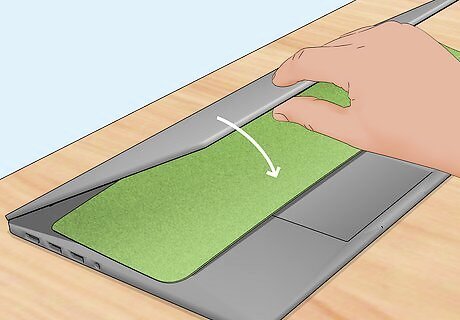
Keep your laptop away from dust. Closing your laptop when you’re not using it goes a long way in preventing dust from building up on the screen.










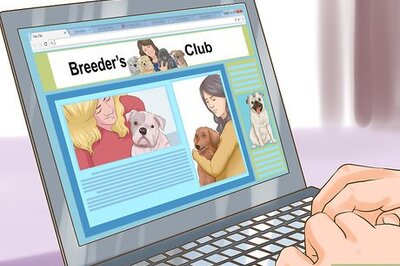


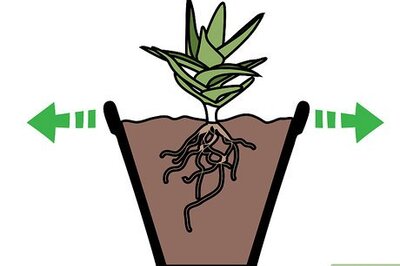

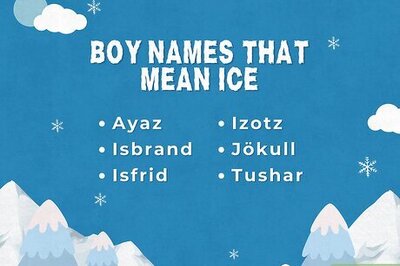
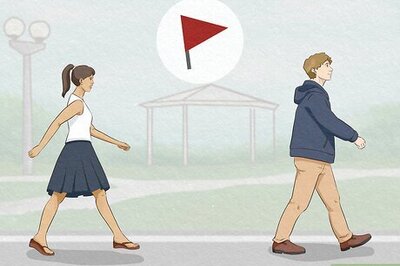

Comments
0 comment