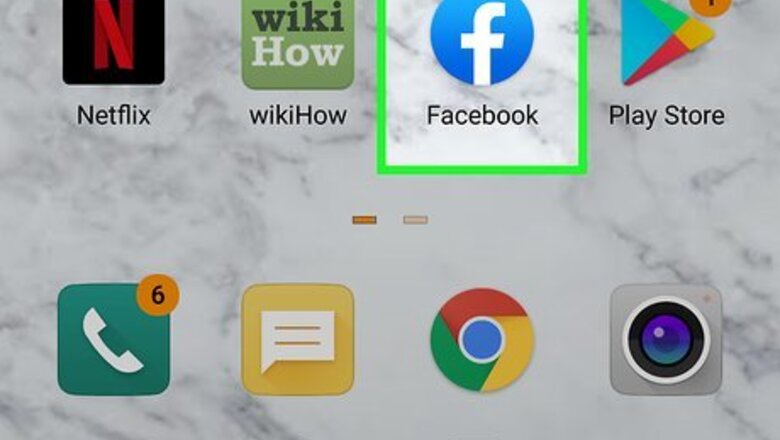
views
Using Emoji on an Android
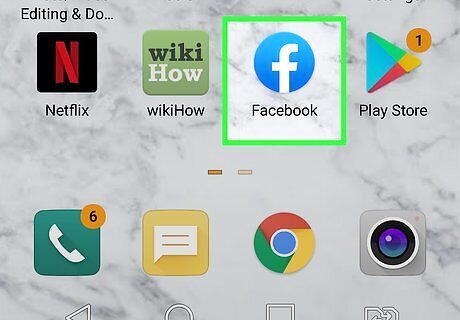
Open the app you want to use. For example, if you want to send an angry face to someone in a tweet, open Twitter and create a new tweet. To post an angry face on Facebook, open the Facebook app. Many apps have their own built-in emojis that you can use instead of your Android keyboard. For example, if you want to insert an emoji into a Facebook post, you can create the post and tap the smiley face below the typing area to open the emoji list. This method works with Gboard, the default keyboard on many Androids, and the popular keyboard app SwiftKey.

Tap the typing area. This springs open your Android's keyboard.
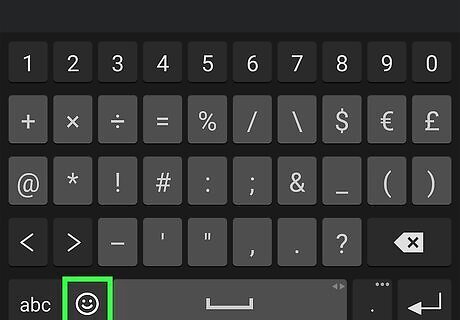
Tap the smiley face next to the spacebar. This opens the emoji keyboard. If you don't see a smiley face and you're using Gboard, tap and hold the comma key. If you don't see the smiley face and you have SwiftKey, tap and hold the Enter key to open the emoji keyboard.
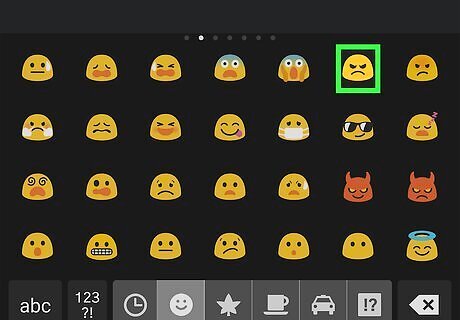
Search for an angry emoji. If you're using Gboard, you can type "angry" into the "Search emoji" to display all angry faces in the emoji list. Otherwise, you can scroll through the options and find an emoji angry enough to represent your mood.
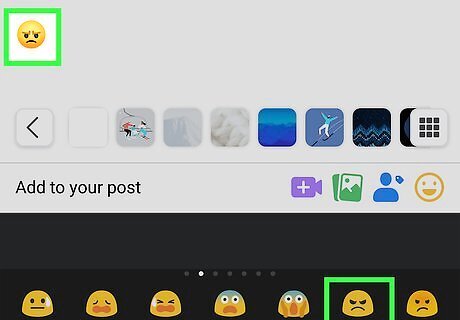
Tap the emoji to insert it. If you need to, tap multiple angry face emojis to really drive your point home. Once you send your message or make your post, the recipient (or your audience) will see it along with any other text you include in the post or message. Depending on the app you're typing in, you may be able to type an emoticon like >:( or (angry) and have it automatically convert into an angry emoji.
Using Emoji on an iPhone or iPad
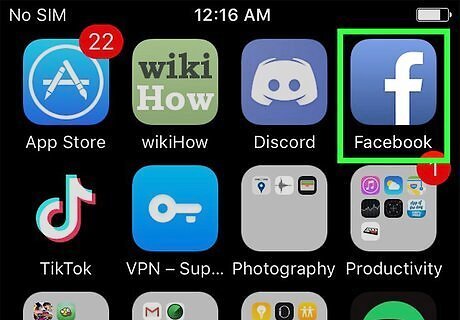
Open the app you want to use. For example, open Facebook Messenger if you want to send an angry face to someone in a Facebook chat. If you want to include one in an email, open a new Mail message. Many apps have their own built-in emojis that you can use instead of your iPhone or iPad's keyboard. For example, tapping the smiley face on a new Twitter reply or tweet will open Twitter's emoji list, where you can browse for and tap an angry face.
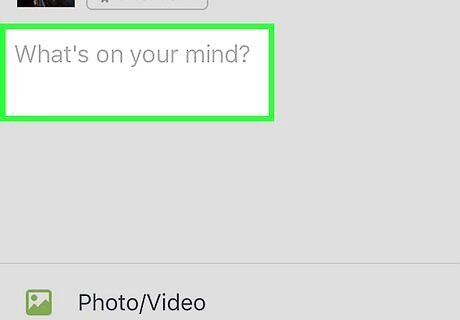
Tap the typing area. This opens your keyboard.
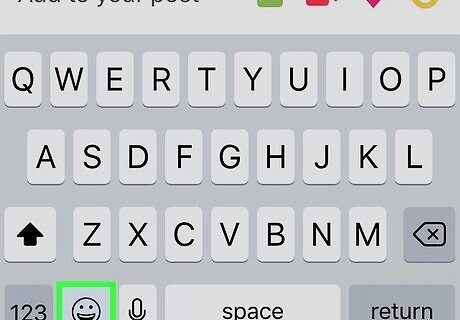
Tap the smiley face or globe key. One of these keys will be at the bottom-left corner of the keyboard. This opens the emoji keyboard.
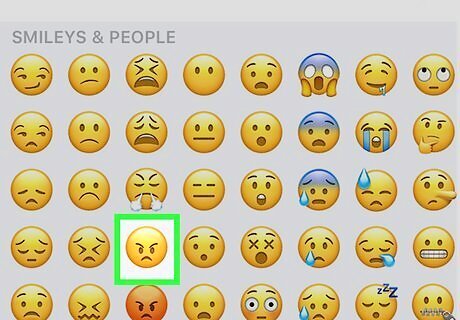
Type angry into the "Search Emoji" field. It's just above the keyboard. This displays all emojis with angry faces.
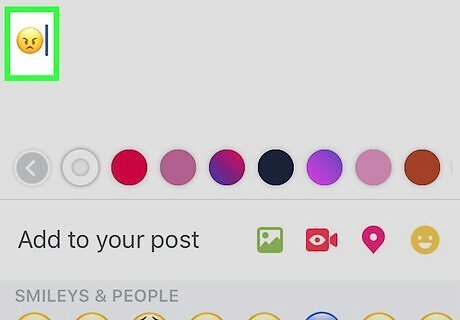
Tap an angry emoji to insert it. You can insert more than one of the options if you wish. Once you send your message or make your post, your angry emoji will let readers know how you really feel. Depending on the app you're typing in, you may be able to type an emoticon like >:( or (angry) and have it automatically convert into an angry emoji.
Typing Angry Emoticons on a Computer, Phone, or Tablet
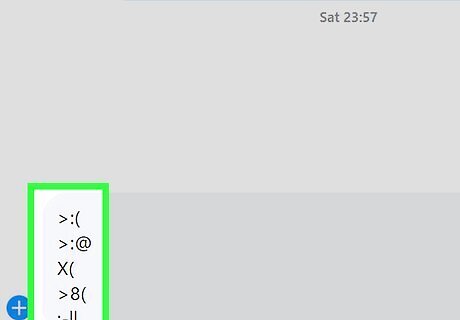
Create horizontal angry faces. If you don't want to (or can't) use emojis, you can get your anger across by typing angry faces with symbols on your keyboard. These horizontal faces are considered "Western" faces and are traditionally used in texts and chat rooms. Below are some of the most common Western angry faces, and many chat programs will automatically convert these to an image: >:( >:@ X( >8( :-||
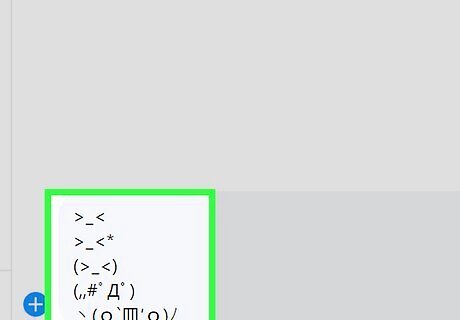
Create vertical angry faces. These are considered "Eastern" faces, gaining popularity in Japan and Korea. There is a much larger variety in these faces, owing to the use of many different special characters. Not everyone can see all of the characters in these faces, especially if they are using an older system. Many of these are also referred to as "Kirby" faces, as they resemble Nintendo's Kirby character. >_< >_<* (>_<) (,,#゚Д゚) ヽ(o`皿′o)ノ o(>< )o (ノಠ益ಠ)ノ ლ(ಠ益ಠლ ಠ_ಠ 凸(`0´)凸 凸(`△´+) s(・`ヘ´・;)ゞ {{|└(>o< )┘|}} (҂⌣̀_⌣́) \(`0´)/ (•̀o•́)ง
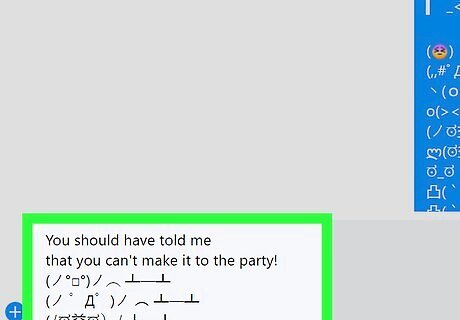
Create a table-flipping emoticon. If you're outraged, you can show it using an emoticon flipping a table in anger. These are typically used in reaction to bad or unexpected news. (ノ°□°)ノ︵ ┻━┻ (ノ ゜Д゜)ノ ︵ ┻━┻ (ノಥ益ಥ)ノ ┻━┻ (ノಠ益ಠ)ノ彡┻━┻
Using Emoji on Windows
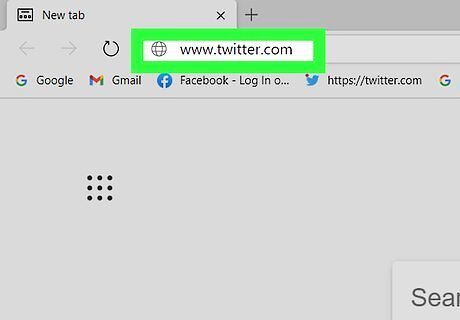
Open the app you want to use. For example, if you want to send an angry face to someone in a tweet, open Twitter and create a new tweet. To post an angry face on Facebook, open the Facebook app and create a new post or reply. Many apps have their own built-in emojis that you can use instead of your Android's keyboard. For example, to insert an emoji into a Facebook post, click the smiley face below the typing area to see available emoji.
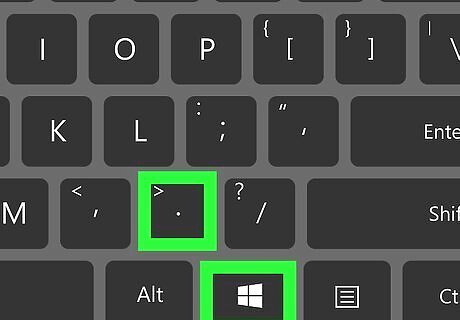
Press the Windows Key + the Period key. Pressing the Windows key and the period at the same time will open the Windows 10 emoji keyboard.
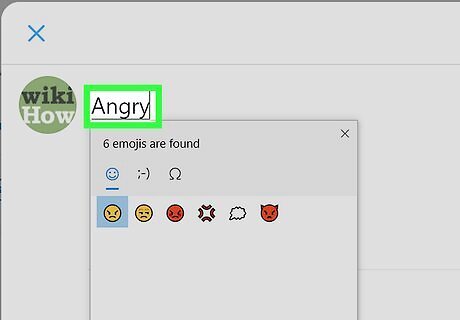
Type the word angry. Just start typing into the app that's open—once you type the word, the emoji keyboard will refresh to display all angry face emojis.
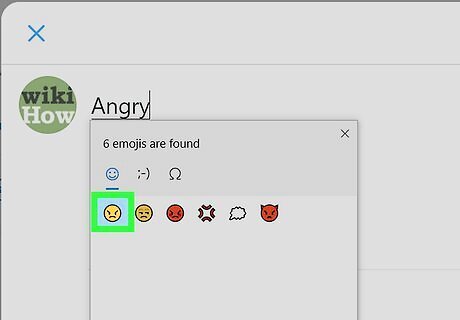
Click an angry emoji to insert it. You can insert more than one if you'd like. Once you make your post or send your message, the emoji will be visible to the reader as long as the device they're using supports emoji.
Using Emoji on a Mac
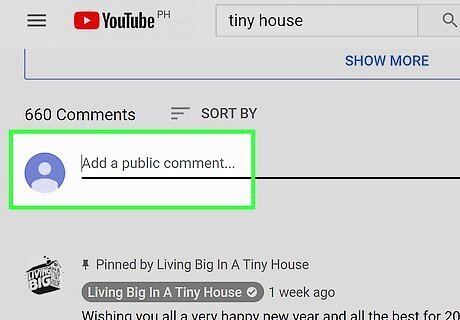
Open the app you want to use. You can use your Mac's Character Viewer to insert angry emoji in most apps, including those meant for messaging and social media. If you want to post on Facebook, for example, sign into Facebook and create a new post.
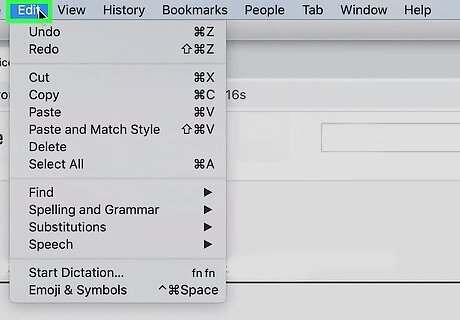
Click the Edit menu. It's in the menu bar at the top of the screen.
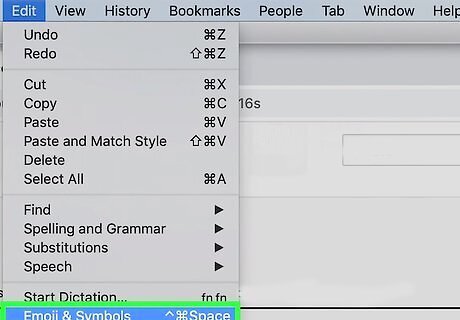
Click Emoij & Symbols on the menu. This opens the emoji area of the Character Viewer. If your Mac has a touch bar above the keyboard, you can also tap the smiley face icon to open the emoji list.
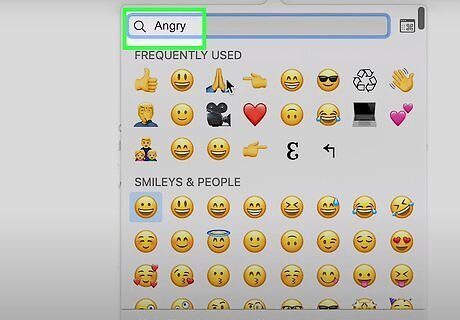
Type angry into the Character Viewer search bar. It's at the top-right corner of the window. As you type, the emoji will filter to display only those with angry faces.
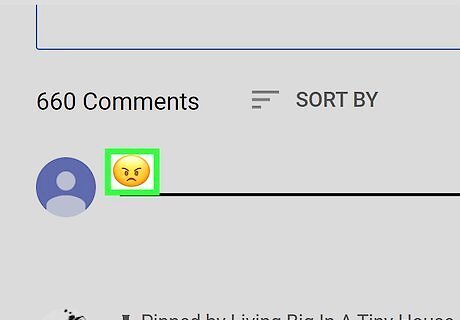
Click an angry face emoji to insert it. The emoji you click will appear in the typing area. Once you share the post or send the message, the recipient(s) will see your angry emoji as long as their device is emoji-capable. You can add more than one if you're that mad.




















Comments
0 comment