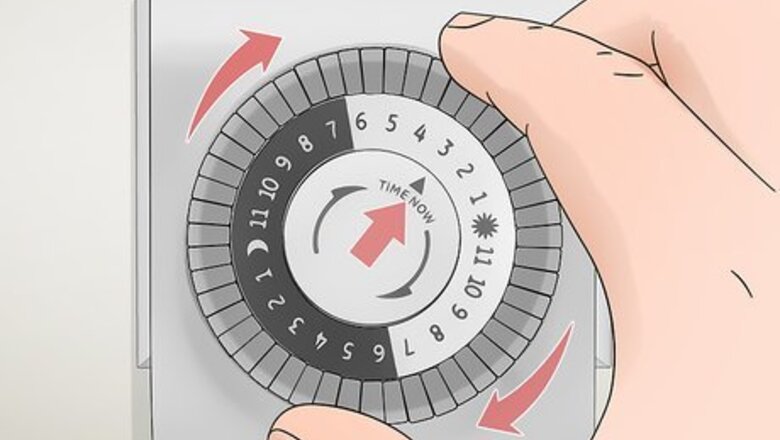
views
Setting a Mechanical Light Timer
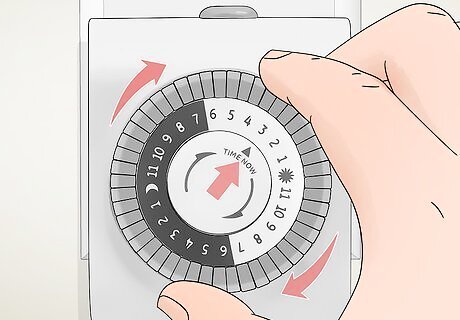
Turn the timer’s dial clockwise to the current time. Mechanical light timers are normally square or rectangular and have a numbered dial on the front. Grab the outer ring of this dial between your index finger and thumb. Turn the dial clockwise until the arrow on the inner circle of the timer is pointing at the current time.Tip: It might be easiest to set your mechanical light timer at exactly an even hour so you can be more precise about the time. For example, it’s easier to set the dial to exactly 4:00 PM than it is to set it to 3:57 PM. Depending on your make and model of timer, there might be lines that indicate intervals of 15 or 30 minutes, or the ring might just be marked with hours. Try to get as close as you can to the current time. Most mechanical light timers have instructions for how to set them on the back, so refer to these instructions if you need any additional help. The majority of mechanical light timers function the same way. However, refer to the instructions for your specific model if it seems to work differently.

Press down a button on the dial for when you want the light to turn on. The numbers on the timer’s dial are surrounded by little buttons or pins that represent 15- or 30-minute intervals. Press down a button on this outer ring that is next to the hour and fraction of the hour at which you want a light to turn on. For example, if you want to schedule your light to turn on at 5:00 PM, press the button down that is right next to the 5:00 PM arrow on the ring. If you want it to turn on at 5:30 PM, press down the button that is halfway between the 5:00 PM and 6:00 PM arrows.
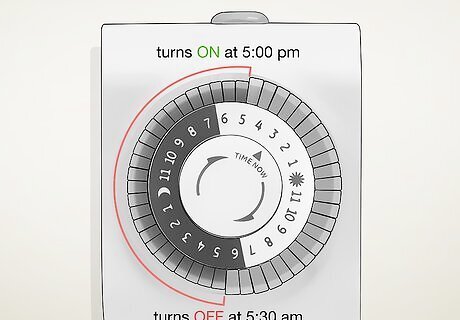
Push in all the subsequent buttons up to the time you want the light to turn off. All the pushed-in buttons represent the duration of time the light will remain on. Press in the buttons up until the hour that you want the light to turn back off. For example, if you want your light to turn on at 7:00 PM and turn off at 5:00 AM, press in all the buttons between the 7:00 PM arrow on the dial and the 5:00 AM arrow on the dial. This will make it so the light turns off at 4:59 AM. If you make a mistake or want to change the scheduled on and off times, you can just pull the buttons up.
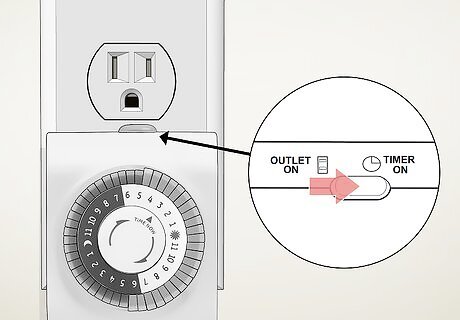
Switch the timer on and plug it into an electrical outlet. Locate the power switch on the side of your timer and move it to the ON or AUTO position, which might also be marked with a picture of a clock. Plug the timer into a free wall socket where you want to connect a light. Some mechanical timers might have a third setting that makes it so the timer is always on, meaning you can turn your light on and off as normal. In this case, set the switch to the AUTO position or the position labelled with a picture of a clock.

Plug the power cable of a light fixture into the timer and turn on the light. Connect a lamp or other light that you want to turn on and off at the scheduled times to the electrical outlet on the timer. Switch on the light source’s power switch so that it will actually light up when the light timer supplies it with power. Plug the light directly into the timer without anything like an extension cord or power strip in between.
Programming a Digital Light Timer
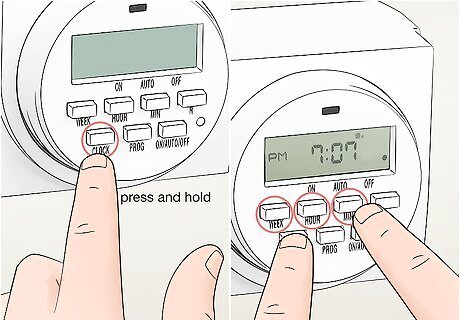
Set the day and time by holding down “CLOCK” and using the timer’s buttons. Digital light timers are usually square or rectangular and have 6-8 labelled buttons and a digital display on the front. Press and hold the button labelled “CLOCK,” then press the “HOUR,” “MIN,” and “WEEK” buttons to change the current day and time on the digital display. Release the “clock” button when you are finished. The exact buttons and process for changing the settings on your digital light timer may vary depending on the make and model. Check the owner’s manual for your specific timer if it has different buttons than the ones listed in these instructions. The majority of digital light timers work similarly and have the same kinds of buttons, though the buttons might be labelled differently. Refer to the instructions for your specific model if it looks different.
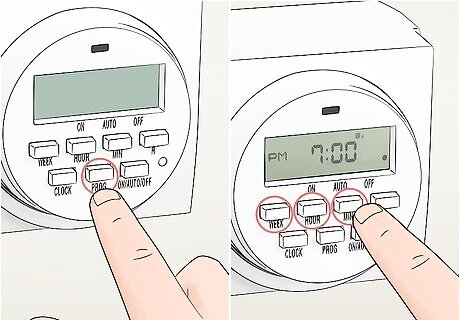
Press the “PROG” button and use the timer’s buttons to set a turn-on time. Hit “PROG” once and press the “HOUR” and “MIN” buttons to set the time at which you want your light to turn on. Press the “WEEK” button to choose which day or days of the week you want the light to turn on at the designated time. You can keep pressing the “WEEK” button to schedule the on and off times for different combinations of days, which are displayed at the top of the screen. For example, you could set the timer to turn your light on and off every day of the week, one specific day of the week, Monday through Friday, or only on the weekends.

Press “PROG” again and use the timer’s buttons to set a turn-off time. Set the turn-off time using the “HOUR” and “MIN” buttons and choose the day or days of the week with the “WEEK” button. Click the “CLOCK” button when you’re done to return to the main display.Tip: Digital light timers typically let you program more than 1 set of on/off times. You can keep pressing “PROG” to cycle through the different programmed schedules. That way, you can make the light turn on and off at different times on different days of the week or at multiple times throughout the same day. For example, if you set the light to turn on at 9:00 PM on Friday and Saturday nights, you could schedule it to turn off at 6:00 AM on Saturday and Sunday mornings.

Clear any programmed schedule by holding down the “R” button. Press “PROG” until you get to the timer schedule that you want to clear. Click and hold the “R” button until the display screen goes blank to start over on that programmed schedule. There is also usually an inset circular button just below the “R” button that you can press and hold with a skinny object, such as a paper clip, to reset the whole timer to factory settings.
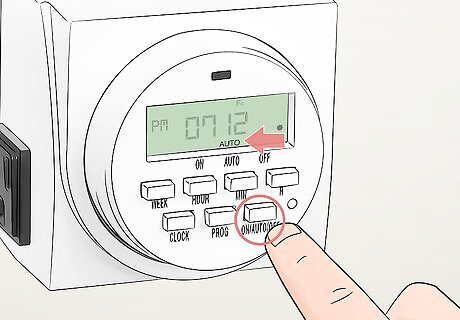
Click the “ON/AUTO/OFF” button until the display shows “AUTO.” The display will show that the timer is “OFF” by default, which means that no power will be supplied through the timer’s outlets to your light. Press the “ON/AUTO/OFF” button until the display shows “AUTO,” which means that the timer will switch your light on and off as scheduled. The “ON” setting will make it so the timer supplies constant power through it’s outlets, meaning that you can turn lights plugged into it on and off as normal and the timer won’t turn them on and off according to the scheduled times.

Plug the timer into an electrical outlet and connect your light. Put the programmed timer into any free electrical socket. Plug the power cord from a lamp or other light fixture into an outlet on the timer and turn the light’s power switch on so the timer will turn it on and off at the times you programmed. Your digital light timer might have 2 power outlets, so you can connect more than 1 light to it. Keep in mind that the timer supplies power to both of its outlets at the same time, so both lights will turn on and off at the scheduled times.
Using Light Timers for Security

Set light timers for when you go out of town to make your home look occupied. Connect light timers to lamps and other light fixtures that can be seen through the windows of your home. This will make it less obvious that nobody is home, as opposed to leaving lights on or off 24/7 while you are away. This is just one way of deterring burglars while you are out of town and should be used along with other security measures like alarm systems, cameras, and letting your neighbors know you’re out of town or having a friend stop by periodically.
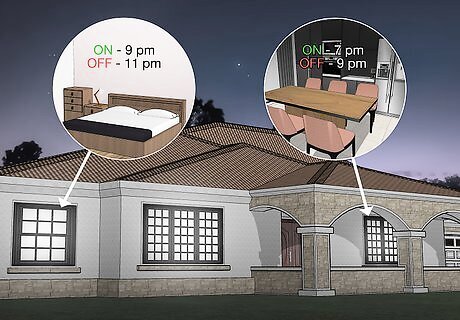
Try to mimic natural behavior with multiple timers and different schedules. Connect light timers to lights in different rooms and program them to turn on and off at different times. This will make it look like someone is moving around your home if anyone is watching your home.Tip: Digital light timers are particularly useful for this because you can make the same light turn on and off at different times on different days. For example, you could have the light turn on in your kitchen around 7:00 PM and off around 9:00 PM, then have the upstairs bedroom light turn on at 9:15 PM and off around 11:00 PM to make it look like someone was doing things in the kitchen downstairs, then went upstairs to go to bed.

Hold down the “WEEK” and “HOUR” buttons to randomize a digital timer. Press both buttons down simultaneously and hold them until a little bubble appears in the top right-hand corner of the display. This will make it so your programmed on and off times are randomized by anywhere from 2-32 minutes. You can use this for security when you’re gone on an extended vacation, for example, so your lights turn on and off less predictably, making it look like someone is home.

Connect a light timer to a TV or radio to make it sound like someone’s home. Turn your TV or radio onto a favorite channel or station and turn the volume up so someone could hear it through a window. Program a light timer and connect the TV or radio to the timer while you’re gone. If you do this, make sure that you let any close neighbors know that you have set your TV or radio to turn on and off at certain times while you’re gone. That way, they won’t think that an intruder is watching TV or listening to music in your home and call the cops. With modern smart TVs, you don’t even need a light timer. You can use the TV’s built-in timer function to schedule it to turn on and off at certain times.
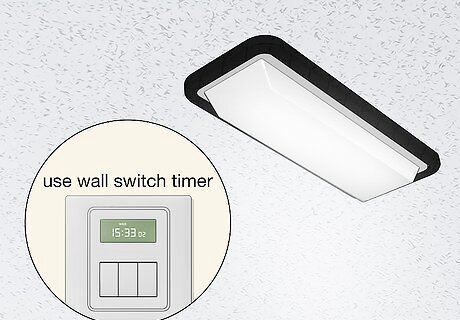
Use a wall switch timer if you want to turn on overhead lights. Mount a light switch timer on top of any light switch for an overhead light. Set the toggle-on and toggle-off times using the buttons as you would for a digital light timer. Refer to the manufacturer’s instructions for the specific model of switch timer for unique instructions about programming. Many work like a regular digital light timer, but there are a wide range of makes and models.











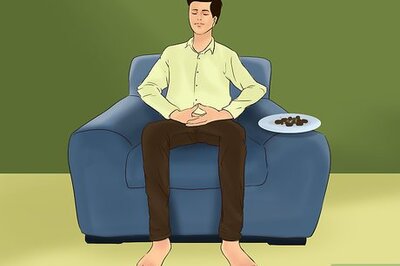

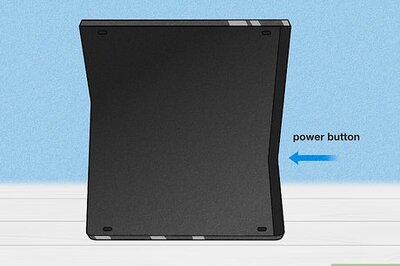






Comments
0 comment