
views
What Instagram's Quiet Mode Does
Quiet mode allows you to silence Instagram notifications for 12 hours or less. By default, quiet mode will pause your Instagram notifications between 11pm and 7am, but these hours can be altered to fit your needs. Once quiet mode turns off for the day, Instagram will give you a recap of what notifications you got while they were paused. When you have quiet mode enabled, you can still use Instagram like normal (including sending and receiving messages). However, your status will change to "in quiet mode," letting your friends know that you have quiet mode turned on. Quiet mode can only silence notifications for up to 12 hours a day. If you want to turn off your Instagram notifications all together, learn how in this wikiHow article.
How to Turn Quiet Mode On or Off
In the Instagram app, tap the button in the lower-right corner to go to your profile. As of right now, quiet mode can only be enabled or disabled on the Android or iPhone app.
Tap the three-line menu icon in the upper-right of your profile. This will open up your Instagram settings.
Tap on Notifications. It's near the top of the screen, and the option has a bell icon.
Tap Quiet mode. Once again, this option is near the top of the screen.
Tap the toggle to turn quiet mode on or off. If you want to disable quiet mode, once you turn it off you can exit Instagram's settings. If you are enabling quiet mode, you can also set a few quiet mode settings: Select a Start time and End time. By default these are set to 11pm and 7am. To change the start and end time, tap the timestamp and select a new one. You can only set your quiet mode window for up to 12 hours. Choose the days of the week you want quiet mode enabled. If one of the days of the week is highlighted, that means it's turned on. By default, quiet mode is enabled every day of the week. Tap the days to turn quiet mode on or off to your preference.











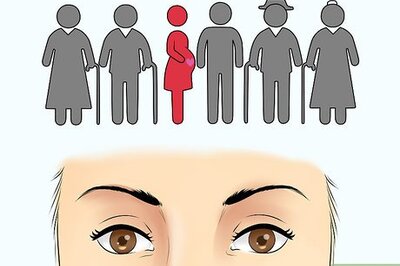
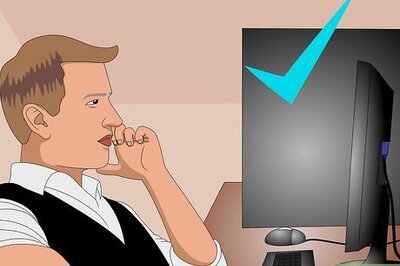



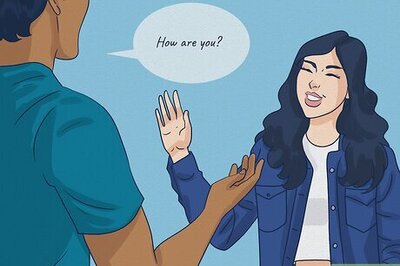
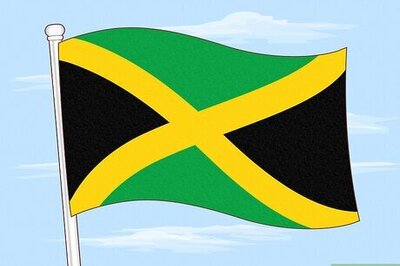
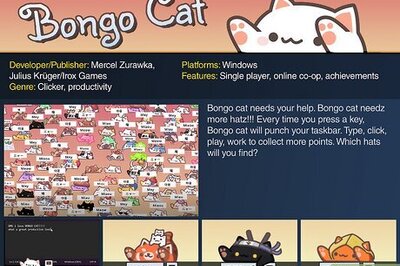
Comments
0 comment