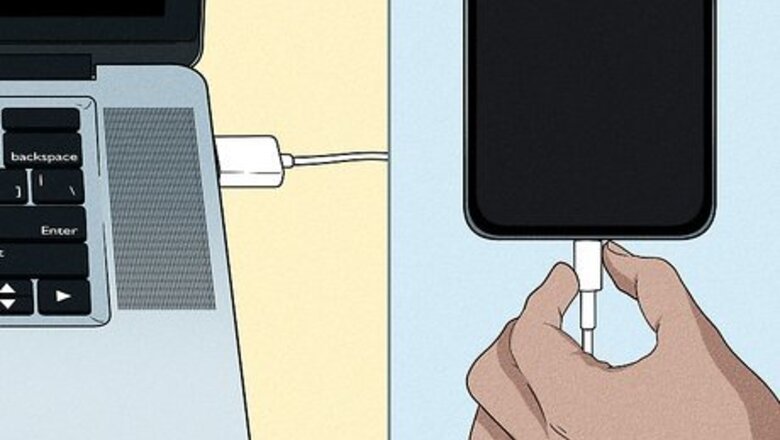
views
Trusting a Computer

Connect your iPhone to your PC or Mac. You'll be prompted to trust computers that you haven't connected to and trusted in the past.

Unlock your iPhone's screen. The screen will need to be unlocked in order to trust the computer you're connected to.
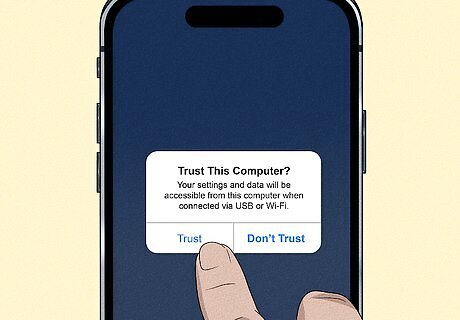
Tap Trust in the notification that appears. You should see this notification pop up as soon as you unlock your screen. If the Trust notification doesn't appear, you may have already trusted the computer in the past. If you haven't, you may need to reset your Trust settings.
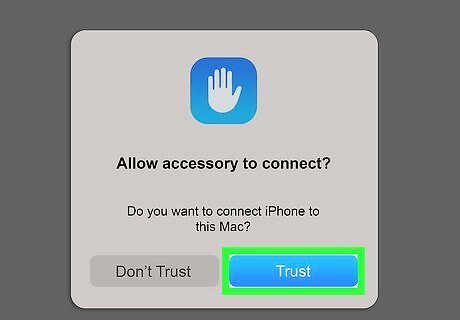
Allow your computer to access your iPhone (optional). If you want your computer to be able to access information on your iPhone: Mac: Open Finder and click Trust. Windows: Open iTunes and click Continue.
Resetting Your Trust Settings

Open your iPhone's Settings. You can find the Settings app on your Home screen. The icon is a gray gear.

Tap General. You'll find this at the top of the third group of options.

Tap Transfer or Reset iPhone. It's near the bottom of the menu.
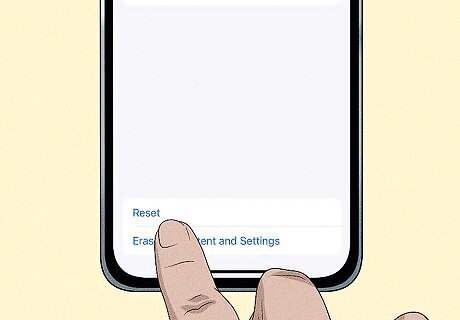
Scroll down and tap Reset.
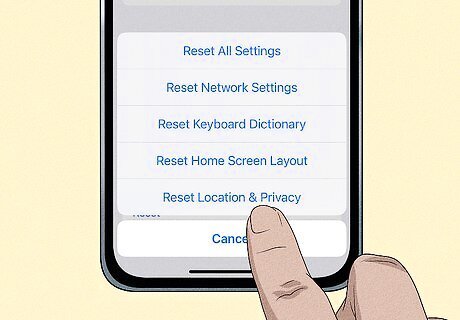
Tap Reset Location & Privacy.

Enter your passcode if prompted. Any computers that you've previously trusted will be removed from your iPhone's memory, and you'll be prompted to trust any computer you connect to.
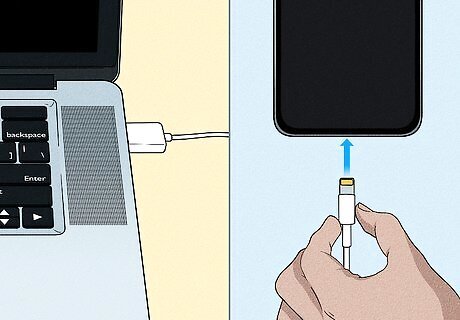
Reconnect your iPhone to a computer. The Trust notification should appear after unlocking the screen.
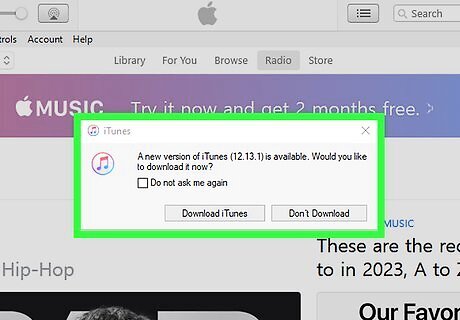
Check for iTunes updates. If the Trust notification isn't appearing, iTunes may be out of date and unable to connect. You can check for updates using the iTunes update checker.

Restart your iPhone. Rebooting your iPhone may get the notification to appear. Press and hold the Power and Home buttons until the screen turns off and the Apple logo appears. Try connecting again after the iPhone boots.



















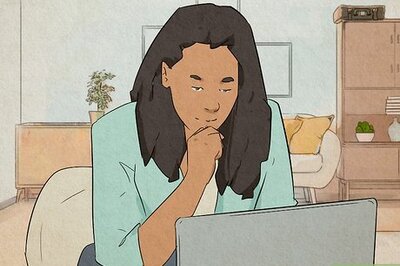
Comments
0 comment