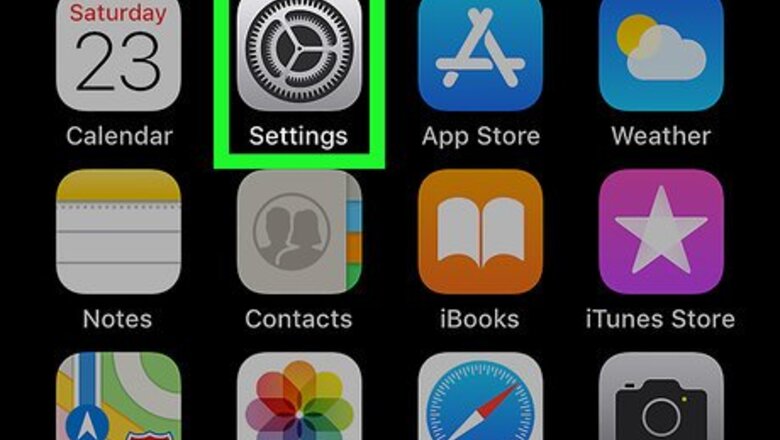
views
Using iPhone or iPad
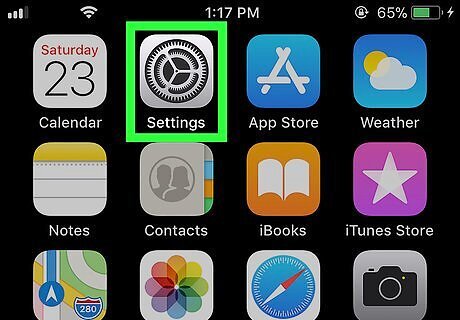
Open your iPhone or iPad’s Settings iPhone Settings App Icon. You’ll usually find this app on the home screen.
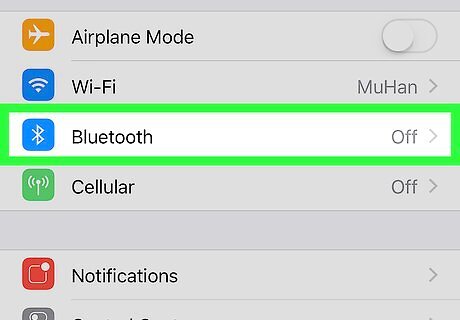
Tap Bluetooth. It’s near the top of the menu.
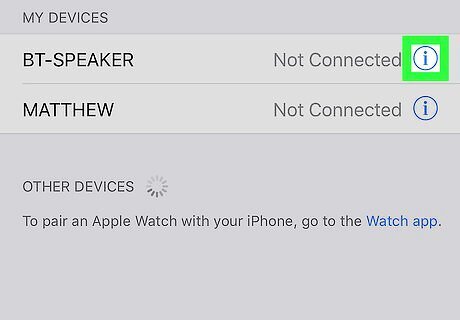
Tap the ″i″ in a circle on the device you want to unpair. It’s on the right side of the device’s name.
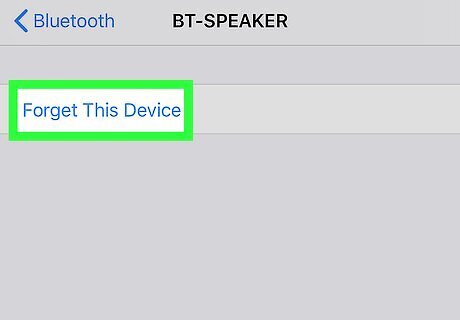
Tap Forget This Device. It’s at the top of the menu. Now that you’ve unpaired this Bluetooth device, it will no longer automatically connect to your iPhone or iPad.
Using Android (Samsung)
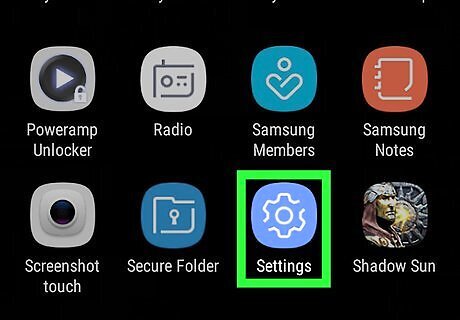
Open your Android’s Settings Android 7 Settings. It’s the gear icon in the app drawer. This method will only work on a Samsung-built Android.
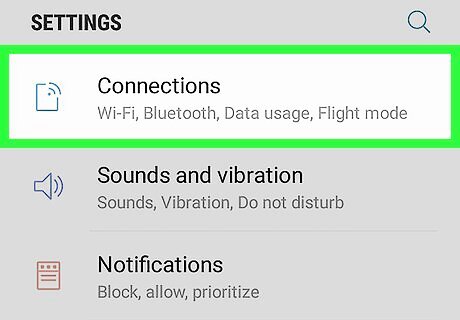
Tap Connections. It’s at the top of the screen.
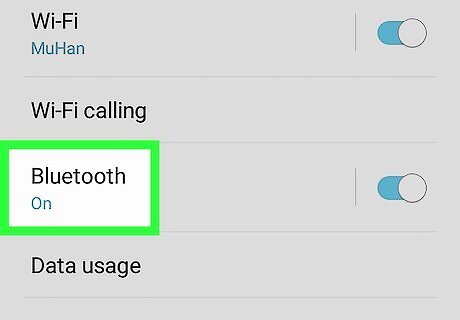
Tap Bluetooth. It’s the second option.
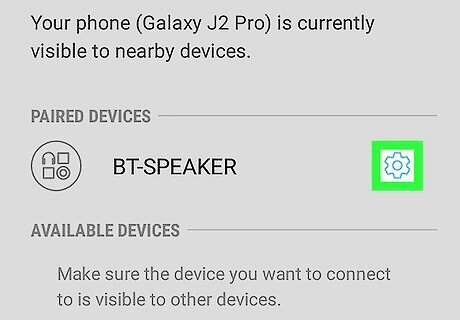
Tap the gear icon next to the device you want to unpair.
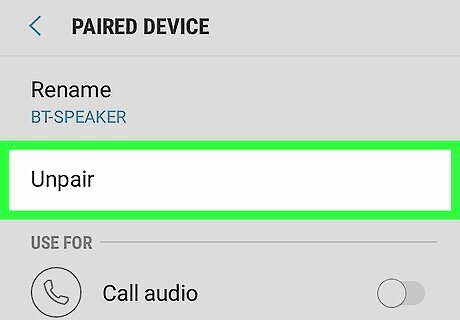
Tap Unpair. Now that you’ve unpaired this Bluetooth device, it will no longer automatically connect to Samsung phone or tablet.
Using Android (Non-Samsung)
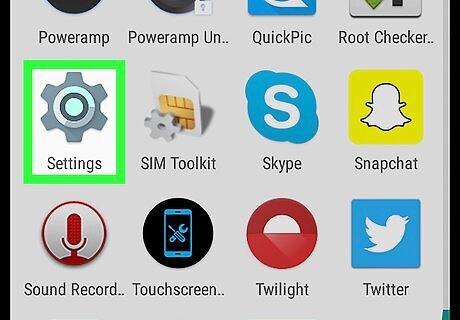
Open your Android’s Settings Android 7 Settings. It’s the gear icon in the app drawer. The names and locations of menu options may vary by manufacturer.
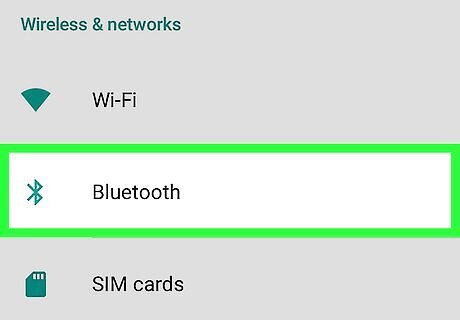
Tap Bluetooth. It’s near the top of the menu. You may have to tap Connected devices to find the Bluetooth option.
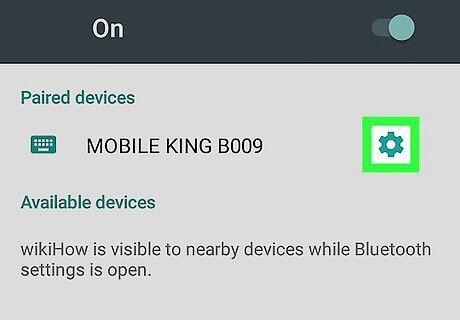
Tap the gear icon next to the device you want to unpair.
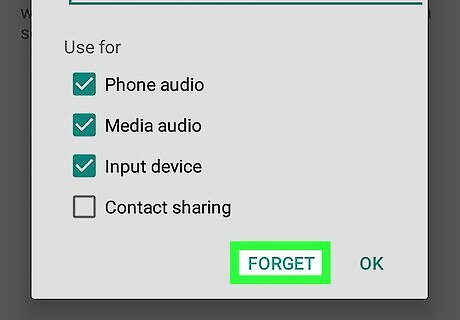
Tap FORGET or Unpair. The name may vary by manufacturer. Now that you’ve unpaired this Bluetooth device, it will no longer automatically connect to your Android.
Using Mac
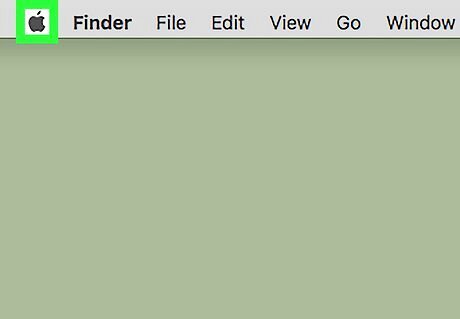
Click the Mac Apple menu. It’s at the top-left corner of the screen.
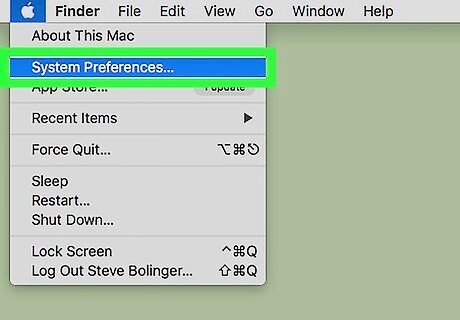
Click System Preferences.
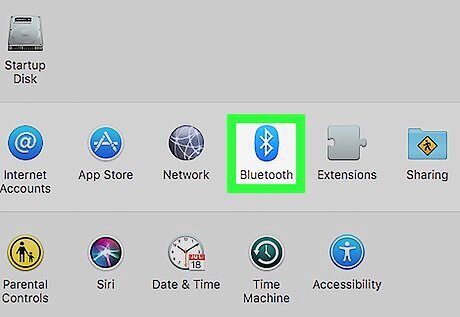
Click Bluetooth. A list of paired devices will appear.
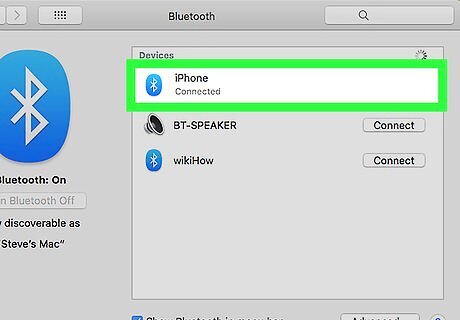
Hover the mouse cursor over the device you want to unpair. An ″x″ will appear next to the device’s name.
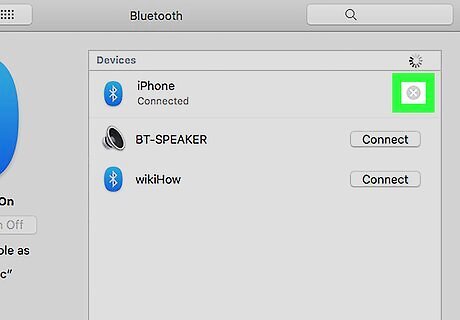
Click the x. This unpairs the device. Your computer will no longer connect to this device unless you pair it again.
Using Windows
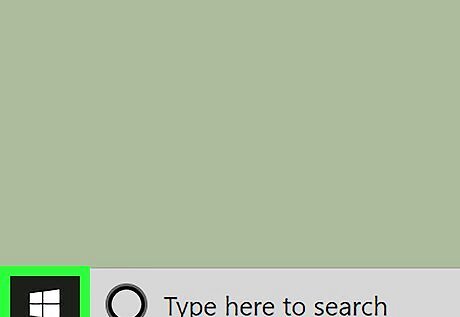
Click the Windows Start menu. It’s usually at the bottom-left corner of the screen.
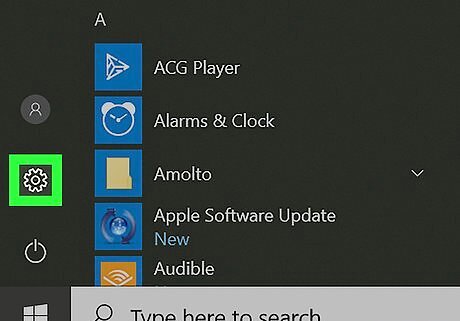
Click Settings Windows Settings. It’s on the left side of the menu.
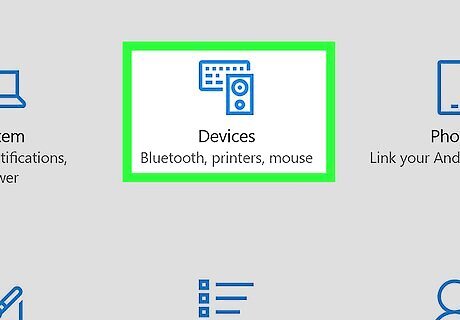
Click Devices. It’s the second icon in the top row.
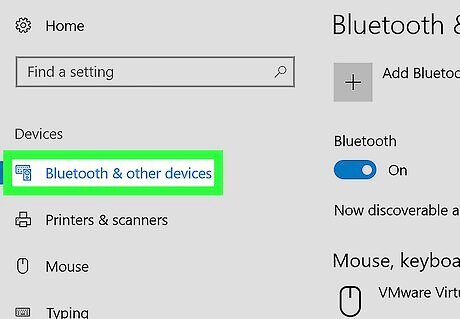
Click Bluetooth & other devices. It’s in the left column.
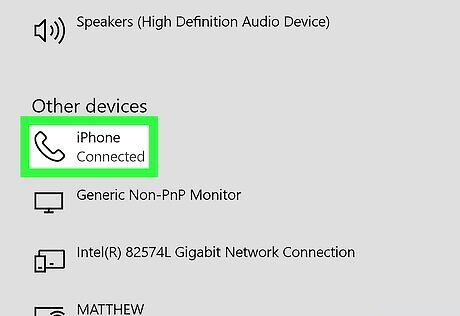
Click the device you want to unpair. It’s in the right panel. A ″Remove Device″ button will appear beneath its name.
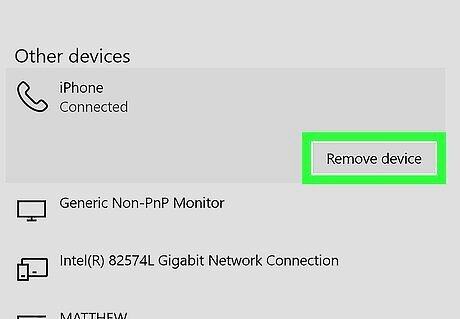
Click Remove device. A confirmation message will appear.
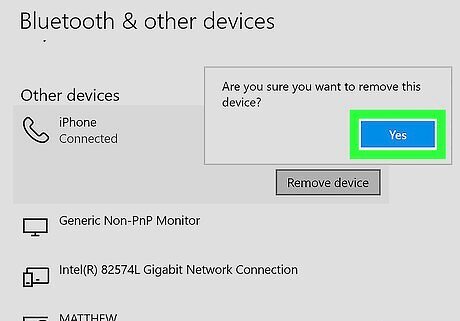
Click Yes. Your computer will no longer connect to this device unless you pair it again.



















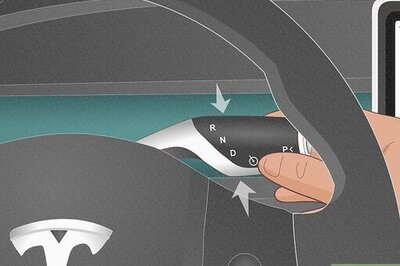
Comments
0 comment