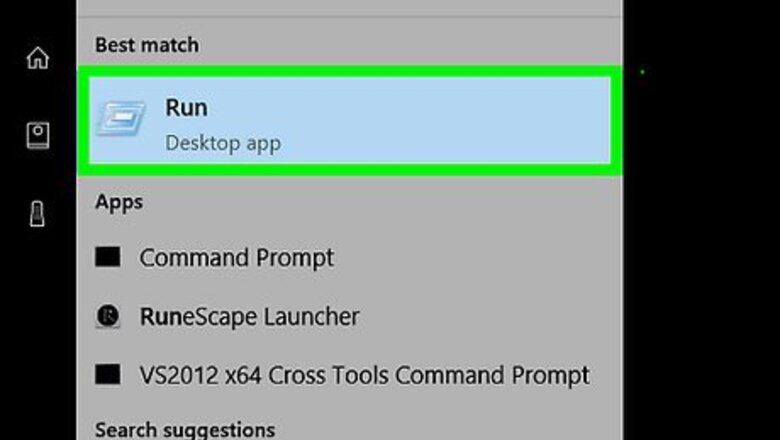
views
Startup of Windows 7/Vista/XP
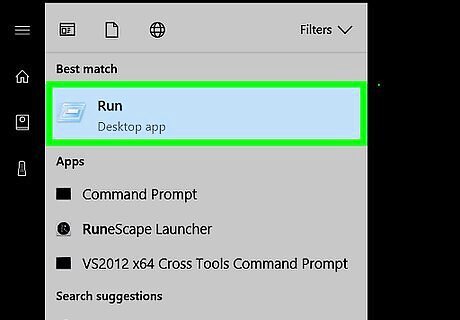
On the Windows desktop, hold the Windows key and the R key, or go to the Start menu and click Run...
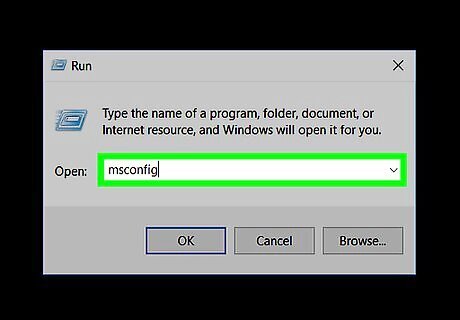
Type 'msconfig' without quotes and hit enter.
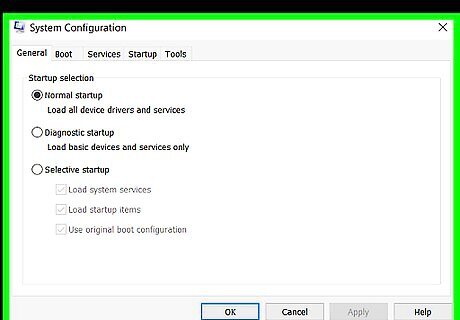
You may need administrator privileges. If asked for click Yes and enter administrator password.
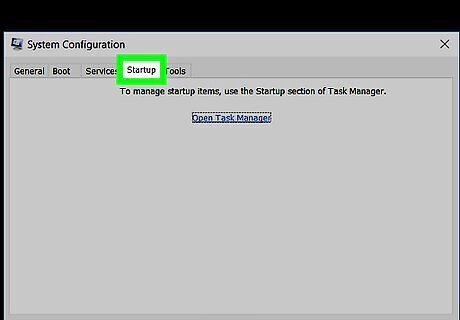
In the new window, click on the Startup tab.
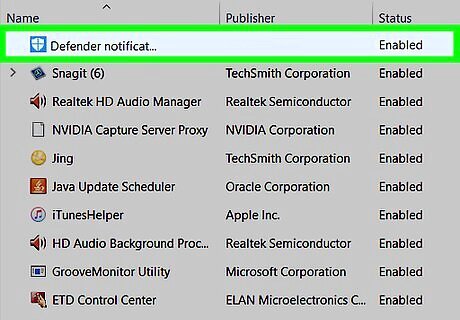
Uncheck every name that is associated with Norton Anti-Virus. Don't worry, you can always undo things by checking them again.
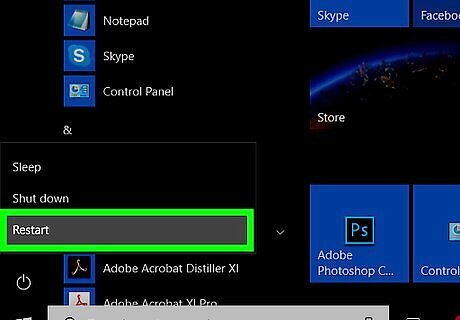
Click OK and restart the computer.
Rebooting from safe mode
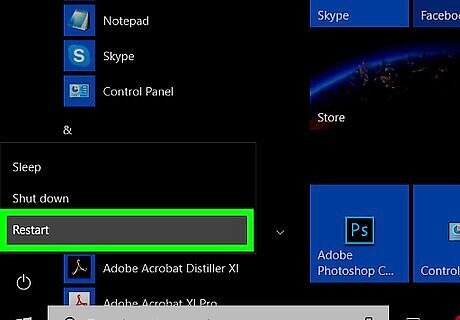
Reboot your computer in safe mode. For turning off Norton startup, the very first thing that you need to do is to reboot the operating system into safe mode. By coming up in safe mode, the Norton Antivirus installed on your system will not load. The other advantage you have is that no spyware, viruses, or other malware can enter the system. Go to start menu and type “Run” command in the Search bar. Type “msconfig” in the dialog box and then press Enter. (This will open a window on the screen, which is called msconfig window.) In the appeared window, go to the “boot” tab, and check the “safeboot” box. Click “apply” and then close the window. Click “yes” on the system reboot option that appears on the screen.
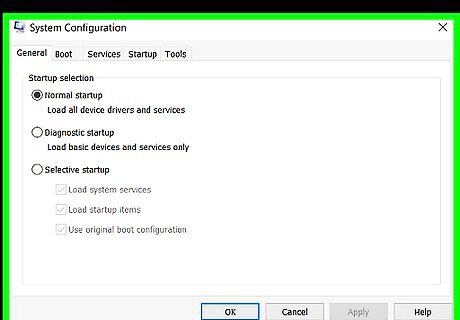
Stop Norton Antivirus startup through the msconfig window. Go to start button and click on “run” dialog box. Type “msconfig” in the box one more time. (msconfig window will popup.) Go to the “startup” tab. (all the startup programs will be showcased in a window) Among those various programs, search for “Norton Antivirus” program. And when you find it, uncheck the box and click “apply”. After that a window will pop-up to ask you reboot your computer. However, you do not have to click “yes”, as the system is not set completely. Thus, you have to configure the “boot” tab before rebooting the system.
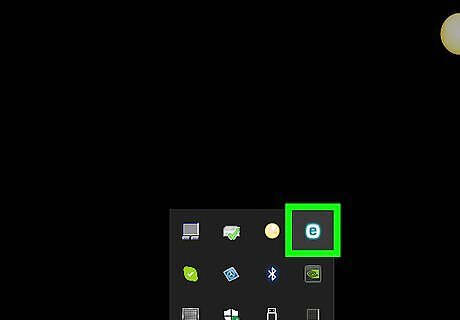
Stop Norton with the help of Norton Antivirus. Go to the option menu of your Norton Antivirus program. A list will be displayed, and then select Norton Antivirus. Go to “Miscellaneous”. (Again a new window will appear) In the new window, uncheck the box “Scan system files at startup” and click “OK”.
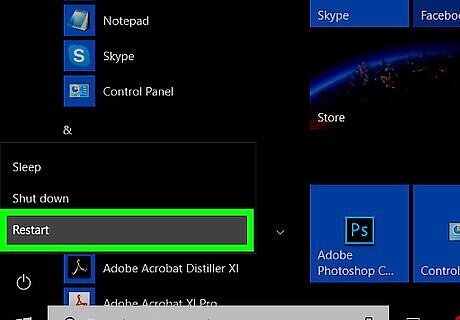
Bring your computer in normal mode. Once your Norton Antivirus startup disabling is done, then further you have to configure the boot option. And for that you need to follow the steps aforesaid and open the msconfig window again. Go to the “boot” tab and uncheck the box next to “safeboot”. Press “apply” and close the window. After you close it, it will ask you to reboot the system, press “yes”.



















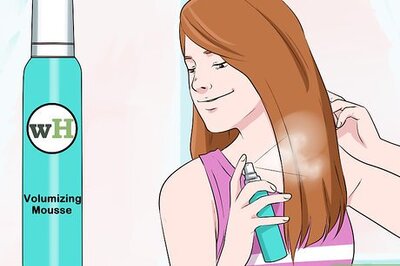
Comments
0 comment