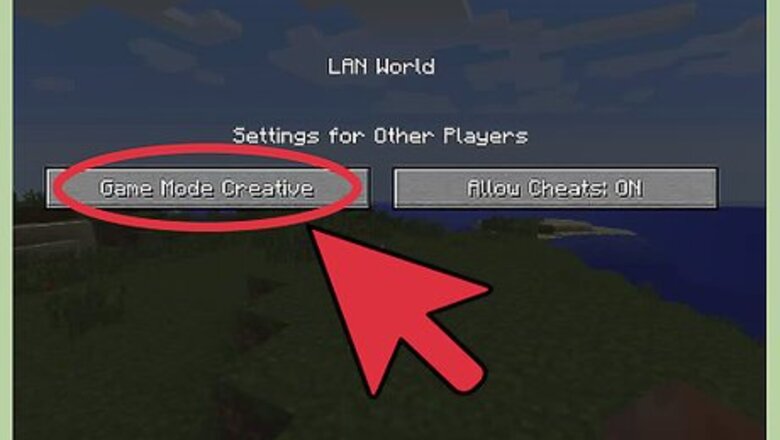
views
Getting Out of the Air
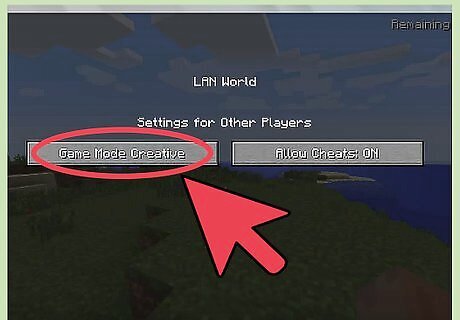
Start or load a game in Creative mode. Flying is only possible in Minecraft's Creative mode. There is no way to fly in survival mode. Some third-party mods may allow you to fly outside of Creative mode. The controls used for these mods will vary, so if you're using a mod, consult your mod's website for more information.
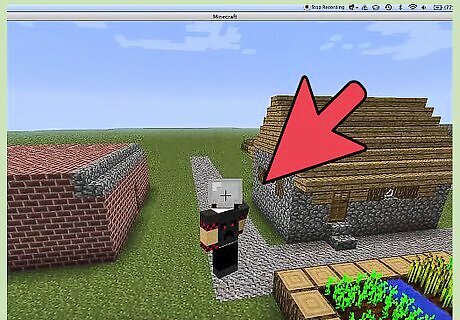
Start off flying or levitating. To stop flying, first you need to be flying to begin with. When you're on the ground, you can start flying at any time by double-tapping the jump key. On the computer version of Minecraft, this will be the space bar by default. Other versions of the game have different controls. A few examples are as follows: Minecraft PE: On-screen square jump button Minecraft for Xbox 360/One: A button Minecraft for Playstation 3/4: X button
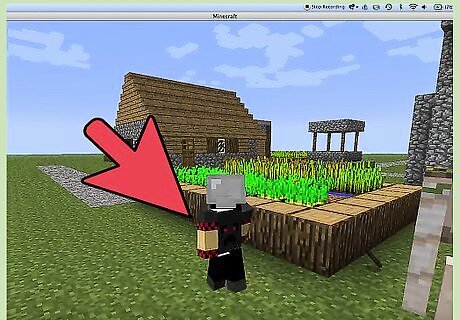
Stop flying by double-tapping the jump key again. You should immediately start falling downward as if you had walked off a ledge. When you hit the ground, you will be walking normally again. Whenever you wish, you can double-jump to start flying once more.
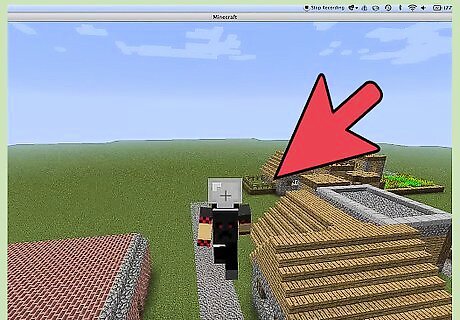
Don't worry about fall damage. Flying is only possible in the game's Creative mode. In this mode, the player is invincible to all damage (including fall damage). While a fall from a great height would normally kill the player unless it was into water, you don't have to worry about this in Creative mode, so feel free to stop flying even when you're nowhere near the ground.
Roundabout Ways to Stop Flying
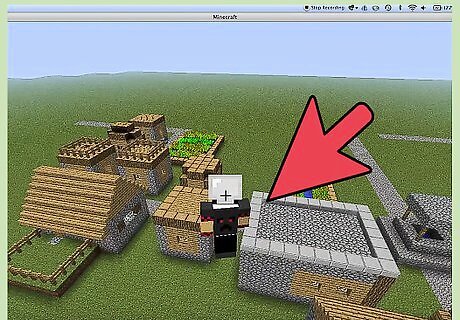
Hold the sneak/crouch button to descend slowly. Double-tapping the jump button is almost always the quickest way to stop flying in Creative mode. However, if you don't want to do this for some reason, there are a few other ways to get out of the air. One is to use the sneak button. This will cause you to slowly sink, rather than plummeting to the ground. When you hit the ground, you will start sneaking (walking slowly) as normal. On the computer version of Minecraft, the sneak button will be left shift by default. Other versions of the game have different controls. A few examples are as follows: Minecraft for Xbox 360/One: Push in the right control stick Xperia PLAY: Left touch pad
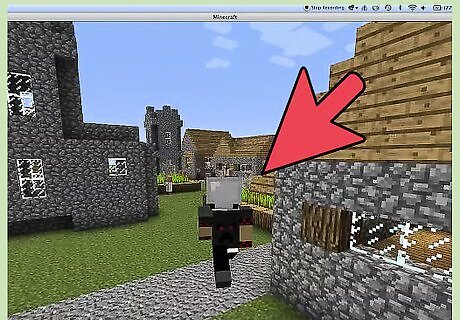
Use the /kill command. It is impossible to take damage in Creative mode, but you can still die with the "/kill" console command. When you respawn, you should be on the ground. To use this command, open the console (T key by default on the computer version). Type in "/kill" and hit enter. You should die immediately.
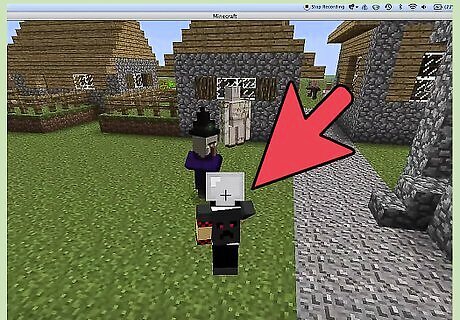
Try teleporting to the ground with the "/tp" command. You can also use the console to teleport yourself to a specific in-game location. If you choose a location on the ground (or beneath it), you will stop flying. To use this command, open the console and type in "/tp". Next, enter your X/Y/Z coordinates separated by spaces. X and Z are your horizontal coordinates in the game world, while Y is your height. Y has a minimum value of 0 (Y = 0 is the absolute bottom of the game world). If you put a tilde (~) before any of the coordinates, you will be teleported to the coordinate relative to your current position. You can use negative y values with the tilde notation. For example, if you enter "/tp -100 30 500" into the console, you will be teleported to the location -100/500 at a height of 30. However, if you enter "/tp -100 ~30 500" into the console, you will be teleported to the location -100/500 30 blocks above your current height
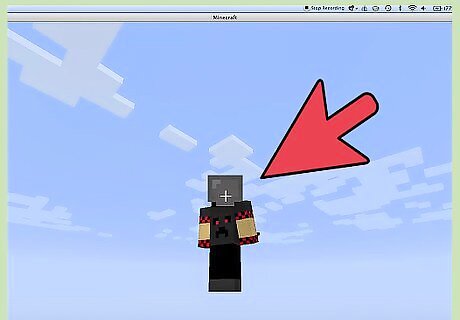
Change your game mode. Since flying isn't allowed in Survival mode, switching out of Creative will get you out of the air. Keep in mind that you can be damaged in Survival mode. This include fall damage, so don't switch game modes if you're hovering over a huge drop. A convenient way to switch game modes is to use the console command "/gamemode." Type this into the console followed by the game mode you want (separated with a space) and press enter to switch modes. The game modes can also be abbreviated with their first letters or the numbers zero through three. In other words: Survival mode can be s or 0 Creative mode can be c or 1 Adventure mode can be a or 2 Spectator mode can be sp or 3 For example, if you want to switch to survival mode, you can use the command "/gamemode survival" or "/gamemode s" or "/gamemode 0."
















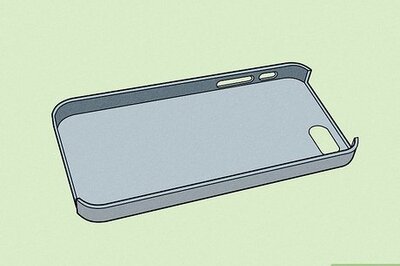



Comments
0 comment