
views
How to Start the Car
Build the car. Before you can start the car, you need to build it. To build the car, you must pick up and place the four tires, four doors, engine, and radiator. You must also add some fuel to the car. Optionally, you can add the hood, the trunk cover, the grill, the bumpers, and the headlights. To pick up items, press F. You can place them by pressing F when you have found the correct spot for them. The car parts are located in the following locations: Wheels: They're all located in the garage. One is by a shelf, while the others are stacked by some boards on the floor. Doors: They're also all in the garage. One is leaning against the shelf, while the other three are leaning against the wall. Engine: It's sitting on a table inside the garage. Radiator: It's laying on the floor by the table, underneath where the engine is. Fuel: There's fuel in the red fuel can in the garage. Hood, trunk cover, and bumpers: All four of these items are on the floor of the garage. Headlights: One is on the table, and one is on the shelf.
Get in the car. To get in the car, click on the door and pull it open, then press E.
Lower the handbrake. The handbrake is located between the driver and passenger seats. To lower it, simply look down at it, then click on it and drag down to lower it.
Press R to start the car. Your can now start driving.
How to Drive the Car
Use W to drive forward. This is the same button you use to move your character forward. Once you reach your desired driving speed, you can let go of W, but press it again once you start to slow down.
Use A and D to turn left or right while holding W. These are the same buttons you use to make your character move left or right.
Use S to make your car slow down and/or drive in reverse. If you're driving forwards, pressing S will make your car slow down. Once your car slows down enough, you'll start driving backwards.
Use R to turn the engine on or off. You've likely already pressed R to start the car, but it can be used to turn the car on or off, as well.
Click the buttons to the right of the steering wheel for lights. The top button will turn on your headlights, and the bottom button will turn on the hazard flashing lights. You'll only be able to use the headlights if you installed them in the car. Headlights are crucial for driving safely at night. Otherwise, you won't be able to see hazards on the road.
Click and pull on the parking brake to move it up or down. When parked, it's important to put up the parking brake, or your car might roll away.
Certain items in the car cost Robux to use. This includes the radio to the left of the steering wheel (which can give you emergency resupplies) or the car radio (which is used to play music).
The Car's Purpose in A Dusty Trip
The car is your mode of transportation, and will also keep you safe. When there are dangers on the road, you can use your car to outrun enemies and shelter you from danger. However, you must keep your car's fuel in mind. Remember to fuel up whenever possible to make sure you always have enough fuel to get you out of sticky situations.
Dusty Trip Controls
Keyboard controls W: Move/drive forward A: Move/drive left S: Move/drive backwards This button will also brake when driving. D: Move/drive to the right F: Pick up/place something E: Get in the car Z: Attach part to car I: Place/retrieve backpack Q: Zoom R: Start the car ⇧ Shift: Sprint Ctrl: Crouch V: Hide the tutorial
Mouse controls Left mouse button: Open door/use item in hand Right mouse button: Manipulate the item in your hand Mouse movement: Move the object in your hand













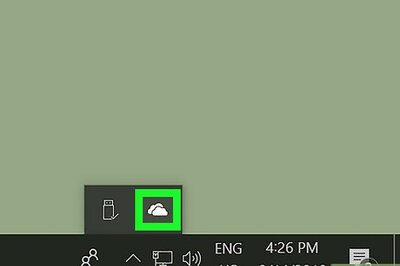



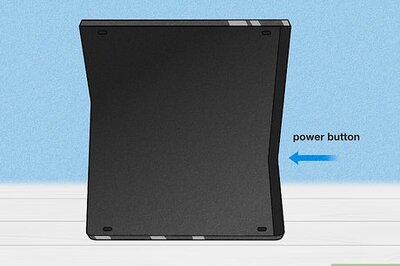

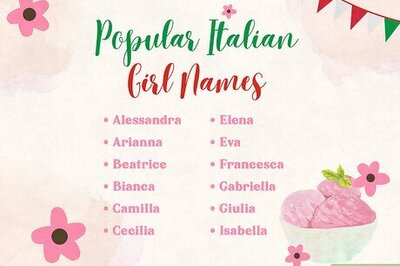
Comments
0 comment