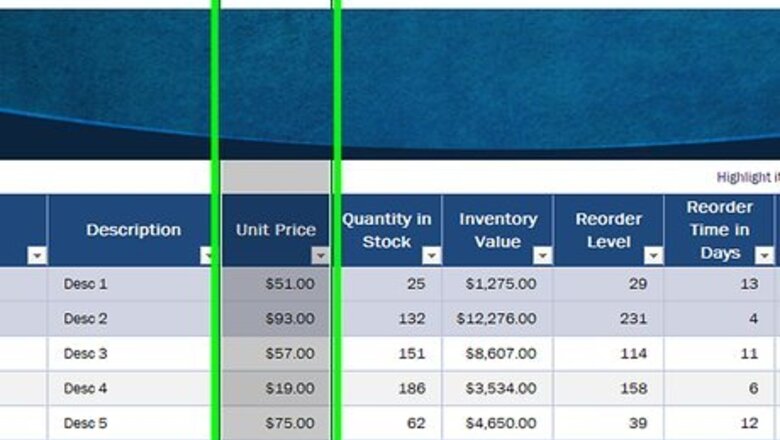
views
Formatting a Filled Cell
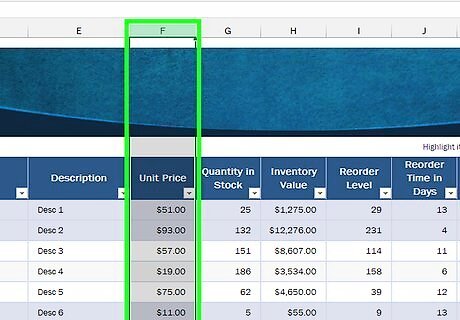
Select the filled cell or cells you wish to convert to a percentage. The filled value must be a number or formula. When converted to a percentage, Excel will multiply this number by 100 and add a percentage symbol (%). For example: 1 will format to 100% 10 will format to 1000% .01 will format to 1% 1/5 will format to 20%
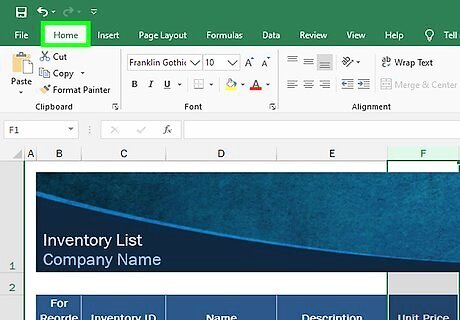
Click the Home tab. This is in the top-left corner of the application.
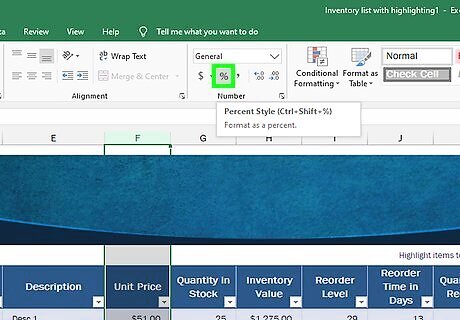
Click the % percentage button. This is in the toolbar section labeled "Number". Alternatively, hold down Ctrl + ⇧ Shift + % to convert the value. The number will automatically convert to a percentage.
Formatting a Blank Cell
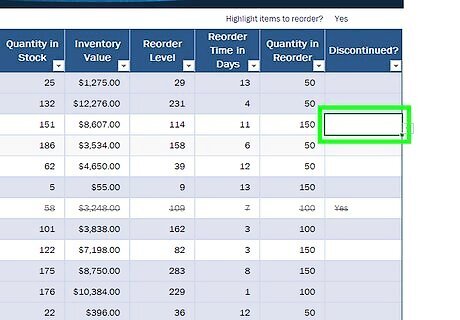
Select the blank cell or cells you wish to convert to a percentage. The percentage will auto-format after a value is entered. When converted to a percentage, numbers smaller than 1 will be multiplied by 100; numbers equal to and greater than 1 are converted directly to their percentage. 1 and .01 will both format to 1% 10 and .1 will both format to 10% 100 will format to 100% 1/5 will format to 20%
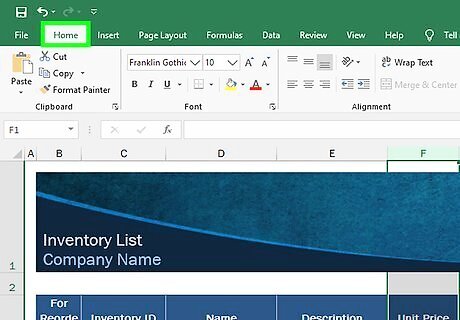
Click the Home tab. This is in the top left.
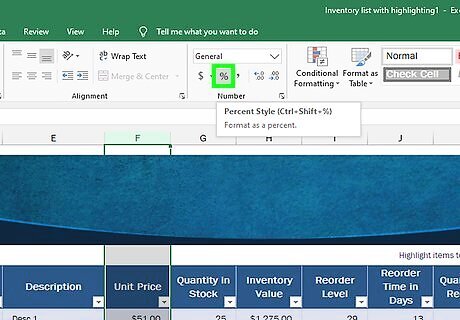
Click the % percentage button. This is toolbar section labeled "Number". Alternatively, hold down Ctrl + ⇧ Shift + % to format the cell(s).
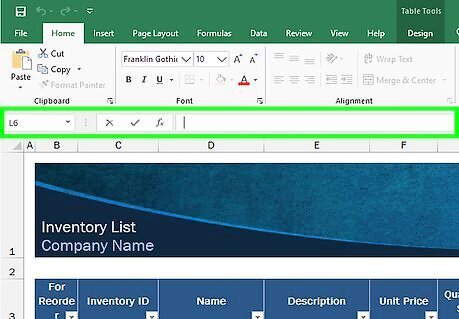
Enter a number or formula into the cell. The number will automatically convert to a percentage.




















Comments
0 comment