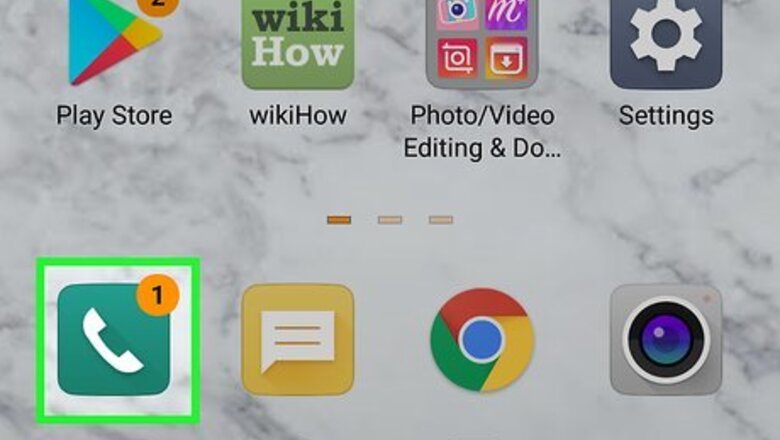
views
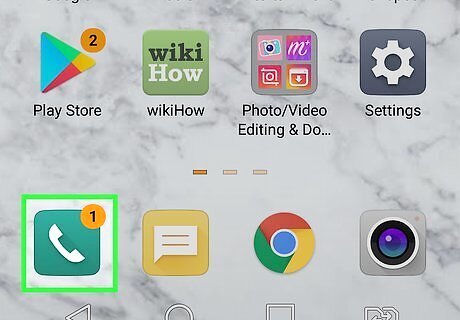
Open the Phone app. It has an icon that resembles an old phone receiver. Tap the icon to open the Phone app.
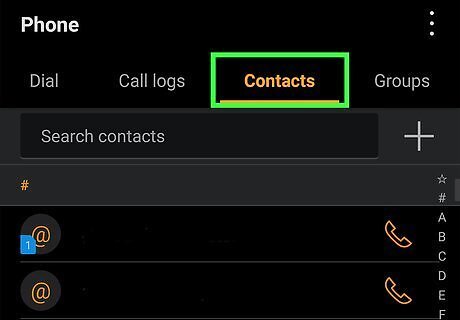
Tap Contacts. It's the third tab at the bottom of the screen. This displays a list of your contacts.
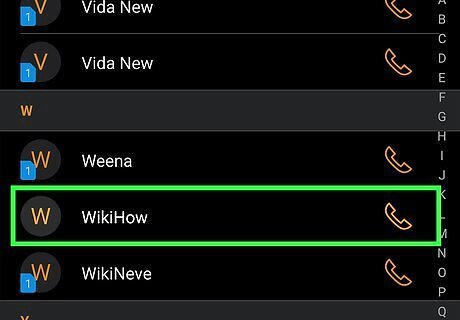
Tap a contact you want to add to your favorites. This displays the contact's phone number and options to contact them. If the person you want to add to your favorites is not currently a contact, you can tap the plus (+) icon in the upper-right corner on Samsung Galaxy phones, or Create new contact at the top of the contacts list in the Google Phone app to add a new contact on all other Android phone models.
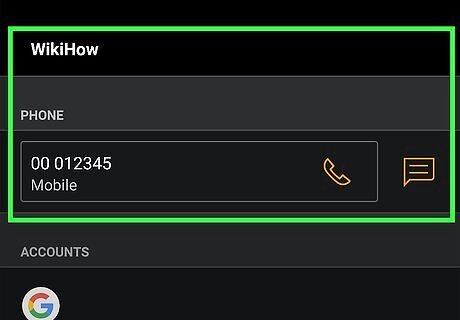
Tap the info icon Android 7 Info (Samsung Galaxy only). If you are using a Samsung Galaxy phone, tap the icon that resembles a lowercase "i" inside of a circle to display the contact's information card.
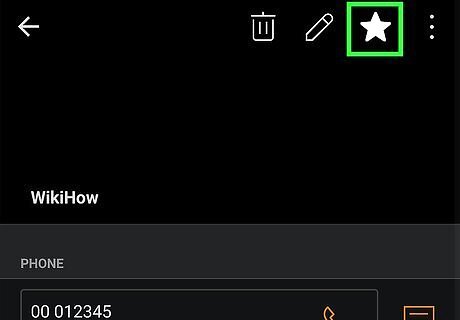
Tap the star icon Android 7 Star. On Samsung Galaxy phones, it appears next to the contacts name to the right. On all other Android phone models, it's at the top in the upper-right corner. The star will turn from hollow to filled-in. This indicates the contact has been added to your favorites list. On Samsung Galaxy phones, your favorites appear at the top of your Contacts list under "Favorites". On Android phones that use Google Phone, tap Favorites at the bottom of the menu to view your favorite contacts. To call a favorite, tap the contact's name in the Favorites list. Then tap the icon that resembles an old phone receiver.















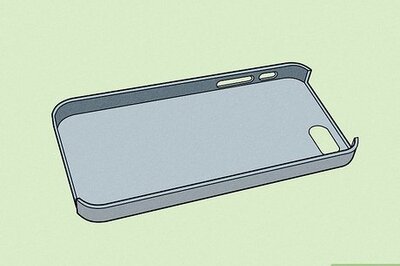


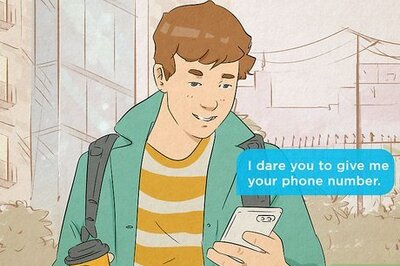

Comments
0 comment