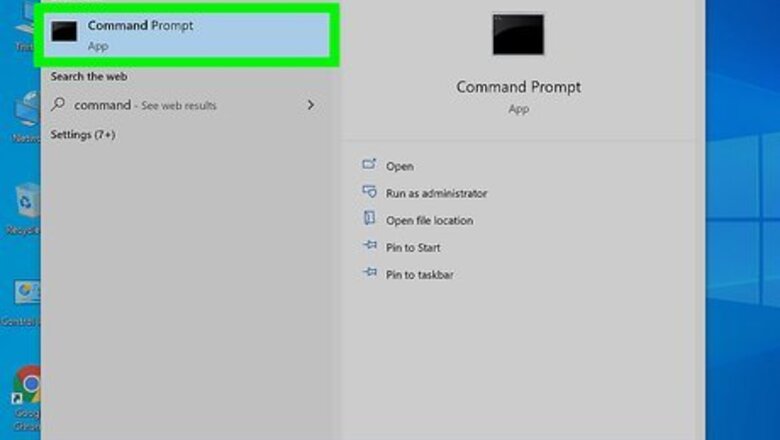
views
Using the Windows Command Prompt
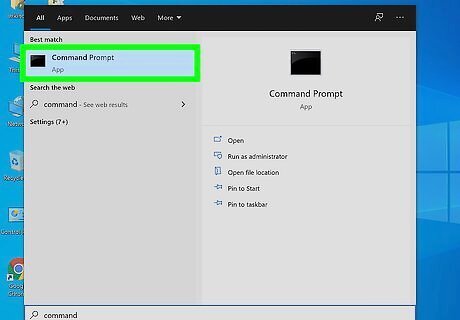
Open the Command Prompt. An easy way to do this is to press Windows key + S to open the search bar, type command into the bar, and then click Command prompt in the search results. You may also be able to open the command prompt by pressing Windows key + X and selecting Command prompt. If you don't see this option there, you can select PowerShell –the command we'll be using will work in both the standard command prompt and PowerShell.
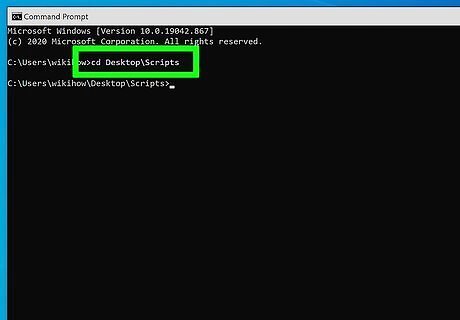
Navigate to the folder where the script is located. You can use the cd command to do this. For example, if the script is saved to C:\Windows\Scripts, type cd C:\Windows\Scripts and press Enter. The name of your script usually ends with the .VBS file extension.
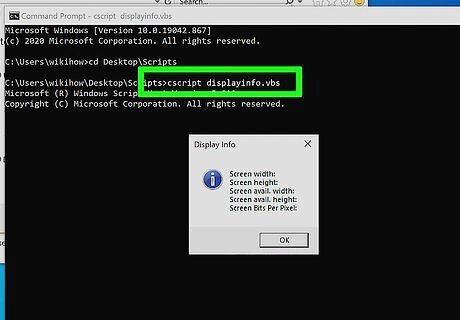
Type cscript scriptname.vbs and press ↵ Enter. Replace scriptname.vbs with the name of the script you want to run. This displays the output of the script in the window.
Using the Run Dialog
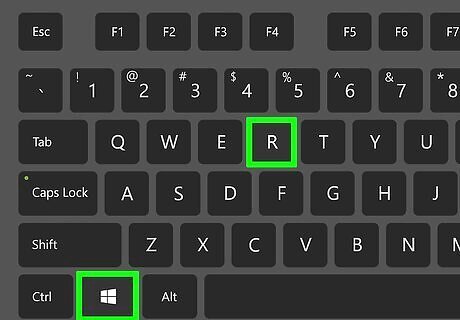
Press ⊞ Win+R. Pressing Windows key + R' opens the Run dialog, which allows you to select and run any script or program.
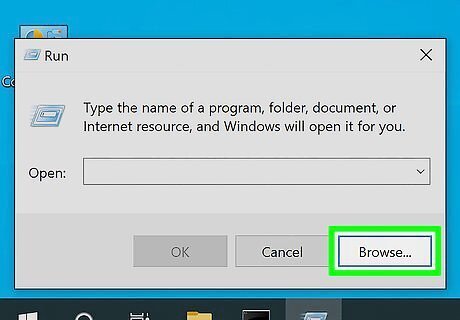
Click Browse. This opens the file browser.
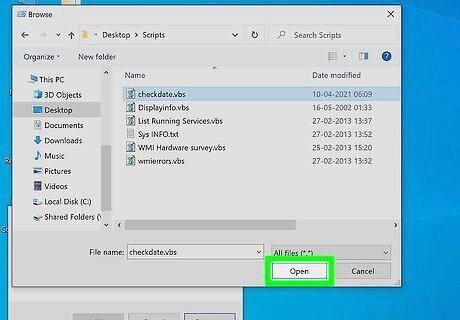
Select your script and click Open. If you don't see your script, click the drop-down menu at the bottom-right corner and select All files instead. The script will usually end with the *.VBS file extension.
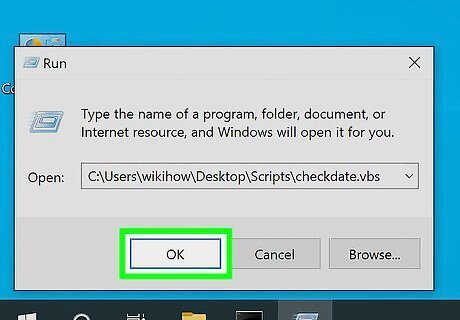
Click OK. This runs the script.
Using Windows Explorer
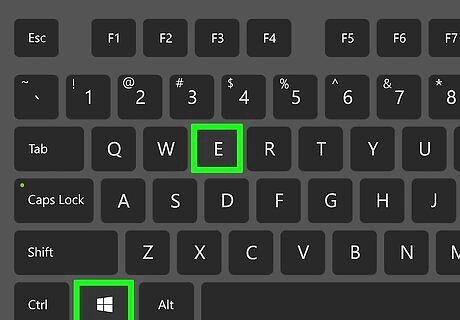
Press ⊞ Win+E to open the File Explorer. This displays a list of files on your PC.
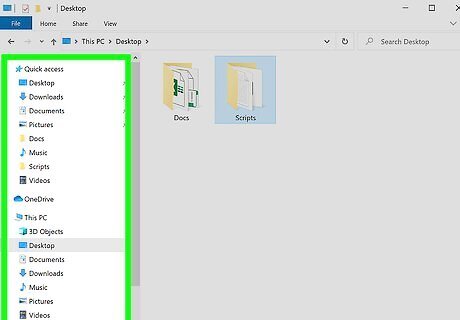
Navigate to your script. The script likely ends with the .VBS file extension.
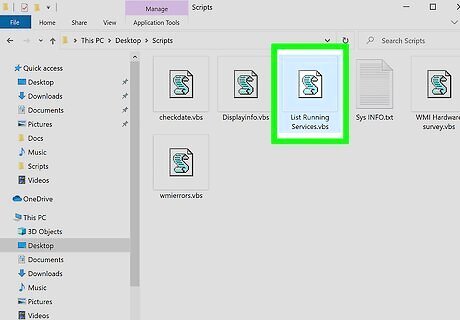
Double-click the script. This runs the Visual Basic script. If the script is a console script, it will open a command prompt window and display the output.













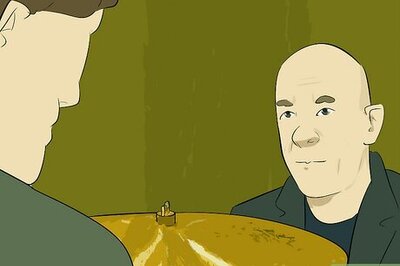






Comments
0 comment