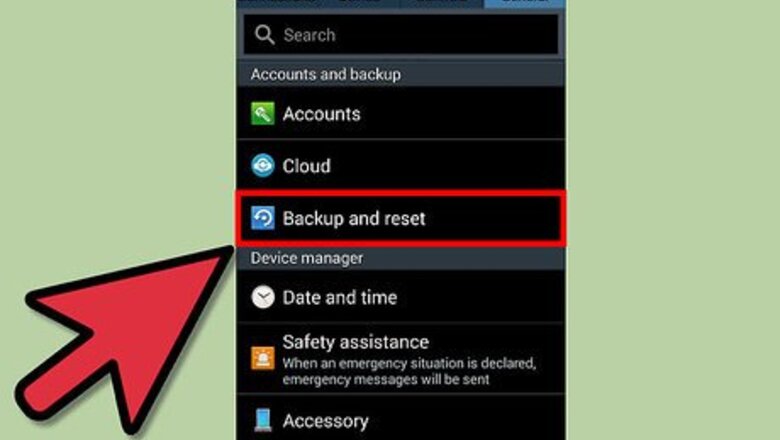
views
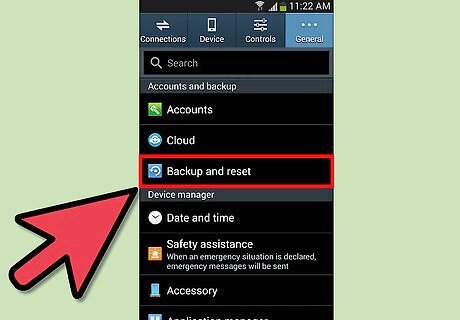
Verify that any personal information saved on your Samsung Galaxy S4 is backed up. Rooting your device may result in potential data loss. Save contacts to your SIM card or to Google’s servers, and verify that all photos and media are saved to a cloud storage application or to your phone’s micro-SD card.
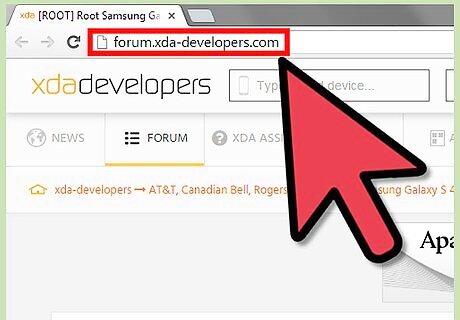
Navigate to the XDA Developers website on your computer at http://forum.xda-developers.com/showthread.php?p=40747604#post40747604.
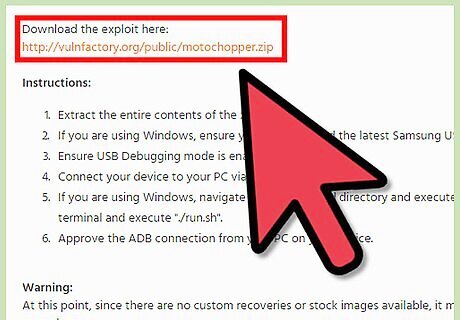
Click on the link provided in the first post to download the Motochopper program. Motochopper is the software program that will help you with rooting your Galaxy S4.
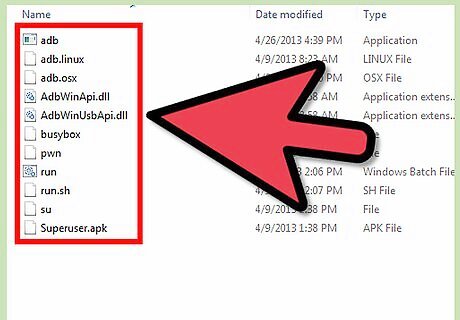
Open or extract the Motochopper zip file on your computer. A window with all Motochopper files and folders will display on-screen.
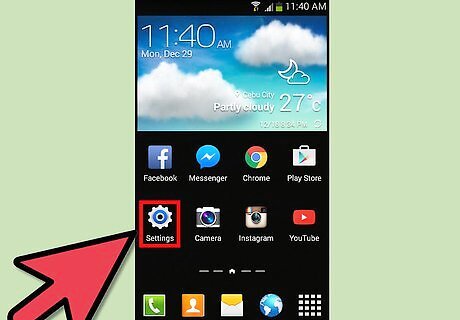
Tap on “Menu” and select “Settings” on your Samsung Galaxy S4.
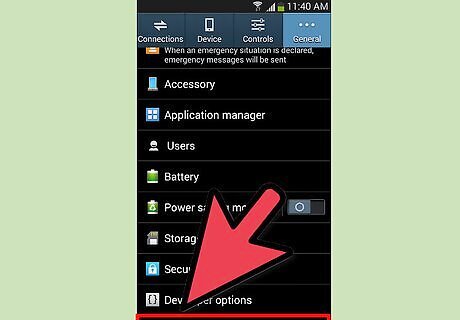
Tap on “More,” then tap on “About Phone.”
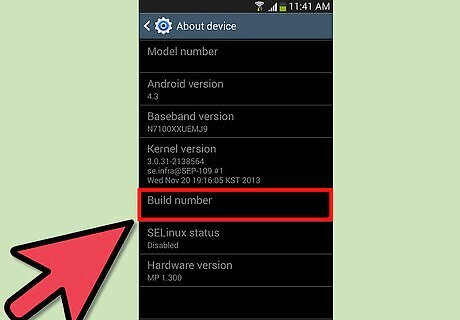
Scroll down to “Build Number,” and tap the option repeatedly or at least seven times until the message, “You are now a developer” displays on-screen.
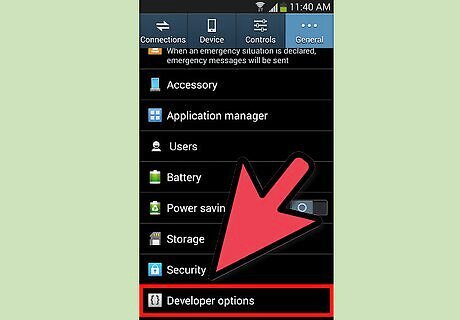
Tap on the back button, then tap on “Developer Options.”
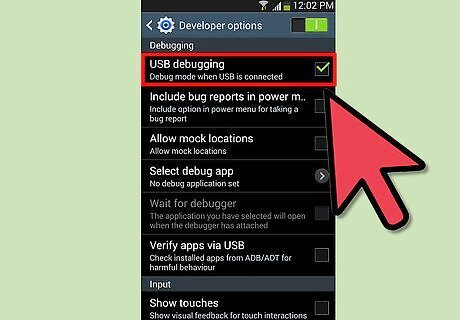
Place a checkmark next to “USB debugging.”
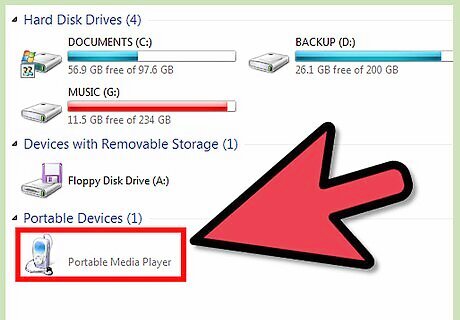
Connect your Galaxy S4 to your computer using a USB cable.
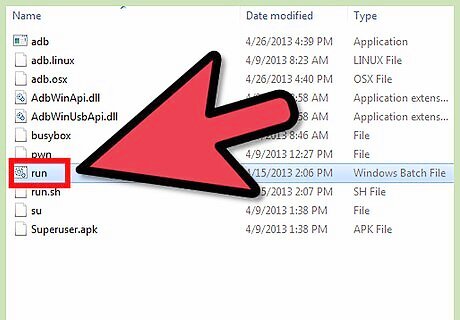
Double-click on the file named “run.bat” on your Windows computer. If using a Mac, open the Terminal application and type the following commands on separate lines: cd desktop cd motochopper ./run.sh
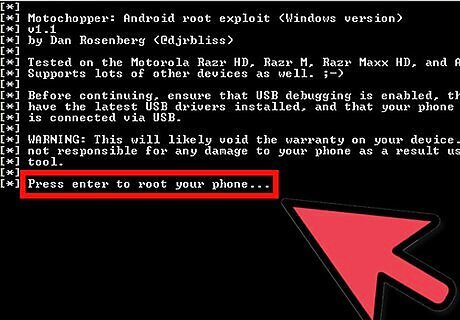
Press “Enter” when the “run.bat” file prompts you to do so.
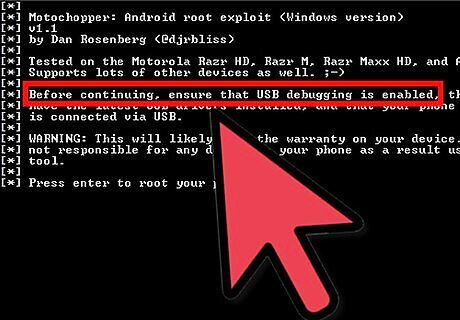
Tap “OK” on your Samsung Galaxy S4 when asked to allow USB debugging. The device will now enter the rooting process.
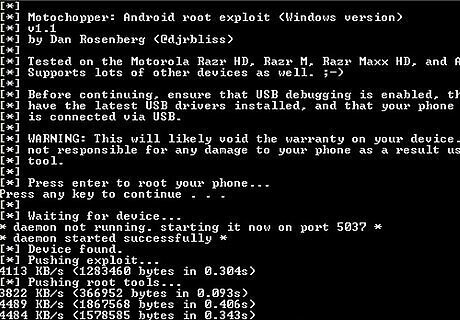
Wait for your Galaxy S4 to complete the rooting process. The process may take up to several minutes to complete.
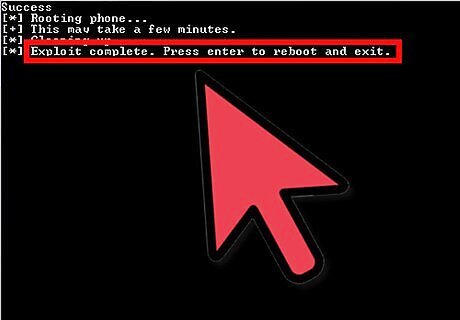
Press “Enter” when your computer informs you that rooting is complete. Your Galaxy S4 will reboot.
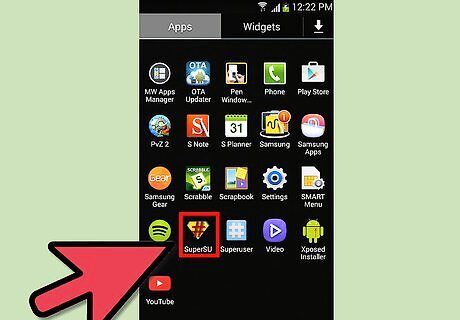
Tap on “Menu” when your device boots up, and verify that the “Superuser” application is installed on your phone. Your Galaxy S4 will now be officially rooted.




















Comments
0 comment