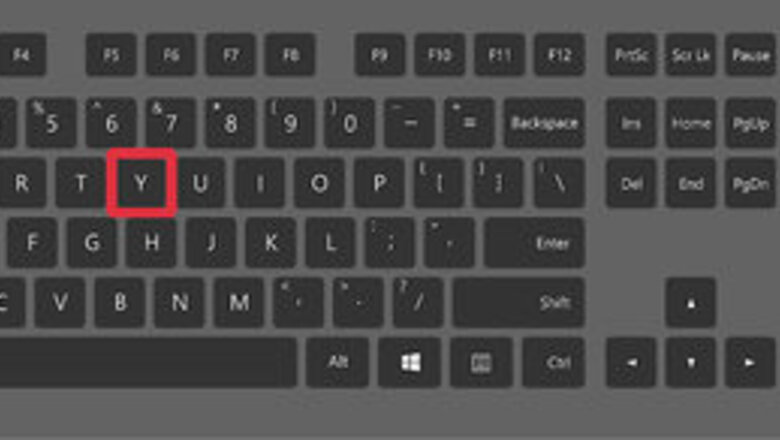
views
Ctrl + Y

Hold down the Ctrl key, and press the letter Y on your keyboard.
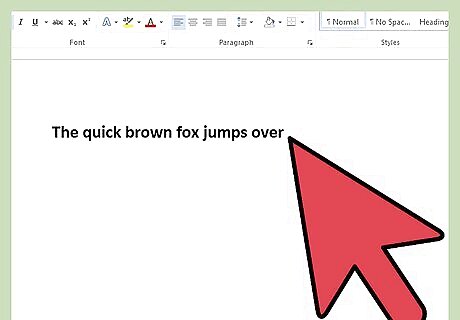
Confirm the action was executed. Your document or text should have reverted to where it was before you accidentally used "undo."

Repeat as needed to go back even further. You can use the "redo" command until all the mistakes you made with the "undo" command have been corrected.
Alternate Method
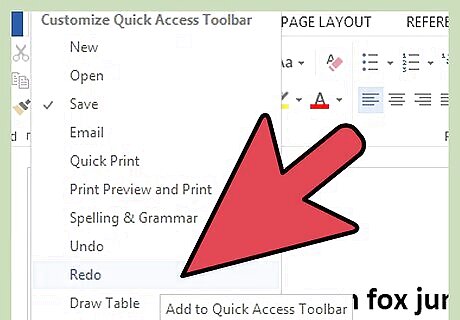
Add a "redo" button to your Word toolbar. Different versions of Word have different methods of adding toolbar buttons. To learn how to add a "redo" button to your toolbar, click "Help" and search for "customize toolbar."
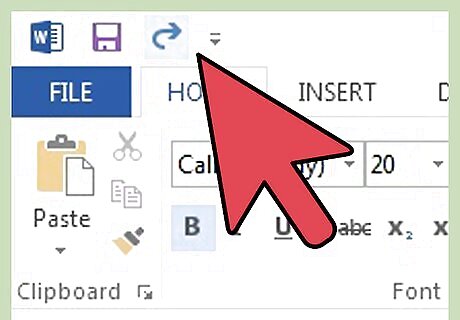
Use the drop-down "Edit" menu. If you have Microsoft Office 2003, or older, you can access the "redo" command in the "Edit" drop-down menu. With the menu, you may also see a list of your recent undo's and redo's.














Comments
0 comment