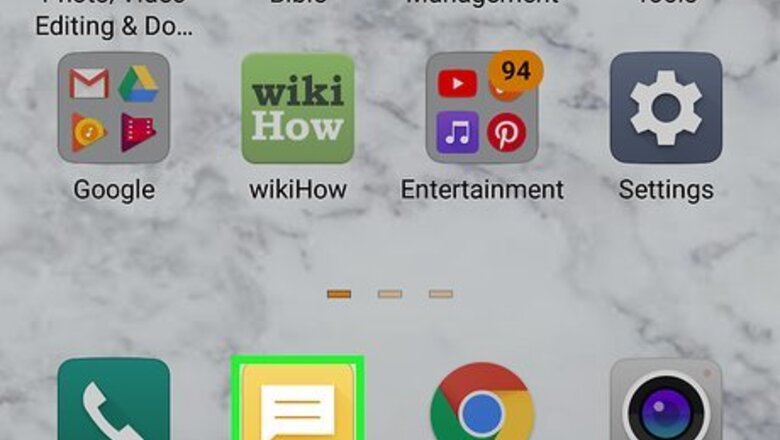
views
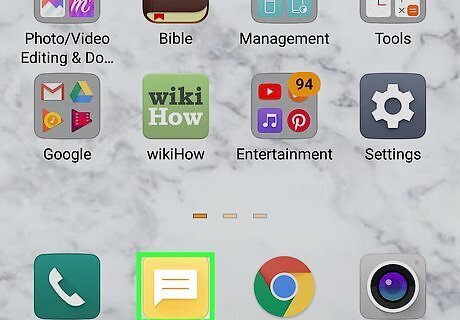
Open your text messaging app and start a new message. You might see something like a new conversation bubble or a plus sign at the bottom of your screen that will open a new message for you or you'll see a pencil on paper icon in the top right corner. Standard text rates will apply. However, if you don't have your current phone number attached to your Lyft account, tap on your listed number in "Settings" in the Lyft app (if you're still signed in) and enter your new phone number. If you aren't signed in, you'll need to enter your new phone number when you initially open the mobile app (open the app, tap "Log in" and "Have an account and a new number?" and type in your new phone number), then confirm the action by entering the confirmation code sent to your new number via text message, then enter your email address when prompted and follow the instructions sent in an email. If you don't have a verified email address but want to update your phone number, you can contact Lyft support with your old phone number, the new phone number that you want to change it to, and a copy of your driver's license or state-issued ID.
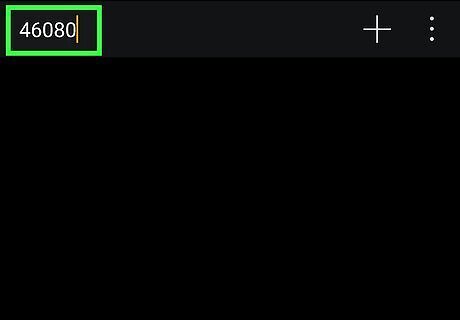
Address the text to 46080 (US only). If you're in Canada, the phone number you'll text is 59381.
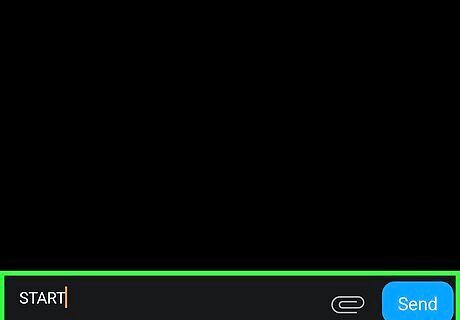
Write "START" in the text message and tap the Send button. After you send it, you'll receive instructions on how to access your Lyft account again including a code that you'll need to enter in the app.
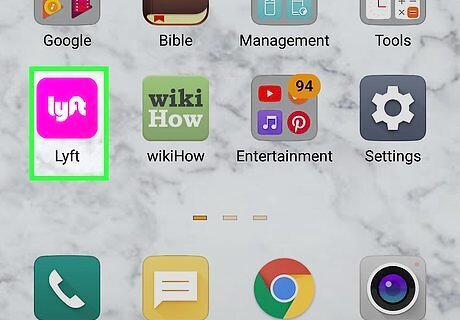
Open the Lyft mobile app. It's the pink app with the word "Lyft" on one of your Home screens or in the app drawer.
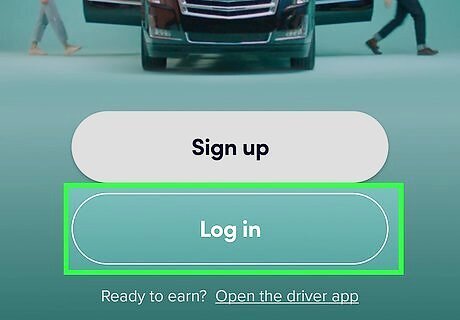
Tap Log in. You'll have to tap this before you can continue, and you'll be prompted to log in.
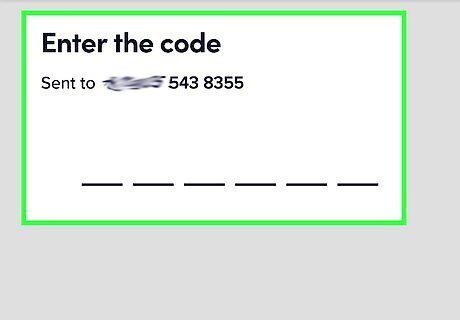
Enter the code from the text message to verify your account. When you log in, you'll need to use the code that was sent as a response to your "START" text. This code acts as your passcode and will reset your current "password" so you can log into Lyft on that phone as often as you want.




















Comments
0 comment