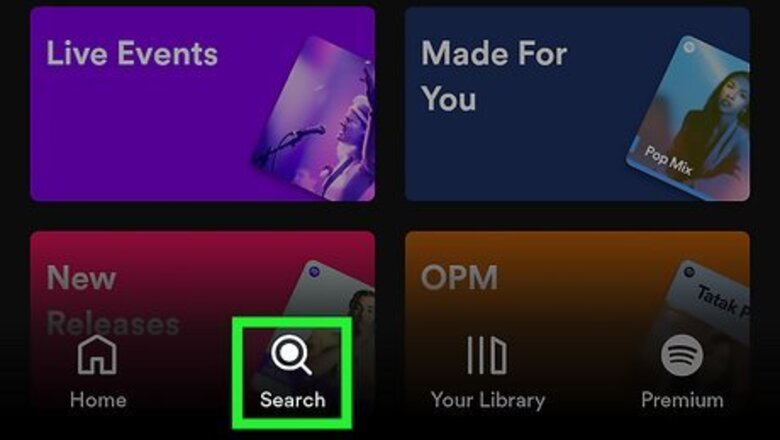
views
- To find a user-created playlist with all the artist’s songs, click on the “Search” menu at the bottom and search for the artist’s name plus “complete” or “A to Z.”
- Alternatively, type the artist’s name in the search bar and click on their profile. Tap the green play button under their name to play the artist’s most popular songs.
- Create a playlist with all the artist’s songs available on Spotify by tapping on each album, pressing the three dots icon, and selecting “Add to playlist.”
Searching for a Complete Playlist
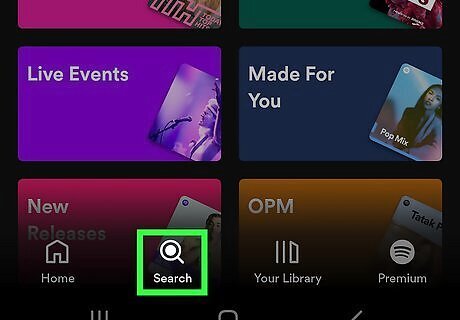
Go to the Spotify app and click on “Android 7 Search Search” at the bottom. Once you click on the “Search” button, a menu will appear with a white search bar near the top of the screen. Tap on the search bar.
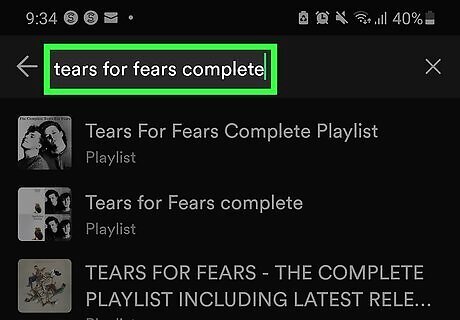
Search for the artist’s name plus “complete” or “A to Z.” Type in the artist’s name and the words “complete” or “A to Z.” Click the “Playlists” filter at the top to filter out any songs, albums, or artist’s pages so you can scroll through only community playlists. Alternatively, click on a Spotify-created “This Is [artist’s name]” playlist to hear around 50 of the artist’s top songs.
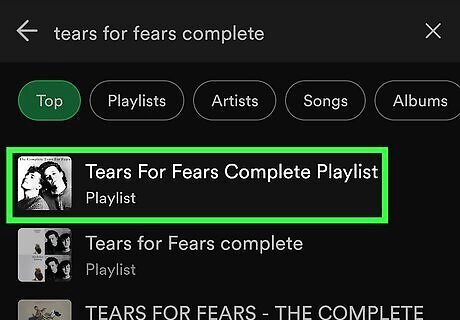
Tap the playlist and press the play button to play all songs by that artist. You can shuffle the songs in the playlist by pressing the shuffle button (which looks like two arrows crossing over each other) before you press the play button, or click on the shuffle button next to the reverse button after a song starts to play. You can save the playlist to your Library by tapping the circle with a plus “+” sign inside it. To see the playlist again, click “Your Library” at the bottom of the screen and scroll until you find it. You can also tap Android 7 Search at the top to search for the playlist.
Using the Artist Play Button

Go to the Spotify app and tap Android 7 Search at the bottom. When you click on the “Search” button, a menu will appear. Tap on the white search bar near the top of the screen to begin typing. This method won’t play all of the songs by an artist, but it will add about 30 to 60 of the artist’s most popular songs to your queue.
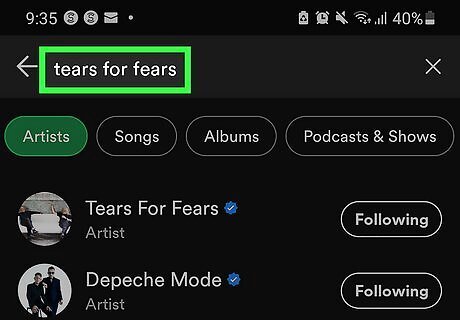
Type in the name of the artist and tap their artist profile. Usually, the artist’s profile is one of the first search results to appear and has the word “Artist” underneath their name. The other search results will either have “Playlist,” “Song,” or “Album” underneath their names.
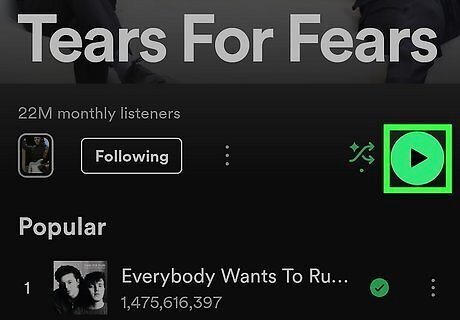
Tap the play button on the artist’s profile. This will automatically start playing the artist’s most popular songs on Spotify. On their profile, you can tap the Follow button at the top to keep up-to-date with this artist. Scroll down to see other playlists that feature this artist’s songs, their tour dates, their merch, their “About” section, and what other music creators that fans of this artist listen to. Some artists also create their own playlists with their complete discography. If they made one, you can find it under the “Artist Playlists” section on their profile.
Creating a Playlist

Go to Spotify and search for the artist you’d like to create a playlist for. Tap the “Android 7 Search Search” button at the bottom of the screen and then select the white search bar at the top. Type in the name of the artist, then tap on their artist profile when it appears.
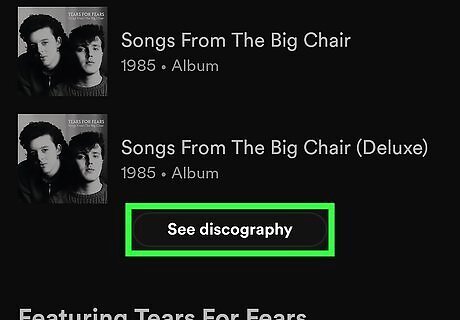
Tap on the artist’s profile, scroll down, and click “See discography.” The “See discography” button is located underneath the “Popular releases” section right before the “Featuring [artist name]” section. Tapping this will open a page with all the artist’s albums and singles available on Spotify.

Tap on an album and click the three dots under the album name. The three dots are located next to the download button (a circle with a down arrow inside it).

Click “Add to playlist” and select a playlist or click “New playlist.” Once you open the menu, scroll down until you see the “Add to playlist” option. This will open another page where you can either create a new playlist or scroll down and add all the songs from the album to a playlist you already have.

Repeat each step until every album is added to the playlist. Now you have a complete playlist with all the songs by the same artist! You can play it by tapping “Your Library” at the bottom of the screen and scrolling down until you see the playlist. Tap on it and press the play button on the right side of the screen. To edit your playlist, tap on it from your Library. Tap the three dots near the left side of the screen, then “Edit playlist.” Tap the circle with the minus “-” button to remove a track. If you have Spotify Premium, tap, hold, and drag the three lines to the right of a song to reorder it in the playlist.




















Comments
0 comment