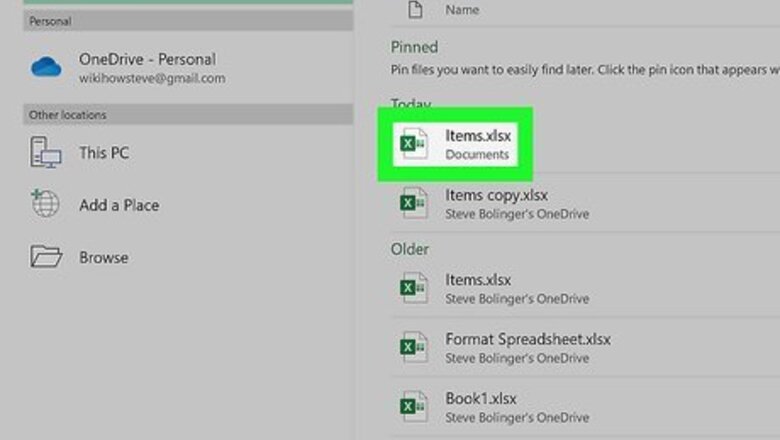
views
- To preview your page breaks, click the "View" tab and select "Page Break Preview."
- To move a page break, hover the cursor over it, then drag it to a new location.
- To delete a page break, click the column to the right (or row below) the break, click "Page Layout," select "Breaks," then click "Remove Page Break."
Moving Page Breaks
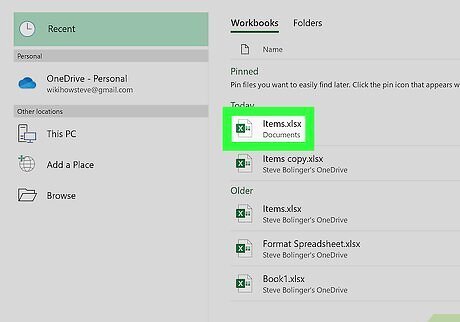
Open your spreadsheet in Excel or create a new file. You can either open the saved spreadsheet within Excel by clicking File > Open, or you can right-click the file in your file explorer. You can adjust the page breaks with any desktop program of Excel. You cannot use a mobile phone or tablet or the web version.
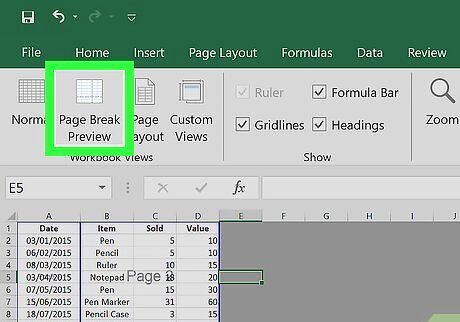
Enter Page Break Preview view. To do this, click the View tab and select Page Break Preview. The view will change to show the pages that will print. Empty cells that will not be printed will not display. You'll see all the page breaks in blue. Solid lines indicate manually added page breaks. Dashed lines indicate page breaks that Excel added automatically.
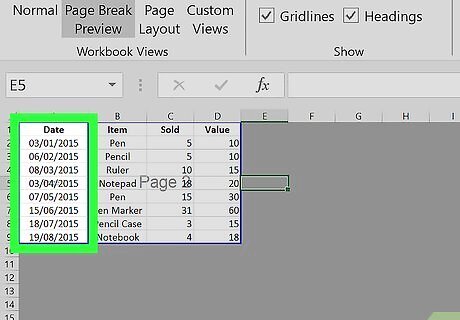
Navigate to your page break. If you haven't inserted a page break, you can read more about the feature in How to Insert a Page Break in an Excel Worksheet. To insert a page break, go to the place in the sheet you want to insert the page break, then go to the "Page Layout" tab and click "Breaks > Insert Page Break." You'll then see a thick line that indicates where the page break is.
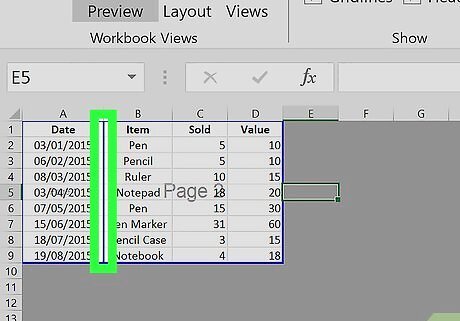
Hover your cursor over the page break. Your cursor will change to a two-sided arrow to indicate you can move the page break. You can move manual or automatically added page breaks.
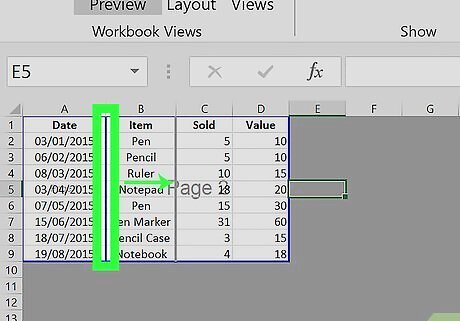
Drag and drop the page break to where you want it. When the cursor changes to the two-sided arrow, you can drag and drop the page break. You can drag-and-drop page breaks horizontally and vertically. If this isn't working, you can check that drag-and-drop is enabled. To do that, go to File > Options. If you're using Excel 2007, click the Microsoft Office Button icon (in the top left corner of the program) > Excel Options. Go to the "Advanced" category and select Enable fill handle and cell drag-and-drop then click Ok.
Deleting Page Breaks
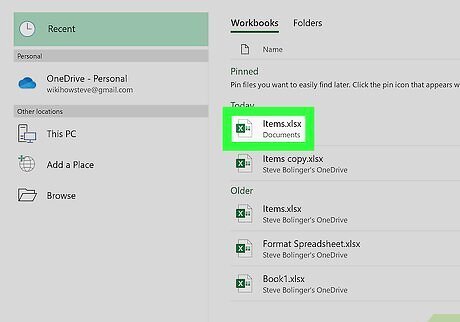
Open your spreadsheet in Excel or create a new document. You can open the spreadsheet within Excel by clicking File > Open, or you can right-click the file in your file explorer. You can delete page breaks using any desktop program of Excel. You cannot use a mobile phone or tablet or the web version. Note that you cannot delete automatic page breaks (dashed lines), but you can move and change those into manual page breaks (solid lines).
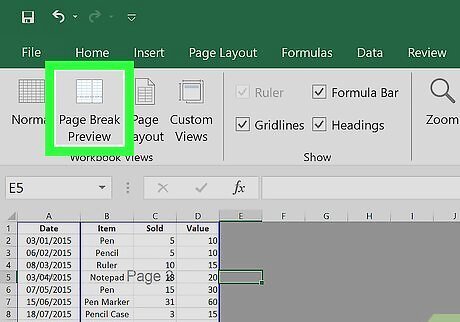
Enter Page Break Preview view. To do this, click the View tab and select Page Break Preview. The view will change to show the pages that will print. Empty cells that will not be printed will not display. You'll see all the page breaks in blue. Go to the "View" tab and click Page Break Preview. You'll see all the page breaks in blue. Solid lines indicate manually added page breaks. Dashed lines indicate page breaks that Excel added automatically.
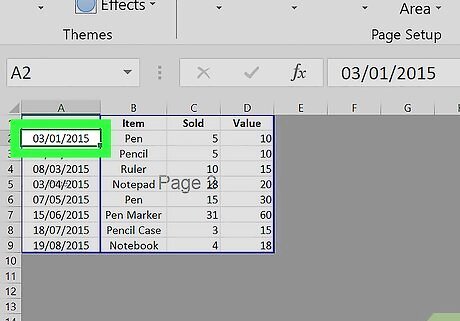
Navigate to the column to the right (vertical page break) or below (horizontal) your page break. If you haven't inserted a page break, you can read more about the feature in How to Insert a Page Break in an Excel Worksheet. To insert a page break, go to the place in the sheet you want to insert the page break, then go to the "Page Layout" tab and click "Breaks > Insert Page Break." You'll then see a thick line that indicates where the page break is.
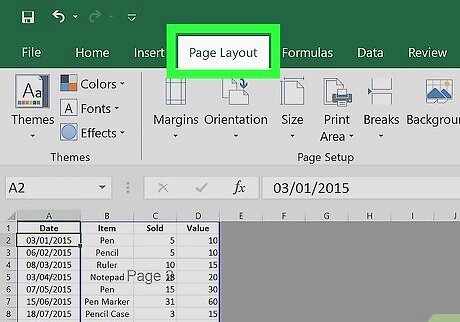
Click the Page Layout tab. You'll most likely find this in the editing ribbon above your workspace.
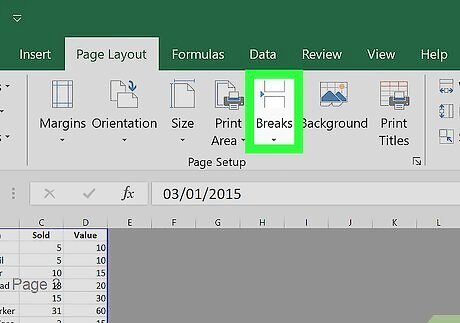
Click Breaks. This icon looks like the break between two printed pages in the "Page Setup" grouping.
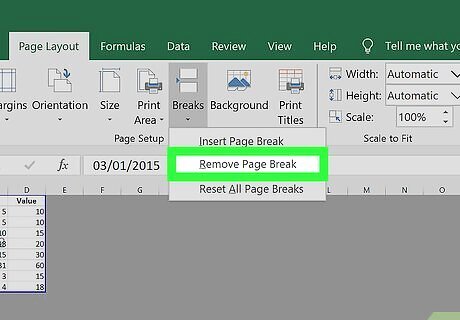
Click Remove Page Break. This is usually the last option in the menu. The page break will be removed. You can also drag-and-drop the page break outside the Page Break Preview view.











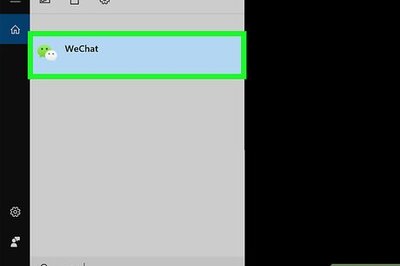

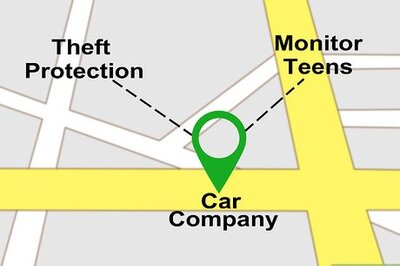
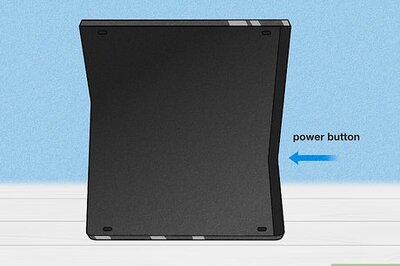
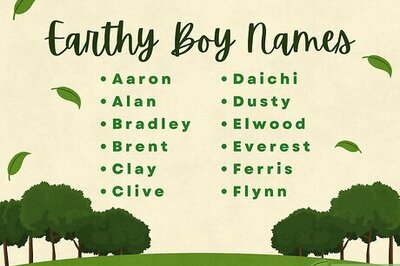
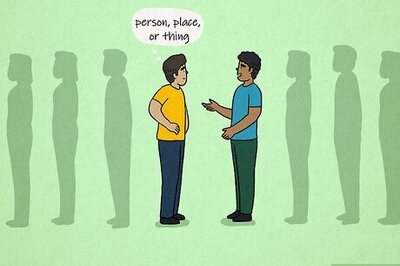



Comments
0 comment