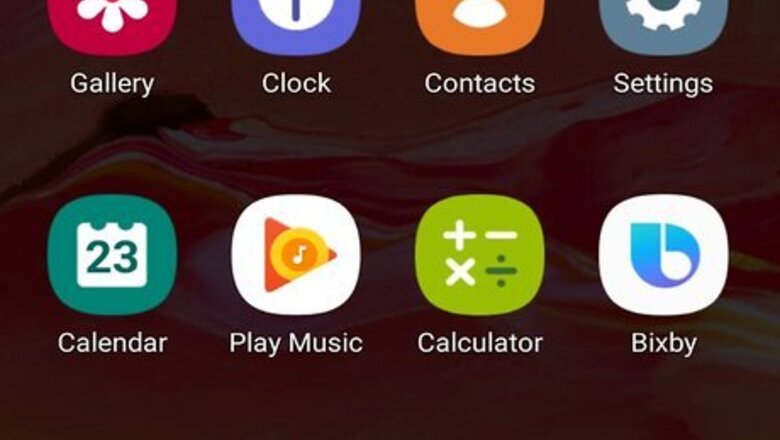
views
Updating Your Android Smartphone or Tablet
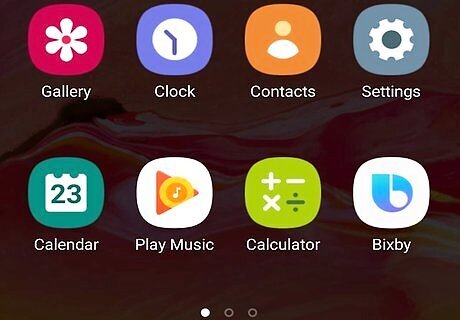
Tap the Apps menu icon Android 7 Apps. It's the icon that has 9 squares in a 3x3 pattern. This displays all the apps installed on your smartphone or tablet. Updates to your Android smartphone or tablet can contain fixes to bugs and other security updates. Normally, updates happen automatically, but it doesn't hurt to check to make sure your device is up-to-date.
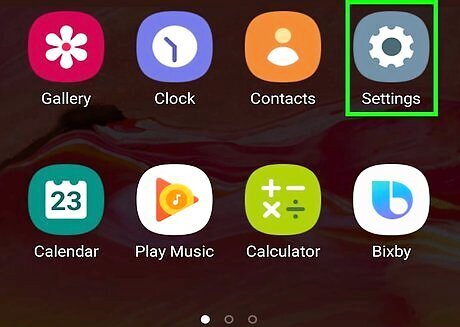
Tap the Settings menu Android 7 Settings App. Generally, the Settings app has an icon that resembles a gear. Tap the Settings app icon to open the Settings menu.
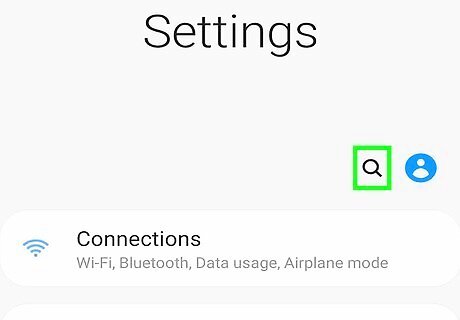
Tap the magnifying glass icon Android 7 Search. It's at the top of the Settings menu in the upper-right corner. This displays a search bar. The Settings menu is different from one Android device to the next. The easiest way to find what you are looking for is to use the Search option.
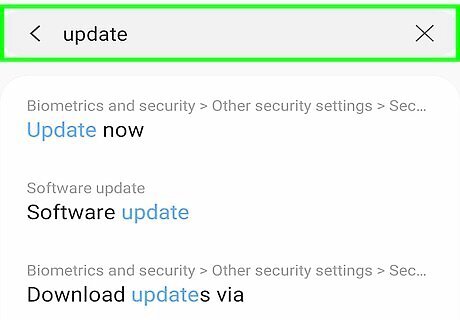
Type Update in the search bar. This displays options in the Settings menu related to updates.
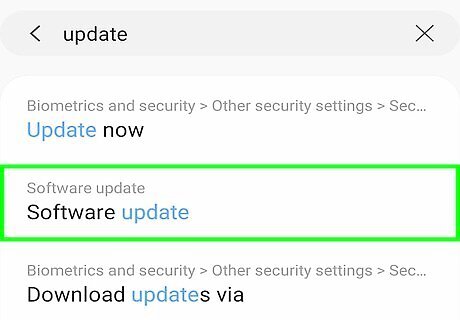
Tap the option related to updating your smartphone or tablet. This option may be different depending on the make and model of your Android smartphone or tablet. It may say "System Update", "Software Update", or something similar.
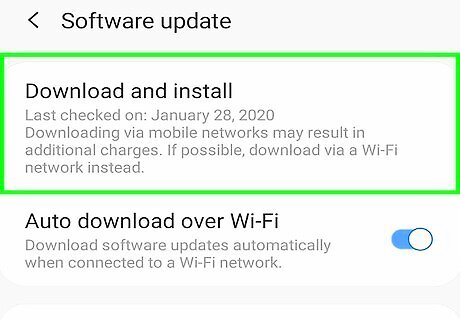
Tap the option to check for updates. Depending on the make and model of your phone, this option may say Check for Updates, Check Now for Updates, or something similar. If your Android smartphone or tablet is connected to the internet, it will check if a new update is available.
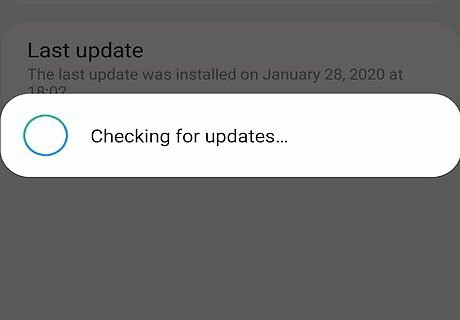
Tap the option to install the update (if available). If your Android smartphone or tablet is running the latest version of Android, you will be informed your smartphone or tablet is up-to-date. If an update is available, it will display an option to install the latest update. Tap the option that says Install Now, Reboot and Install, Install System Software, or something similar. It may take a while for your Android phone or tablet to download the latest update and install it. Your device will likely restart when the update is finished. Alternatively, you may also have the option to install the latest update later, or overnight.
Clearing Up Your Home Screen
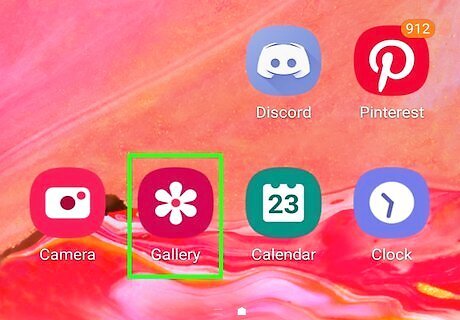
Tap and hold an icon or widget you want to remove. This displays some options for that icon or widget. Clearing the clutter from your home screen can help your Android smartphone or tablet run faster. Remove any apps or widgets you don't use.
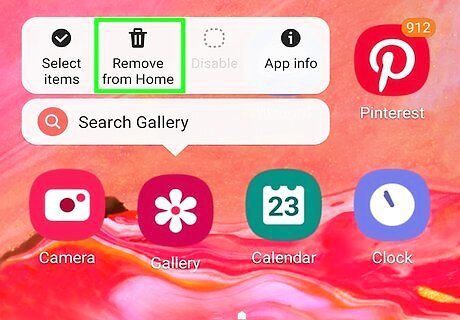
Tap Remove from Home or similar. This removes the app or icon from your home screen. Removing app icons from your home screen does not uninstall the app.
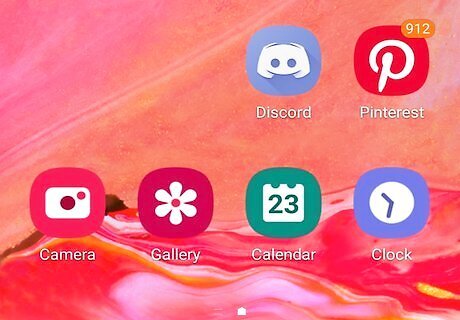
Tap and hold your home screen. This displays your home screen options.
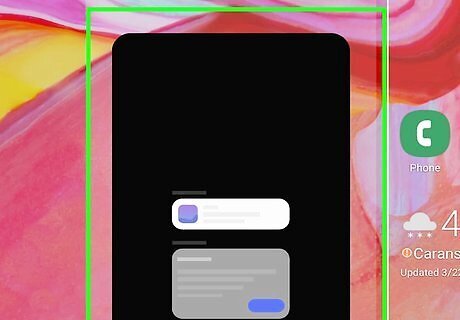
Tap the trashcan icon above any panels you don't use. This removes the panel from your home screen. Swipe left and right to see the different panels on your home screen.
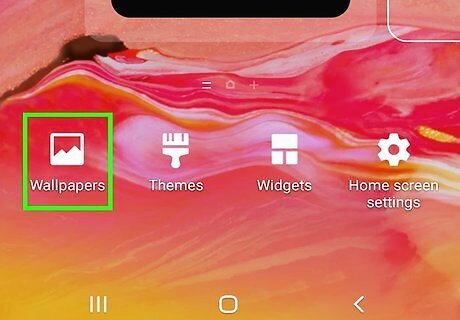
Tap Wallpapers. It's at the bottom of the screen. This opens your app your Android device uses to select wallpapers. To improve the speed of your phone, make sure you are not using animated wallpapers.
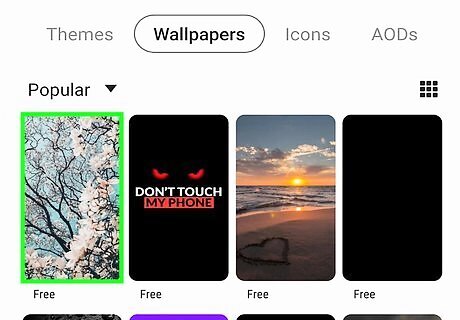
Tap a non-animated wallpaper. Some wallpapers are free to download and install, others may have a purchase price. Look for icons that indicate if there is a purchase price, or if the wallpaper is animated.
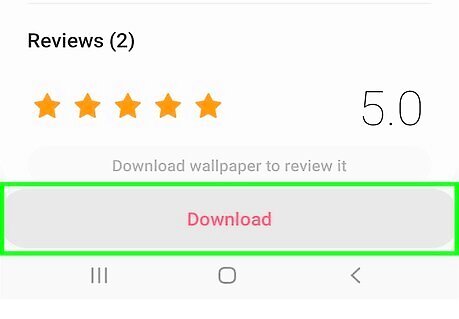
Tap Download. It's at the button at the bottom of the screen. This downloads the wallpaper image to your smartphone or tablet.
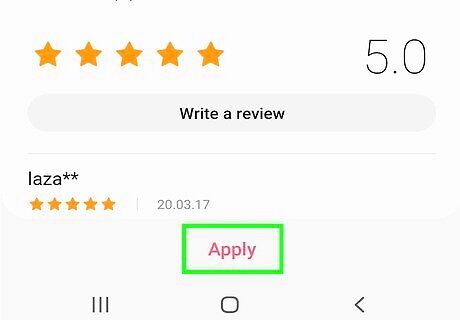
Tap Apply, Set Wallpaper or something similar. This sets the image as your wallpaper.
Closing Unused Recent Applications
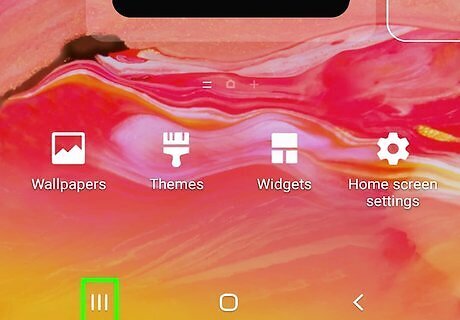
Tap the multitasking button on your device. This button varies from one device to the next. Generally, it's the button in the lower-left corner either on the screen or below it. It may have an icon that resembles three vertical lines or overlapping rectangles. This displays running apps.

Swipe left and right to see what apps are running. You will see each app running in a mini-window. Swipe left and right to switch between apps.
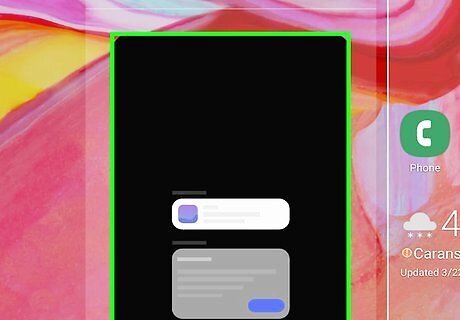
Swipe up on applications you are no longer using. This closes the app. Closing apps you are not using frees up memory on your phone and allows your phone or tablet to process information faster.
Uninstalling Unused Applications
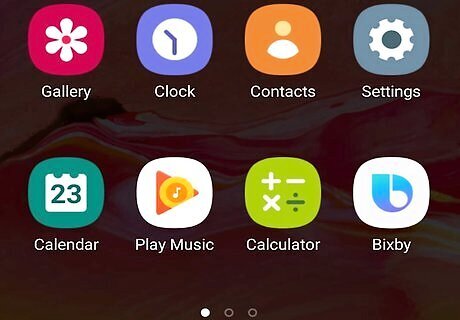
Tap the Apps menu icon Android 7 Apps. It's the icon that has 9 squares in a 3x3 pattern. This displays all the apps installed on your smartphone or tablet. One way to speed up the performance of your Android smartphone or tablet is to uninstall any apps you no longer use.
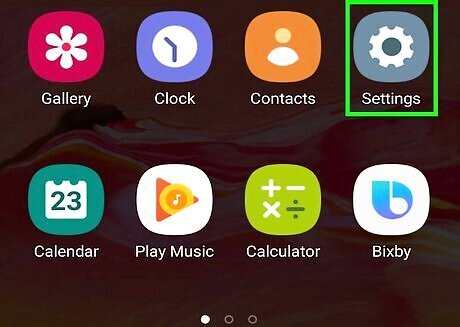
Tap the Settings menu Android 7 Settings App. Generally, the Settings app has an icon that resembles a gear. Tap the Settings app icon to open the Settings menu.
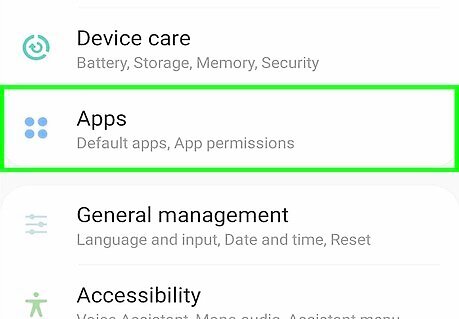
Tap Apps/Applications. It's one of the main options in the Settings menu. This displays a list of apps you have installed on your Android smartphone or tablet.
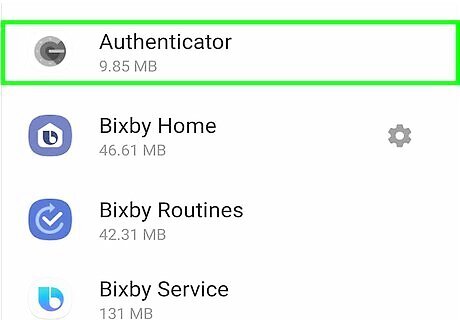
Tap an app you no longer use. Apps are listed in alphabetical order. When you see an app you no longer use, tap it.
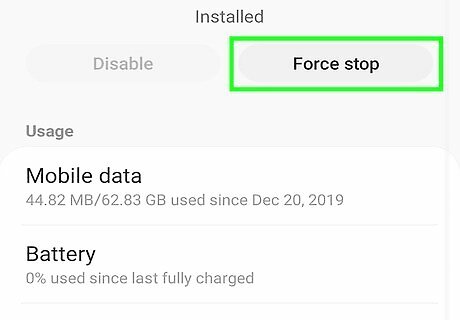
Tap Force Stop. It's at the top of the page below the app name. If the app happens to be running in the background, this will force it to stop. Tap Force Stop in the alert at the bottom of the screen to confirm that you want to force the app to stop and stops it.
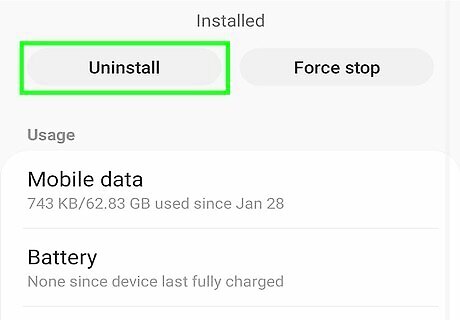
Tap Uninstall. It's at the top of the page below the app name. This displays a confirmation alert at the bottom of the screen.
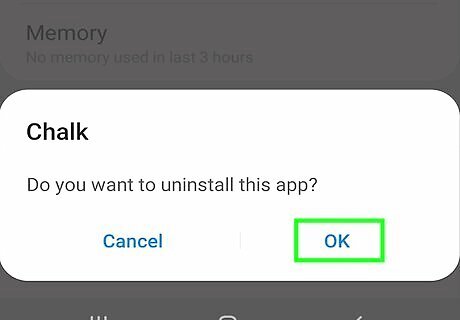
Tap Ok. This confirms that you want to uninstall the app and uninstalls it.
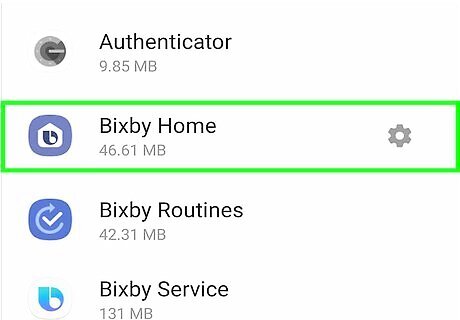
Repeat for all apps you no longer use. Go through the apps menu and uninstall all apps you don't use anymore. You can reinstall them later if you decide you want to use them again.
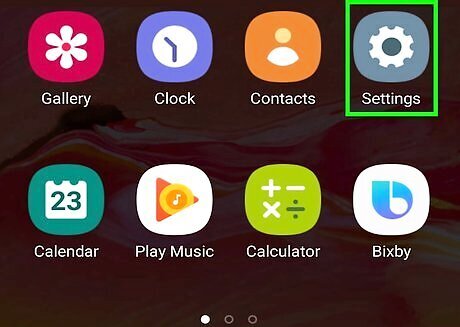
Tap the Settings menu Android 7 Settings App. Generally, the Settings app has an icon that resembles a gear. Tap the Settings app icon to open the Settings menu.
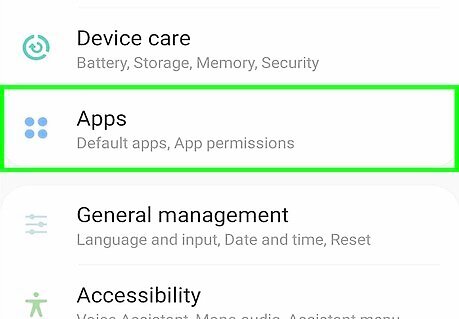
Tap Apps/Applications. It's one of the main options in the Settings menu. This displays a list of apps you have installed on your Android smartphone or tablet.
Turning Off Background Data for Applications
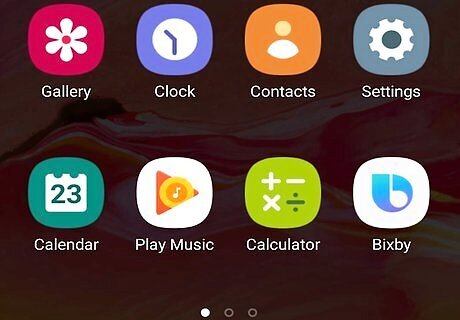
Tap the Apps menu icon Android 7 Apps. It's the icon that has 9 squares in a 3x3 pattern. This displays all the apps installed on your smartphone or tablet. Background data is when applications transfer data over the internet when the app is not currently being used. You can turn off background data for individual apps in the Settings menu. This prevents the app from doing anything when it is not in use.
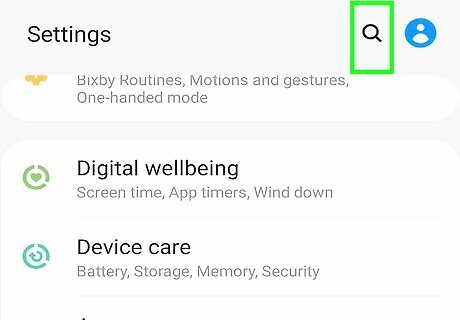
Tap the magnifying glass icon Android 7 Search. It's at the top of the Settings menu in the upper-right corner. This displays a search bar. The Settings menu is different from one Android device to the next. The easiest way to find what you are looking for is to use the Search option.
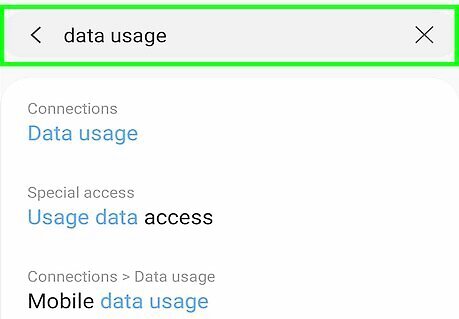
Type data usage in the search bar. This displays all Settings options related to data usage.
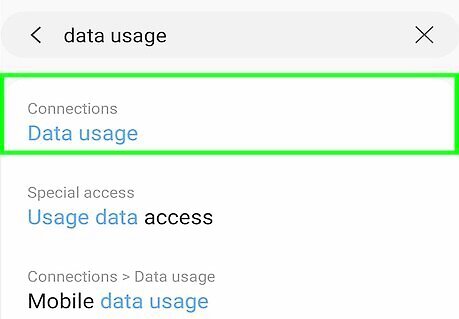
Tap Data Usage. This can usually be found under the "Connections" or "NetworK" settings menu. This option displays a list of apps you have on your phone and how much data you are using.
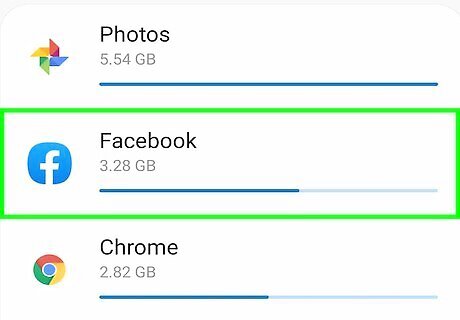
Tap an app that uses a lot of data. The amount of data each app has used is listed to the left of the app name. The following are some apps that have been known to use a lot of data in the background: Android Native Browser. Google Chrome. UC Browser. YouTube. Instagram. Facebook. Twiter
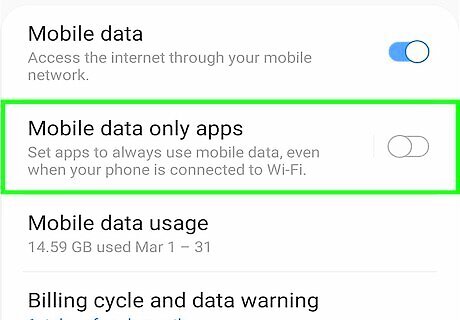
Tap the toggle switch to turn off background data usage. It's usually at the bottom of the menu next to the option that says Background data, Unrestricted data usage, or Allow background data usage.
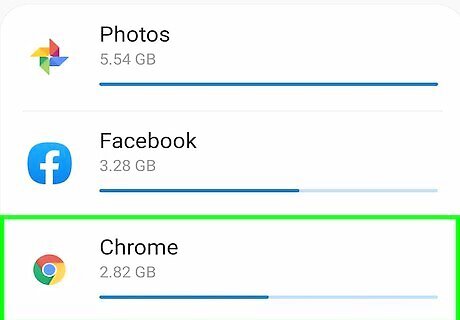
Repeat for other apps that use a lot of data. Go through the list of apps in the Data Usage menu and turn off background data for all apps that use an excessive amount of data.
Turning Off or Reducing Auto-Sync
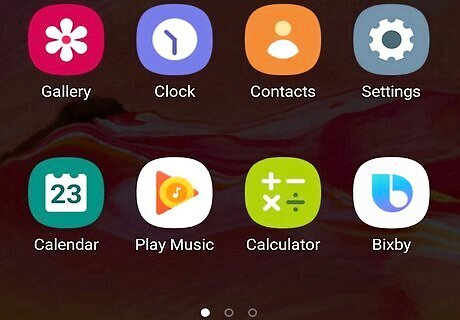
Tap the Apps menu icon Android 7 Apps. It's the icon that has 9 squares in a 3x3 pattern. This displays all the apps installed on your smartphone or tablet. Auto-sync allows different accounts to sync automatically in the background. Turning this off or reducing the frequency can improve the performance of your Android phone or tablet.
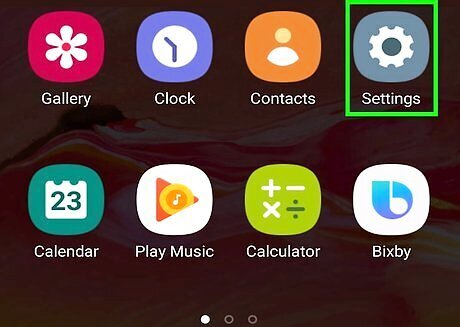
Tap the Settings menu Android 7 Settings App. Generally, the Settings app has an icon that resembles a gear. Tap the Settings app icon to open the Settings menu.
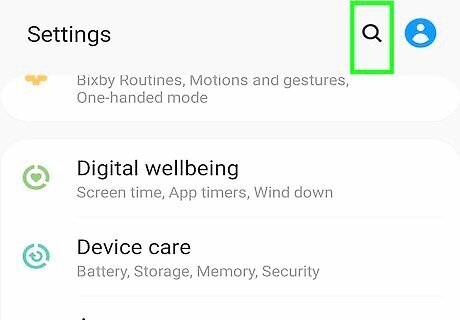
Tap the magnifying glass icon Android 7 Search. It's at the top of the Settings menu in the upper-right corner. This displays a search bar. The Settings menu is different from one Android device to the next. The easiest way to find what you are looking for is to use the Search option.
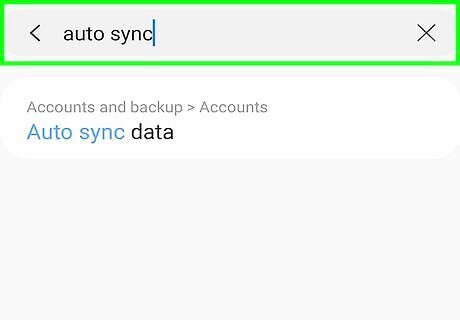
Type Auto Sync in the search bar. This displays all Settings menu options related to auto Sync.
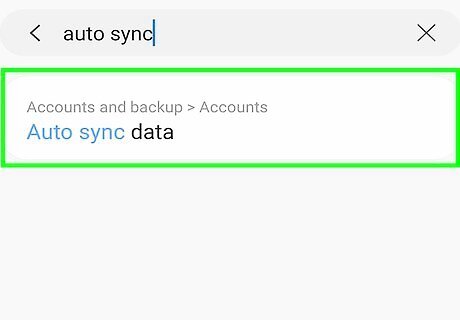
Tap the Auto-Sync option. This is usually under the Accounts menu. This displays a list of all accounts you have added that have auto-sync.
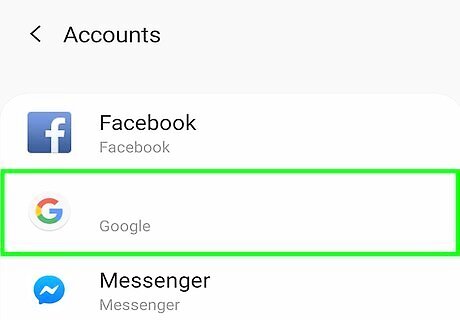
Tap an account. This displays the Auto-Sync options for that account.
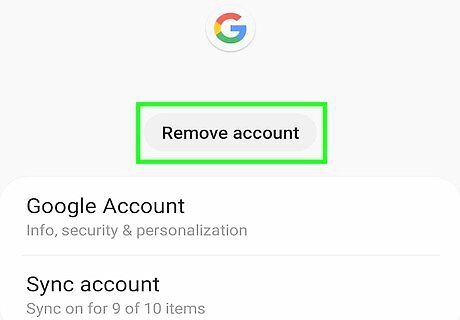
Tap Remove Account (Optional). It's the first option that appears when you tap an account. If you want to remove an account completely from Auto-Sync, tap Remove Account. Then tap Remove Account at the bottom to confirm that you want to remove the account.
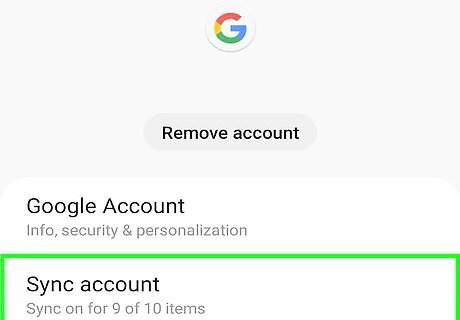
Tap Sync Account. It's the second option when you tap an account in the Auto-Sync menu. This displays all options related to Auto-Sync if any. Not all accounts have auto-sync options.
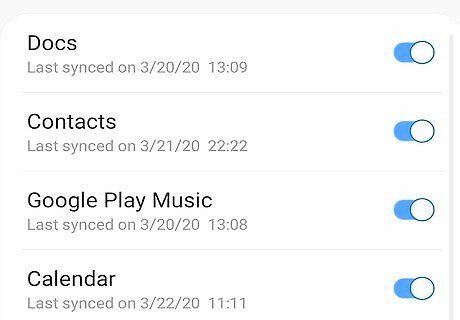
Tap the toggle switch next to any Auto-Sync options you want to disable. Not all accounts have auto-sync options. Some accounts, such as Google, have a lot of auto-sync options. You can tap the toggle switch to turn off Auto-Sync for your Gmail, Docs, Maps, Google Play Store purchases and more.
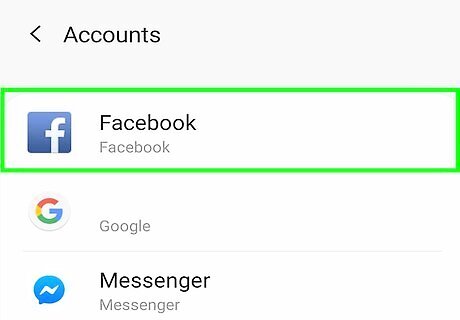
Repeat for all apps. You'll want to disable auto-sync features for any accounts that have them.
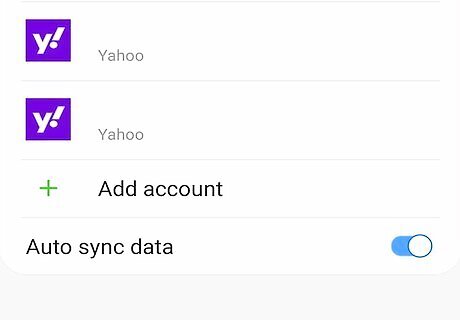
Return to the Auto-Sync menu. After you've finished disabling Auto-Sync functions, tap the arrow pointing left in the corner to go back one page. Return to the page that lists all your Auto-Sync accounts.
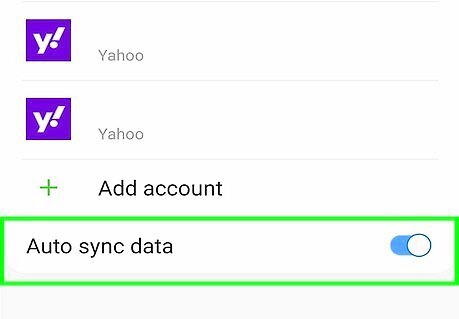
Tap the toggle switch to turn off Auto-Sync (Optional). It's either at the top or bottom of the menu, depending on the make and model of your device. This turns off Auto-Sync altogether. This is a pretty drastic step, but if you are desperate to improve the performance of your Android smartphone or tablet, you may want to consider completely disabling Auto-Sync.
Turning Off or Reducing Animations on Your Android Device
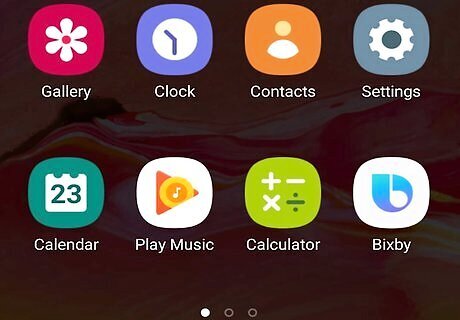
Tap the Apps menu icon Android 7 Apps. It's the icon that has 9 squares in a 3x3 pattern. This displays all the apps installed on your smartphone or tablet. This will open a list that shows all the installed applications in your device.
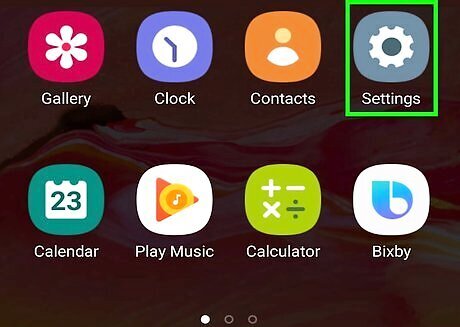
Tap the Settings menu Android 7 Settings App. Generally, the Settings app has an icon that resembles a gear. Tap the Settings app icon to open the Settings menu.
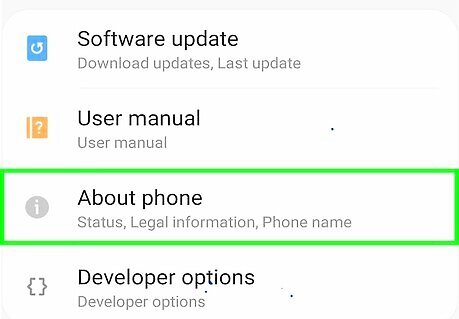
Scroll down and tap About Phone. Generally, it's at the bottom of the Settings menu.
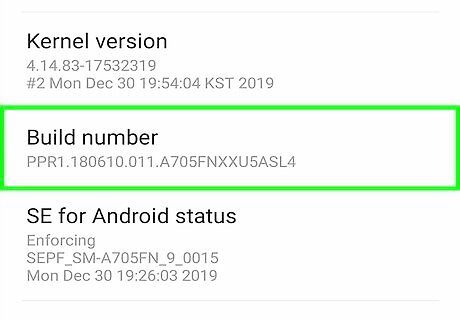
Tap on the Build Number seven times. This will enable the Developer Options for your device. You will receive a notification informing you that Developer options have been activated. If you don't see the Build Number in the "About Phone" menu. Tap Software Information and look for the build number in that menu.
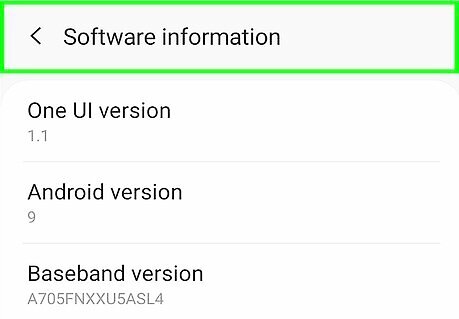
Tap Android 7 Arrow Back or Android 7 Expand Left to go back to the previous screen. The arrow that points left in the upper-left corner navigates back to the previous screen.
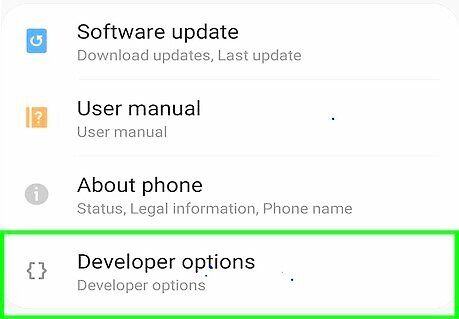
Tap Developer Options. It's usually at the bottom of the Settings menu above "About Phone." This will open the Developer Options menu.
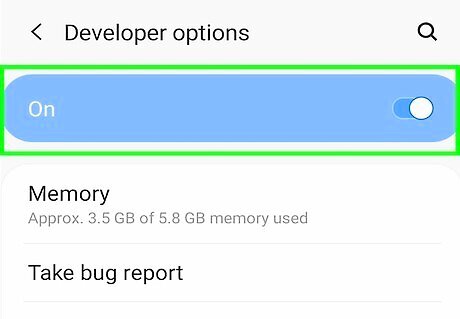
Tap the toggle switch to turn on the Developer Options. The toggle switch is in the upper-right corner of the Developer Options menu. A pop-up will appear asking if you want to turn on Developer Options.
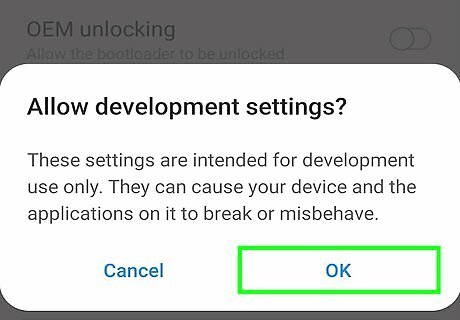
Tap Ok. This confirms that you want to turn on Developer Options.
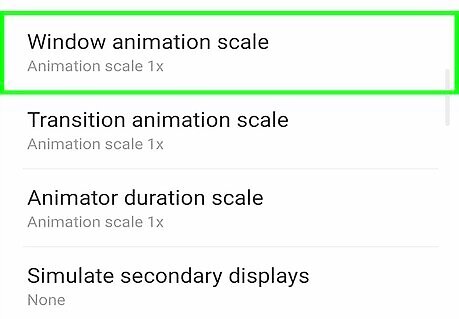
Scroll down and tap Window Animation Scale. It's generally in the section labeled "Drawing".
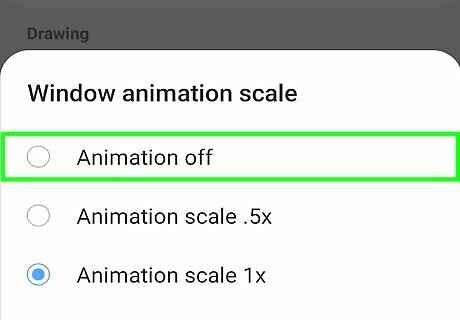
Turn off or reduce window animation scale. To reduce window animation scale, tap the radio button next to "Animation Scale .5x." To turn window animation off, tap the radio button next to "Animation off."
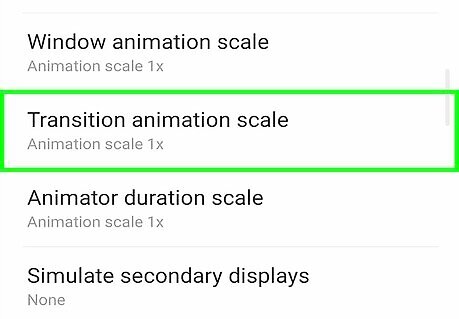
Tap Transition Animation Scale. It's the next option below "Window Animation Scale" in the section labeled "Drawing".
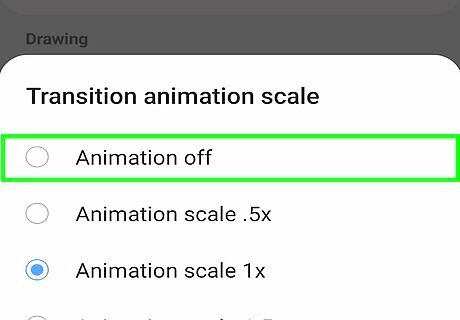
Turn off or reduce the transition animation scale. To reduce transition animation scale, tap the radio button next to "Animation Scale .5x." To turn transition Animation off, tap the radio button next to "Animation off."
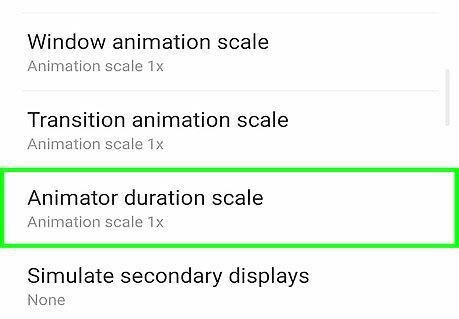
Tap Animator Duration Scale. It's the next option in the menu labeled "Drawing".
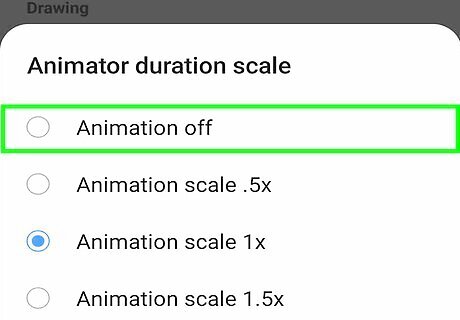
Turn off or reduce the animator duration scale. To reduce the animator scale duration, tap the radio button next to "Animation Scale .5x." To turn the animator duration scale off, tap the radio button next to "Animation off."
Clearing the Cache and Data Your Applications
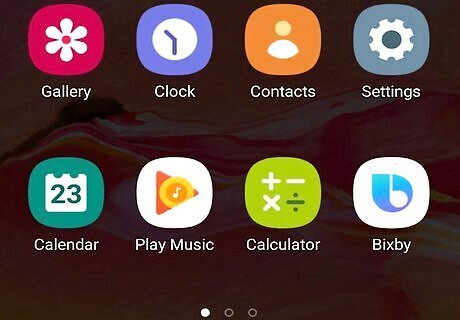
Tap the Apps menu icon Android 7 Apps. It's the icon that has 9 squares in a 3x3 pattern. This displays all the apps installed on your smartphone or tablet. Clearing the cache and data for your apps can improve the performance of your smartphone or tablet.
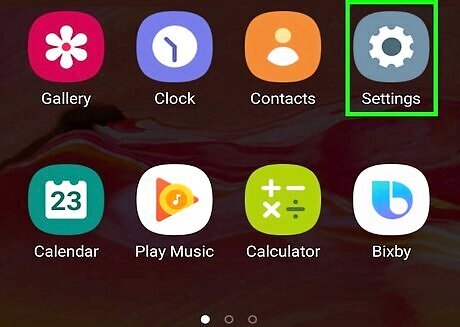
Tap the Settings menu Android 7 Settings App. Generally, the Settings app has an icon that resembles a gear. Tap the Settings app icon to open the Settings menu.
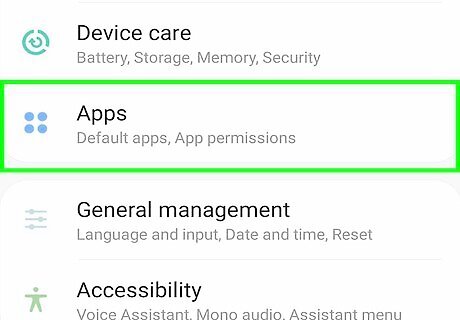
Tap Apps/Applications. It's one of the main options in the Settings menu. This displays a list of apps you have installed on your Android smartphone or tablet.
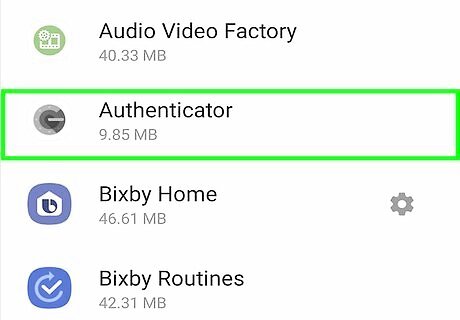
Tap an app you no longer use. Apps are listed in alphabetical order. When you see an app you no longer use, tap it.
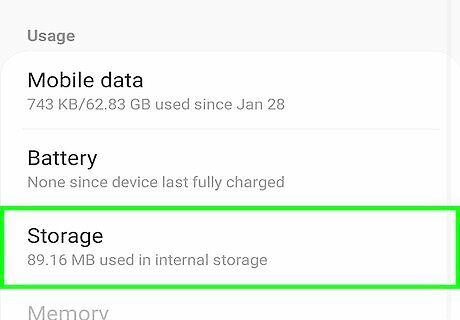
Tap Storage. It's on the Settings menu page for that app. This displays how the app uses your phone or tablet's storage.
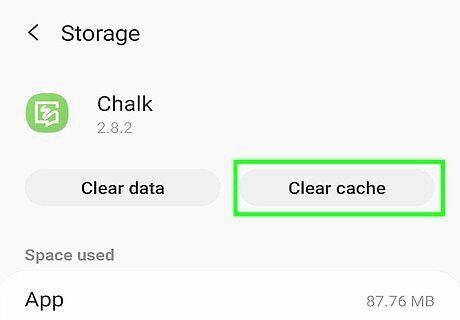
Tap Clear Cache. It's at the top of the page below the app title. This will clear the cache for the application, and free up extremely precious system resources to be used by the device.
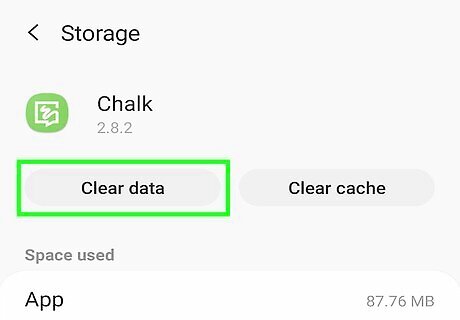
Tap Clear Data (Optional). This displays an alert at the bottom of the screen. Clearing an app's data will remove all your personal settings, files and login information related to that app.
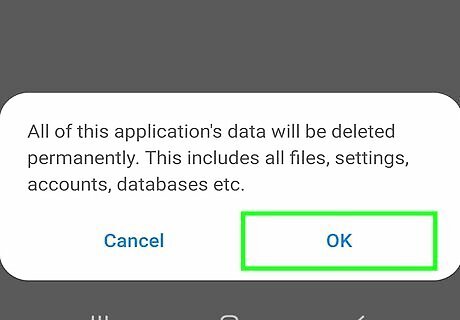
Tap Ok. This confirms that you want to delete the app's data and clears it.
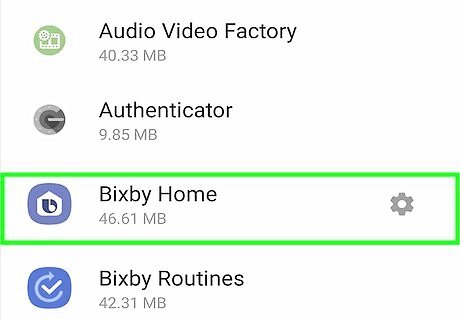
Repeat the process for other applications. Clear the cache for every unneeded application. Your device will then get much more system resources for faster processing, and your Android will work as fast as before.
Factory Resetting Your Smartphone or Tablet
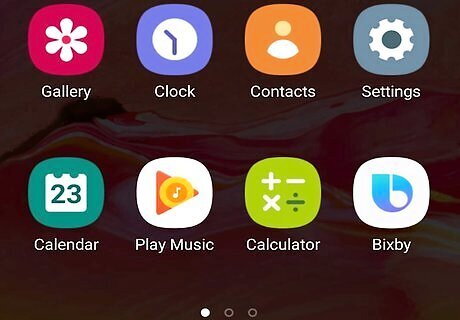
Tap the Apps menu icon Android 7 Apps. It's the icon that has 9 squares in a 3x3 pattern. This displays all the apps installed on your smartphone or tablet. If you have done everything and your smartphone or tablet is still performing poorly, you may need to do a factory reset. Warning: This will wipe everything off your phone and restore it to the way it was when it was new. You will lose all your files, data, and apps. This should only be done as a last resort.
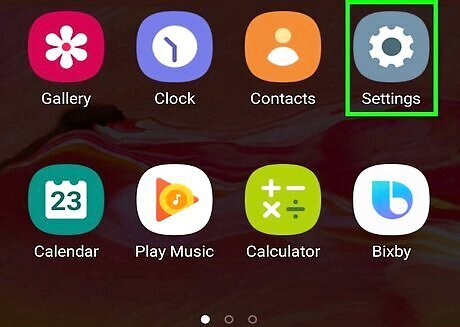
Tap the Settings menu Android 7 Settings App. Generally, the Settings app has an icon that resembles a gear. Tap the Settings app icon to open the Settings menu.
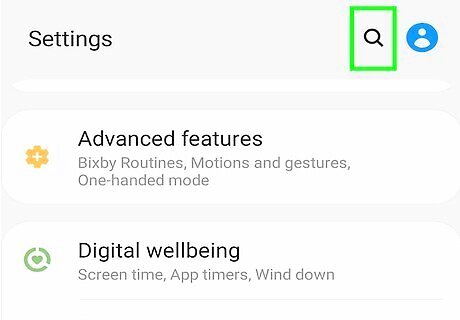
Tap the magnifying glass icon Android 7 Search. It's at the top of the Settings menu in the upper-right corner. This displays a search bar. The Settings menu is different from one Android device to the next. The easiest way to find what you are looking for is to use the Search option.
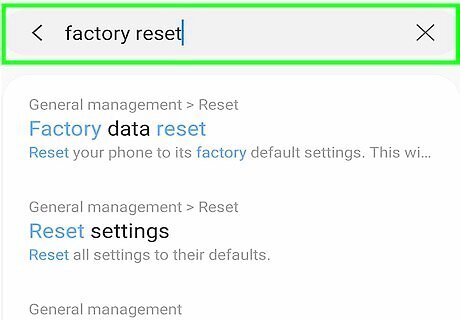
Type Factory Reset in the search bar. This searches for all menu items related to Factory Resetting your phone or tablet.
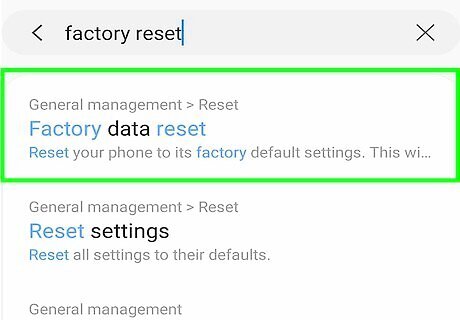
Tap the option to factory reset your phone. It may say Factory Reset, Factory Data Reset, Erase all data, or something similar, depending on the make and model of your Android smartphone or tablet.
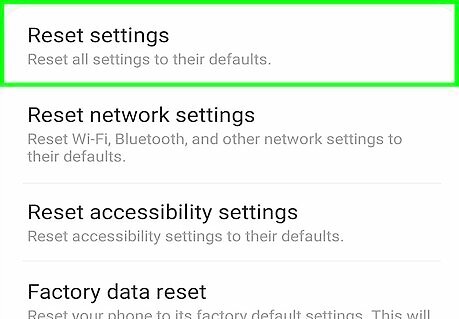
Scroll down and tap the option to reset your phone. It's at the bottom of the information page informing you what will be erased (everything). It may say Reset. Reset Phone, Delete all data, or something similar.
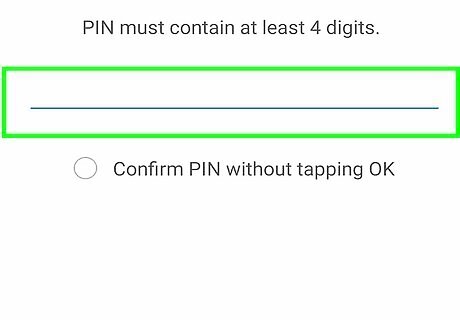
Enter your passcode. You may need to enter your passcode or pattern to confirm that you want to reset your phone. Enter your passcode, and then tap the option to erase your phone.
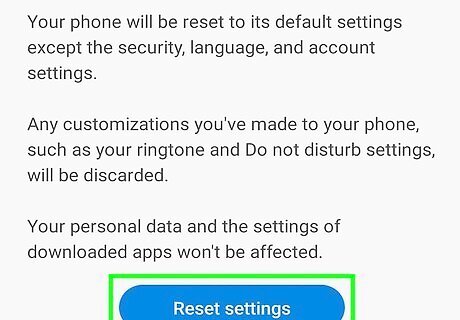
Tap the option to reset your phone. It's below the field where you enter your passcode. When your phone finishes erasing all the data on your phone, your phone will restart. You will need to go through the setup process all over again. If you have a backup for your phone, you can sign in to your Google account and recover some of your data during the setup process.




















Comments
0 comment