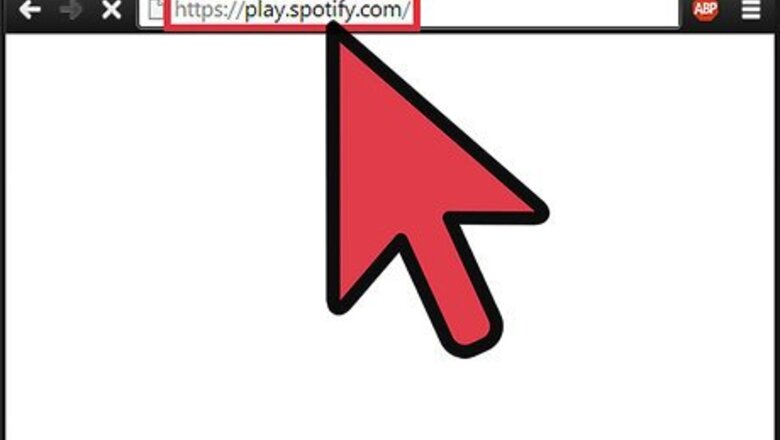
views
Making Playlists Public via the Spotify Website
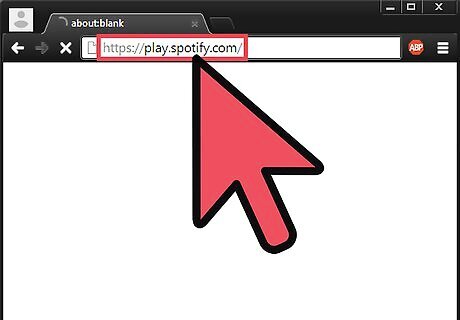
Visit the Spotify website. On a new browser tab, head to https://play.spotify.com/.
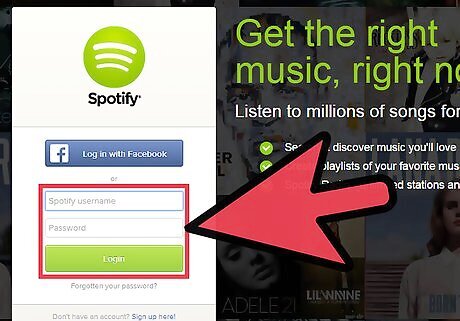
Log into your Spotify account. On Spotify’s home page, click on “Log In” to be directed to the login page. Here, enter your registered email address and password on the fields provided, and click on “Log in” to access your account. If you didn’t log out during your previous session, most likely you will still be logged in, so you can proceed to the next step.
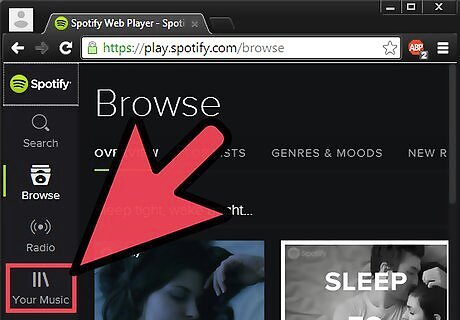
Select a playlist to make public. On the left sidebar of your current page, you’ll see an icon labeled “Collection.” Right below this icon are several links, including links to all the playlists in your library. Right-click on the link you want to make public.
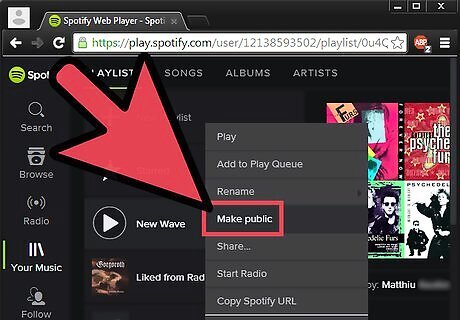
Make your playlist public. After right-clicking, select on “Make Public” from the options. The selected playlist will be made public automatically, and other people will be able to see what you’re listening to.
Making Playlists Public via the Spotify App on Your Computer
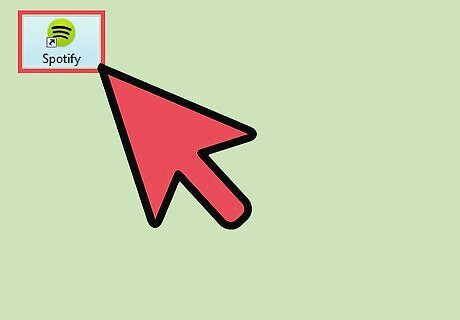
Launch Spotify. Double-click on the program’s shortcut icon on your desktop screen to launch it. If you don’t have a shortcut on your desktop, look for the program in the Start menu, in the All Programs list. Click on it once you find it.
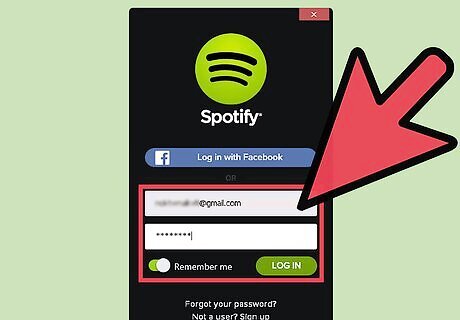
Log in. Enter your registered email address and password on the fields provided then click the green “Log in” button. If you didn’t log out of your previous Spotify session, most likely you’ll still be logged in, so you can skip this step if that’s the case.
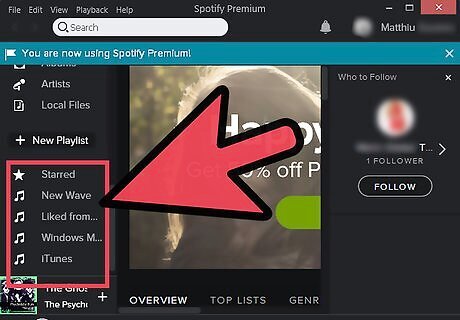
View your playlists. Your playlists will be listed in the left panel, below the “+ New Playlist” link. which you can scroll down.
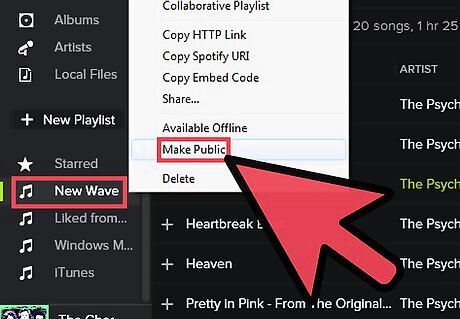
Make a playlist public. Right-click on a playlist you want to make public, and select “Make public” from the context menu. Now your playlist can be viewed by other Spotify users.
Making Playlists Public via the Spotify Mobile App
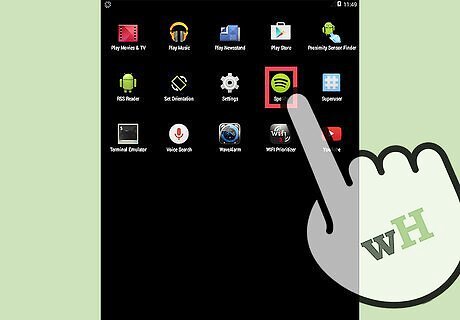
Launch the Spotify app. Tap on the app’s icon either on your home screen or app drawer to launch it. If you don’t have the Spotify app yet, search for it on Google Play (for Android), iTunes App Store (for iOS), or Windows Phone App Store, and download it; it’s free.
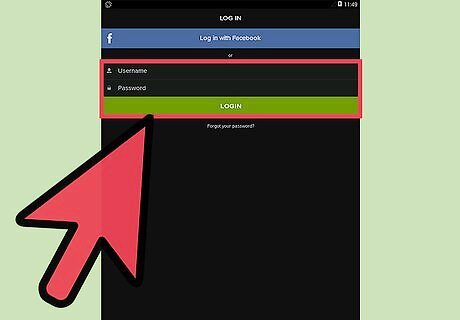
Log into your Spotify account. On the login page that appears, type your username and password before tapping on “Log In.”
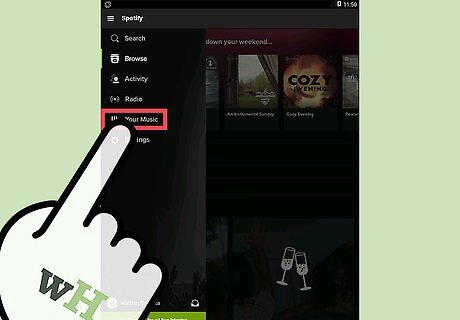
View your playlists. After logging into Spotify, click on “My Music” and then the Playlists tab. You’ll be able to see a list of all the playlists in your library.
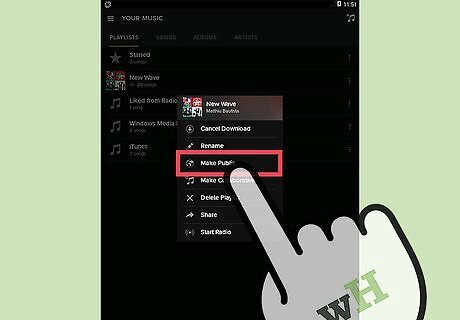
Make your playlist public. Click the playlist that you want to make public. At the top right corner of the page that appears, you’ll see three dots. Click on them and then scroll down until you see a link labeled “Make Public.” Click on this link, and you’ll have made the playlist public.




















Comments
0 comment