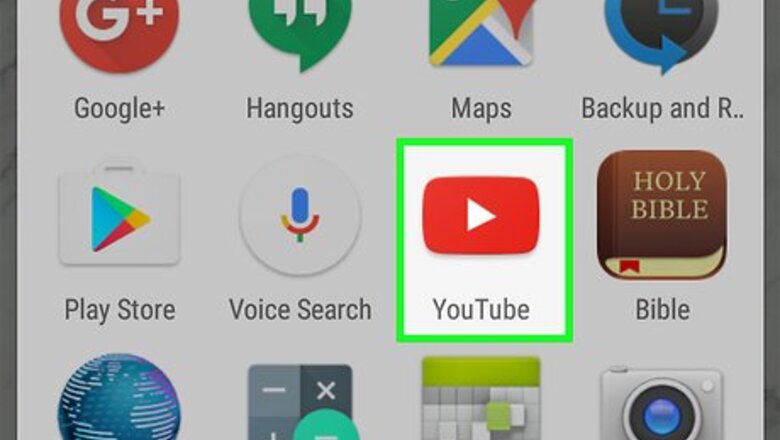
views
On Mobile
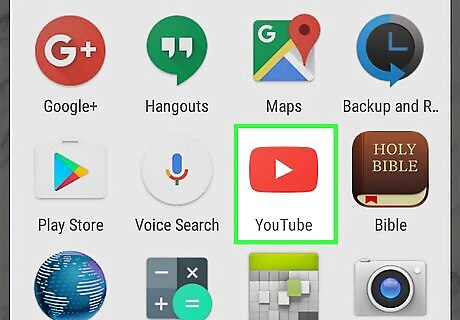
Open YouTube. It's a white app with the red YouTube logo on it. To post a comment on YouTube, you need to be logged into your profile. If you aren't logged in, tap ⋮, tap SIGN IN, enter your email address and password, and tap SIGN IN again.
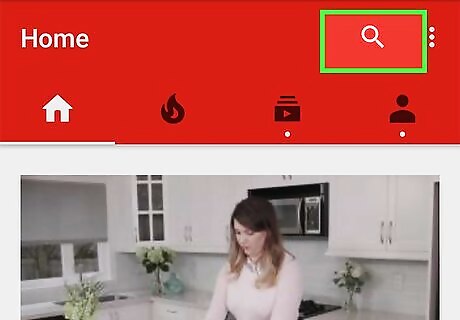
Navigate to a video. This should be a video on which you wish to leave a comment. You can do so in a couple of different ways: Tap the magnifying glass icon in the top-right corner of the screen, type in a video's name, and tap Search. Tap a video on the Home screen from one of your recent subscriptions. Tap the Subscriptions tab at the bottom of the screen (iPhone) or the top of the screen (Android) and select a video.
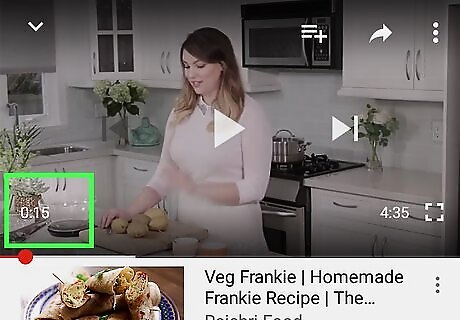
Tap the video to pause it, then look at the time. You should pause the video at the point you wish to link. You'll see the time stamp in the bottom-left corner of the video section in hours:minutes:seconds format. For example, if you paused the video one minute and thirty seconds in, you'll see "1:30" in the bottom-left corner of the window.
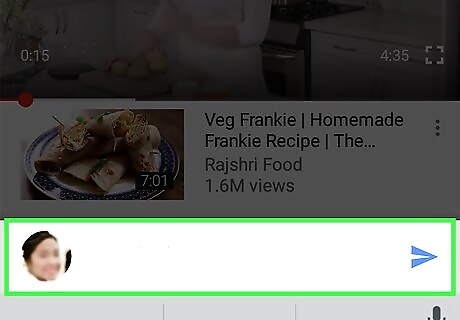
Scroll down and tap the "Add a public comment" box. You'll find it below the list of related videos that are directly beneath the video itself.
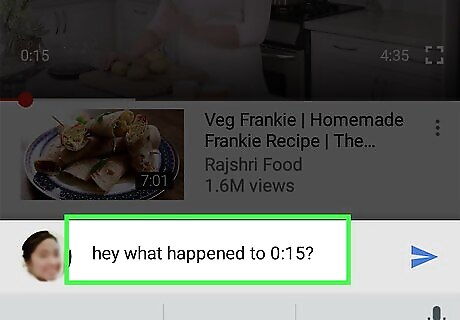
Type the time stamp exactly as it appears. Doing so will automatically create a link to that point in the video when you post your comment. For the previous example, you might type "Hey, what happened at 1:30?" to call attention to your paused point.
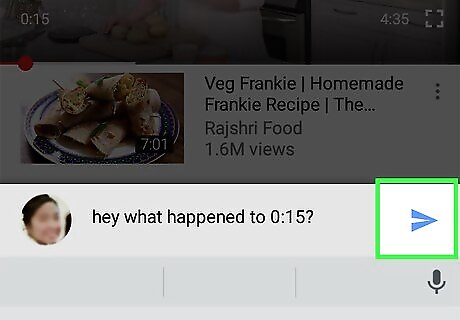
Tap the blue "Post" arrow. It's in the bottom-right corner of the comment box. Doing so will post your comment; the time stamp will appear as a blue link.
On Desktop
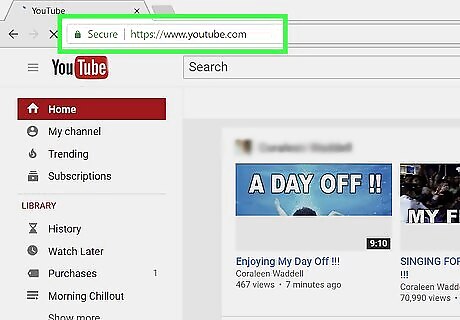
Go to the YouTube website. YouTube will open to the Home page if you're already signed in. If you aren't already signed into YouTube, click Sign in in the top-right corner of the page, enter your email address and password, and click Sign in again.
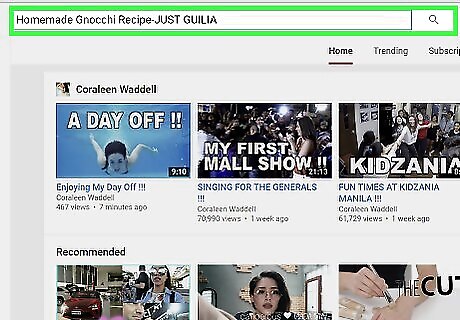
Navigate to a video. You can do so by typing the video's name into the search bar near the top of the page and pressing ↵ Enter (or ⏎ Return), or you can select a video from the Home page.
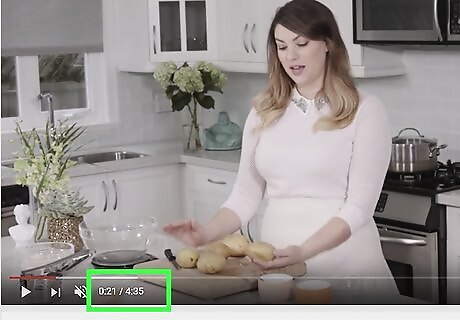
Click the video to pause it, then look at the time. You'll see the time stamp near the bottom-left corner of the video window, just right of the volume icon; it will be displayed in hours:minutes:seconds format. You'll also see the video's full length to the right of the current time stamp in "current time stamp / video length" format. For example, if you pause a five-minute video at two minutes and three seconds in, the time stamp will say "2:03 / 5:00".

Scroll down and click the "Add a public comment" box. It's below the video's description box, directly beneath the "COMMENTS" heading.
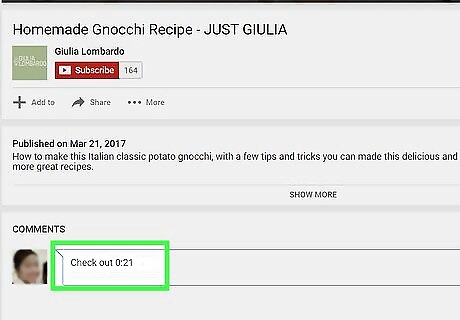
Type in the current time stamp as it appears on the video. Doing so will create a link to that point in the video when you post your comment. To use the previous example: you would type something like "Check out 2:03" in the comment box.
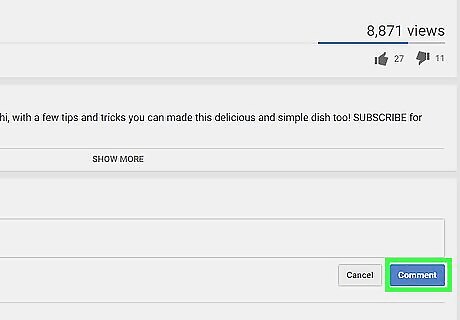
Click Comment. It's below and on the right side of the comment box. This will post your comment. The time stamp will automatically turn blue and link to the time you specified. If you want to make good videos try to reduce reverberations while recording. You can record in a closet with some clothes to dampen the space or use a pop filter. Keep the microphone at the correct distance while recording.


















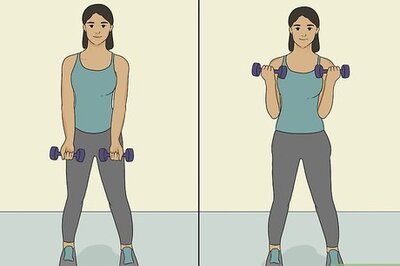

Comments
0 comment