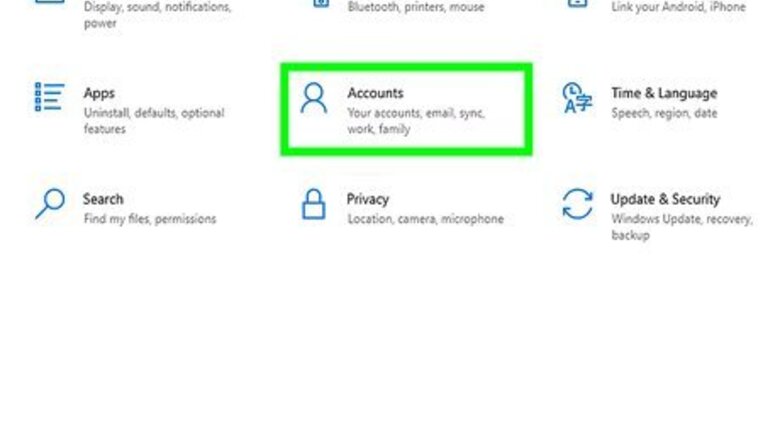
views
Installing the disc version
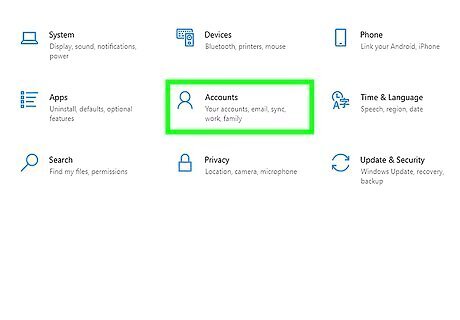
Log in as the administrator. In order to install Sims 2, you will need to be logged into Windows as an Administrator. If you do not have administrative access on your account, you will not be able to install Sims 2. If you are the only person who uses your computer, then your account is very likely the administrator account.
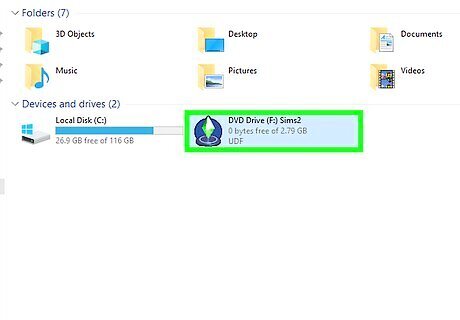
Insert the Sims 2 disc. If you have the 4-CD version, insert the first disc in the set. If you have the DVD version, then just insert the DVD. The disc should start automatically. If the disc does not start automatically, open Windows Explorer by pressing ⊞ Win+E and then double-click on the Sims 2 disc icon.
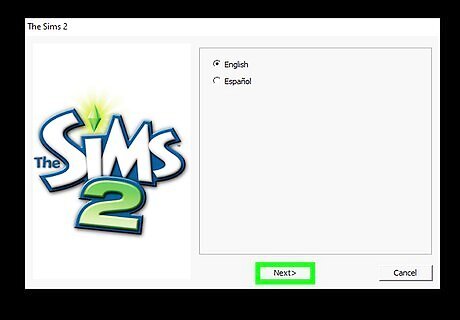
Start the installation process. During the installation you will be prompted to enter the CD key. This key is located on the insert that came in the case, or it is printed on the case itself. You will not be able to install the game without the key.Tip: You can install the game using the same CD key as many times as you like - it is not a one-time process.

Choose a location. Most users can leave the default installation location, but you can change it if you need to install the game somewhere else, such as on another hard drive.
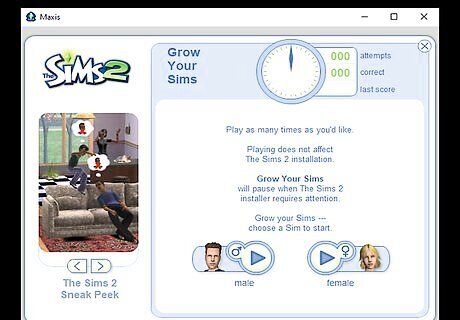
Skip the registration. There is really no need to register the game anymore, as Sims 2 has long since been abandoned by EA. Registering will only put you on EA's promotional email list.
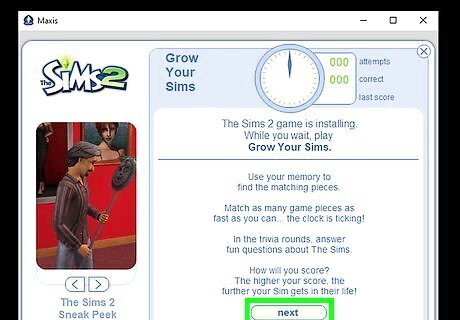
Swap CDs if prompted. If you are installing the 4-CD version, you will prompted to insert the next CD at a certain point of the installation. Eject the first CD and then insert the next one. Close the tray and click the OK button to continue the installation. If the program reports that the next disc has not been inserted, wait a few moments and then click again.

Patch the game. Sims 2 came out a long time ago, and there have been several patches released since. Download the latest patch available for either the CD or DVD version, depending on which one you installed. You can find the patches on popular download sites such as FilePlanet or popular Sims sites such as ModTheSims. You will need the first disc or the DVD inserted in order to play the game
Make sure the base game is patched first.
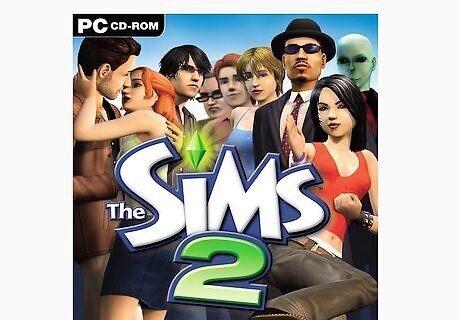
Gather all of the expansions you want to install. Sims 2 uses a "build-upon" structure for expansions, which means it is best to install them in a specific order. Taking stock of what you have before you begin will make installing the expansions much easier.
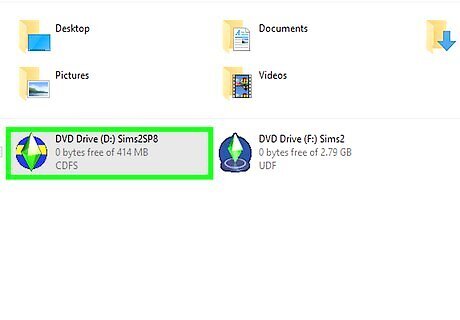
Put your discs in order. Look at the list below to see what order the expansions should be installed in. If you have an assortment of expansions, but not all of them, install them in the order they appear on this list. If you don't install in the correct order, you will encounter errors when you try to play. If the base game that you installed was Sims 2 Double Deluxe, there will be some exceptions on the list. University Nightlife (Ignore if you installed Sims 2 Double Deluxe) Christmas Party Pack Open for Business Family Fun Stuff Glamour Life Stuff Pets Happy Holiday Stuff (Ignore if you installed Sims 2 Holiday Edition) Seasons Celebration Stuff (Ignore if you installed Sims 2 Double Deluxe) H&M Fashion Stuff Bon Voyage Teen Style Stuff FreeTime Kitchen & Bath Interior Design Stuff IKEA Home Stuff Apartment Life Mansion & Garden Stuff
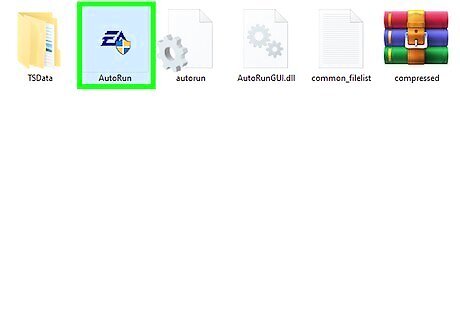
Install the first expansion on the list. Insert the installation disc for the first expansion you have on the list above. Follow the prompts to install it.
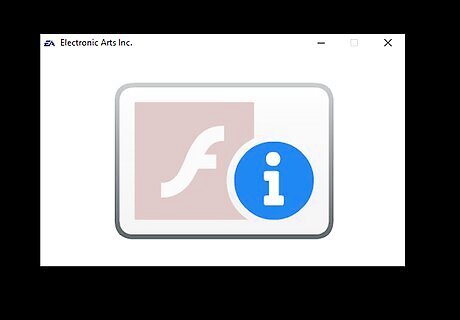
Patch the expansion. You will need to patch each expansion with the latest version if you want to run them on modern operating systems. You can download patches at ModTheSims or other Sims fan sites. Patch each expansion after installing but before you start installing the next expansion. This will help you keep track of which ones have been updated.
Move on to the next expansion. Continue down the list, installing and patching each expansion you want to use. When you are finished, use the shortcut for the latest (by release date, not installation date) expansion you have installed to play the game. Most players nowadays have all packs, so this will probably be The Sims 2 Mansion and Garden Stuff.
Installing the Ultimate Collection
Log in as the administrator and go onto Origin. Make sure you actually already have 'The Sims 2 Ultimate Collection' on your account.
Right-click on the Sims 2 Ultimate Collection and click "Download". Choose the language, agree to EULAs, and proceed.
The game will download and install automatically.
Run the game from the shortcut for The Sims 2 Mansion and Garden Stuff.
Playing the Game on Windows 7, 8 and 10
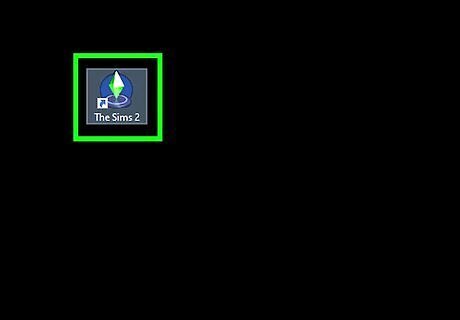
Diagnose the issue. The Sims 2 was not designed to run on operating systems past Windows XP – Double Deluxe and packs released after it do officially work on Windows Vista, but players tend to run into more issues than on Windows XP. Further Windows releases tend to have even more issues, including issues with actually installing the game on Windows 10, as the DRM the game uses (both SafeDisc and SecuROM) are blocked. Do not play from disc on Windows 10 unless you already installed from disc on an earlier Windows OS and are just upgrading to Windows 10. If your Sims 2 games and expansions work fine, then you can ignore this section. If you are receiving compatibility errors, changing the compatibility mode may resolve them.
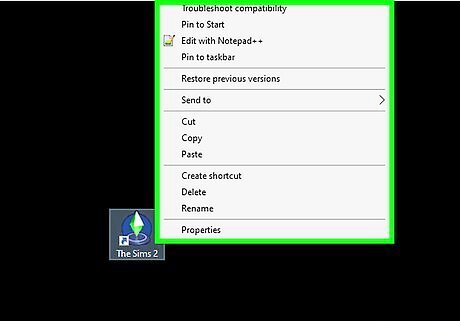
Right-click on the shortcut. Make sure that you are right-clicking on the shortcut for the latest expansion that you have installed, as this will be the one you run when you play the game.
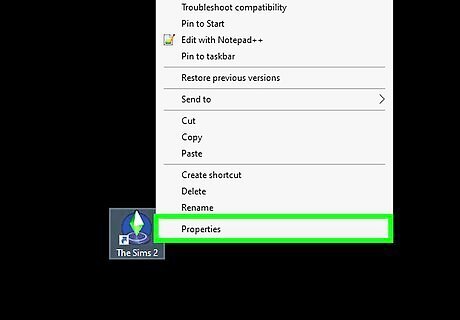
Select Properties. In the Properties window, click the "Compatibility" tab.
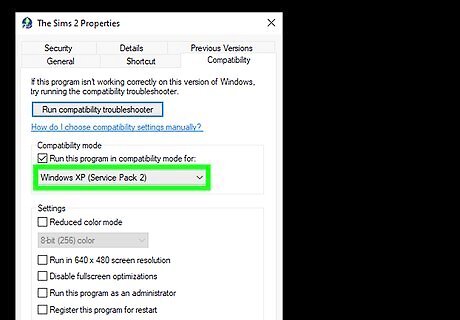
Select the operating system. Check the "Run this program in compatibility mode for" box and then use the drop-down menu to select Windows XP (Service Pack 2). If Windows XP is not available, select Windows Vista. Check the "Run this program as an administrator" box to ensure that your computer runs Sims 2 using the administrator account.
Start the game. Once you've set the compatibility settings, you can try running the game by double-clicking the icon as usual. The Sims 2 has a finicky relationship with Windows 7, 8 and 10, and there is no clear reason as to why it works on some machines and not others. However, higher-end computers are known to be too overpowered for the game without modifications.
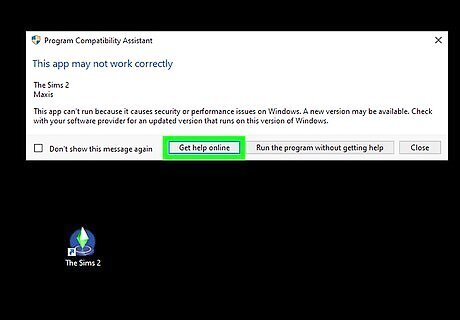
Troubleshoot a game that still won't work. There are a lot of reasons that Sims 2 might not be working, even after changing the compatibility mode. Sims 2 was not designed for modern operating systems, so your results will most likely vary. Some suggest that using integrated motherboard graphics instead of a dedicated graphics card can cause it to fail. Having a 64-bit version of Windows may cause issues, but it has been proven to work on some 64-bit systems. Many people report better results with Windows 8.1 as opposed to Windows 8. If you have a powerful computer, you can install Windows XP on a virtual machine and then run Sims 2 through the virtual machine.


















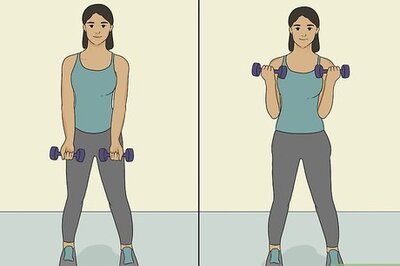

Comments
0 comment