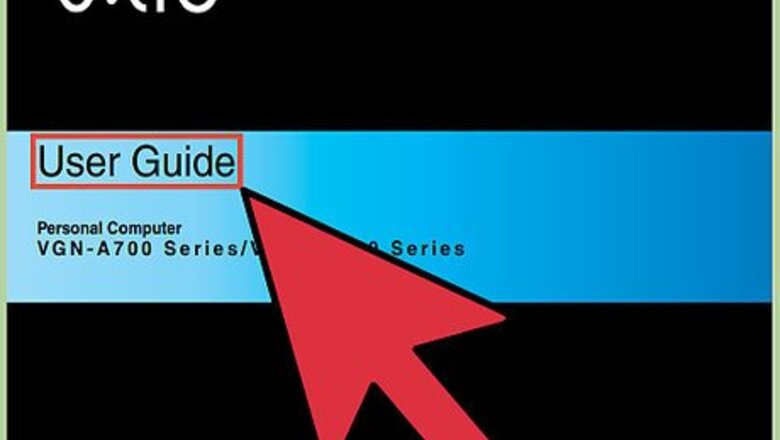
views
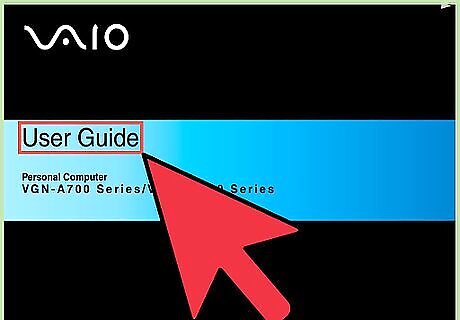
Read the manual that came with your computer and be sure that you want to use the CD/DVD drive.

Wear an anti-static wrist band or touch unpainted metal to discharge static electricity.
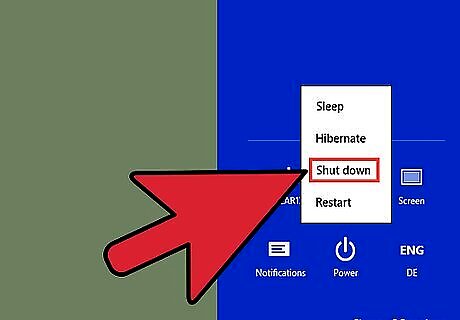
Turn off and unplug the computer.

Open the computer case.

Look for the existing CD/DVD drive and unplug the power and data cables.

Remove the screws from the CD/DVD drive and then remove it from the chassis.

If you want to install another optical drive, remove the drive bay cover.

Adjust the jumpers on the back of the drive. Most drives use "Master" as the default setting. If the CD/DVD drive will be an extra one, set the jumper setting to "Slave".

Slide the CD/DVD drive into the drive bay on the computer.

Move the cables back, but do not disconnect them.

Connect the data and power cables to the CD/DVD drive. For IDE drives, align pin 1 (the red edge) to the connector on the CD/DVD drive. Then connect the 4-pin power connector to the drive. For SATA drives, align the notch to the connector on the drive. Then connect the SATA power connector (the long one) to the drive. If there is little space, connect the cable before fully securing the drive into the bay.

Connect the audio cable to the drive. It runs from the drive's audio-out pins to the CD-IN connector on your sound card.

Close the computer case.
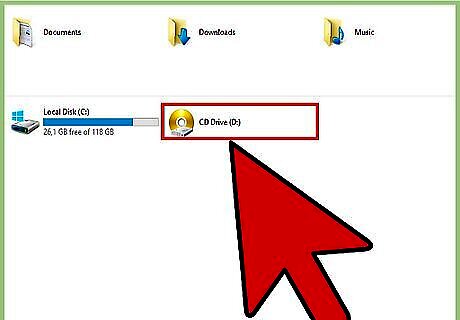
Turn on the computer. Your computer's BIOS should recognize the new CD/DVD drive. Windows will install the drivers required for the operation of the new CD/DVD drive. Open My Computer and you will see the drive.




















Comments
0 comment