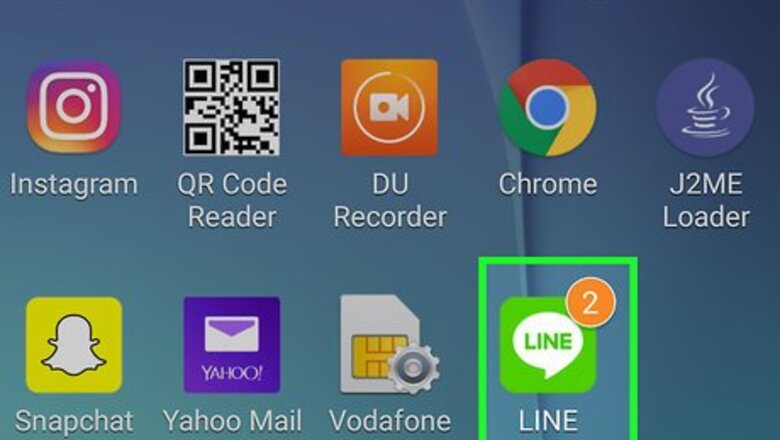
views
X
Research source
Adding Official Accounts

Open the LINE app on your Android. It’s a green icon with a white speech balloon that says ″LINE″ inside. You’ll usually find it on the home screen or in the app drawer.
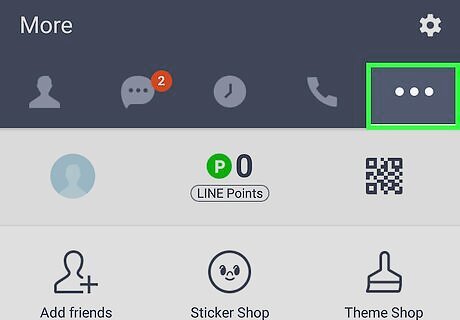
Tap the ⋯ menu. It’s near the top-right corner, just below the gear icon.
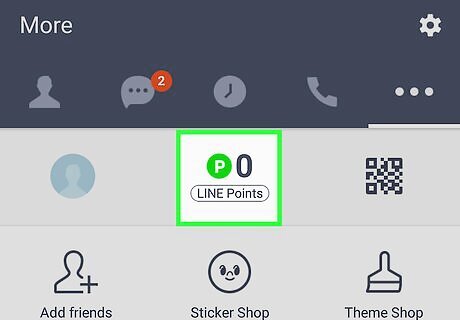
Tap LINE Points. It’s near the top-center part of the screen. Your current point balance appears in the blue bar at the top of the screen.

Tap the Earn tab. It’s near the top-left corner of the screen. This displays the many ways you can earn free LINE points. The first section, ″Official Accounts,″ displays a list of accounts you can add to earn free points. The number of points you’ll earn for adding the account appears next to the ″P″ on the tile.

Tap an account under the ″Official Accounts″ heading. The first account you can do this with is called LINE Points. This opens the ″Add″ page for this account.

Tap Add as Friend. It’s the dark blue button at the bottom of the screen. A pop-up window will appear.

Tap Add in the pop-up window. It’s the person icon with a ″+″ at the bottom-left corner of the window. This adds the official LINE account to your Friends list
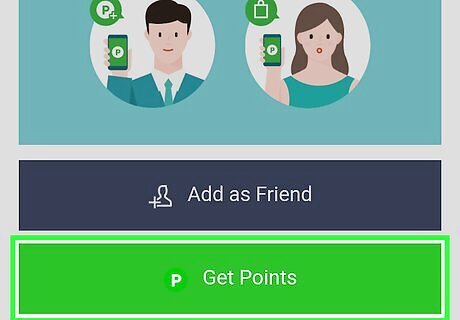
Tap the green Get Points button. It’s below Add as Friend. This applies the points to your LINE balance. Tap the x at the top-right corner of the confirmation screen to close it.
Playing Games
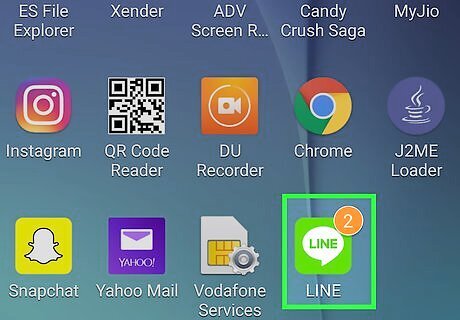
Open the LINE app on your Android. It’s a green icon with a white speech balloon that says ″LINE″ inside. You’ll usually find it on the home screen or in the app drawer.

Tap LINE GAME. It’s the icon in the icon row near the top of the screen. It’s light green with a game controller inside.
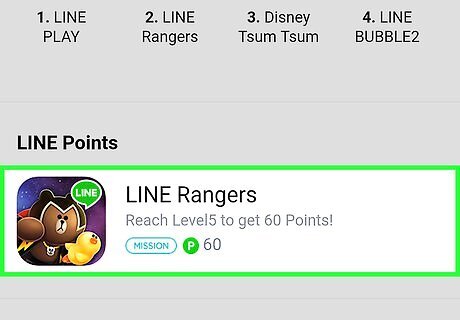
Tap a game under the ″LINE Points″ header. The number of points you can earn from a game appears next to the green and white ″p″. You’ll usually have to reach a certain level before you can receive your free LINE Points. This requirement appears next to or below the number of points you can earn.
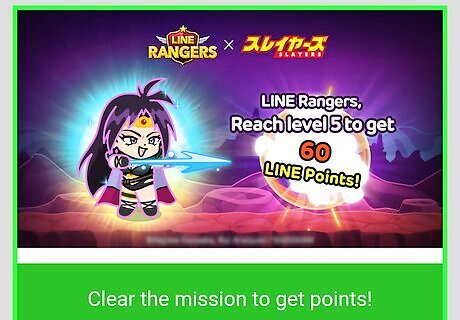
Follow the on-line instructions to start playing. Once you reach the required goal, you’ll be prompted to accept your free LINE Points.
Using Tapjoy to Complete Activities

Open the LINE app on your Android. It’s a green icon with a white speech balloon that says ″LINE″ inside. You’ll usually find it on the home screen or in the app drawer. Tapjoy is a service that lets you earn Line Points by completing activities outside of the LINE App. Some of these activities require you to make purchases, but plenty just ask you to complete surveys or sign up for mailing lists.
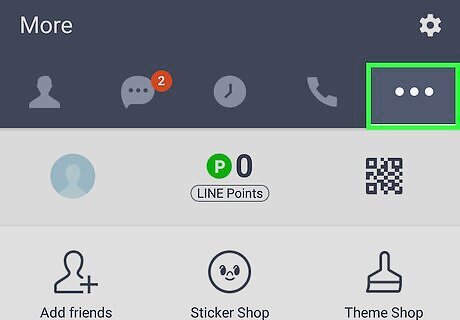
Tap the ⋯ menu. It’s near the top-right corner, just below the gear icon.
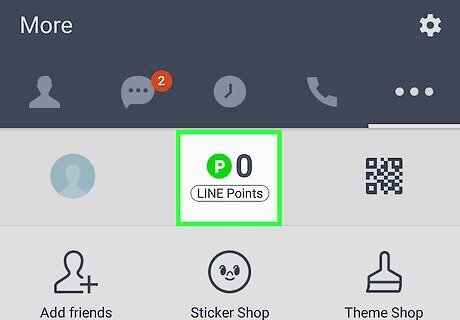
Tap LINE Points. It’s near the top-center part of the screen. Your current point balance appears in the blue bar at the top of the screen.
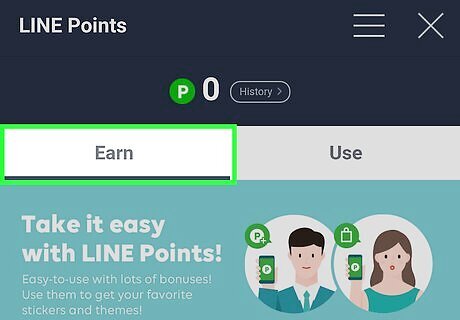
Tap the Earn tab. It’s near the top-left corner of the screen. This displays the many ways you can earn free LINE points.
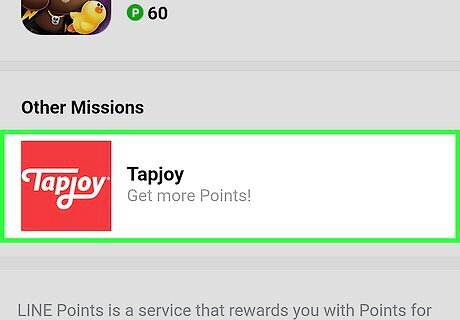
Tap Tapjoy under ″Other Missions.″ It’s the second section on the Earn tab. A ″Notice″ will appear, explaining the terms of Tapjoy.
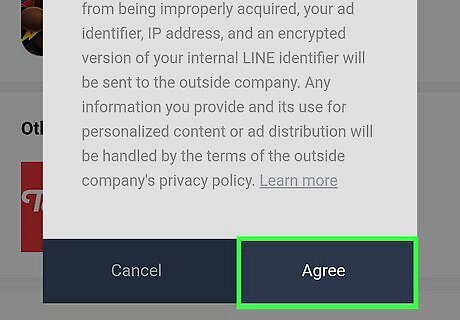
Read the notice and tap Agree. This loads a list of activities you can complete to earn free LINE Points. You'll only have to accept this notice once. In the future, you can simply tap Tapjoy to access point-earning activities.

Select an activity. There are many types of activities you can complete to earn free LINE Points, including signing up for email lists, completing surveys, downloading apps, entering contests, making purchases, and more. Tap an activity to read the rules and see how many points you’ll earn.
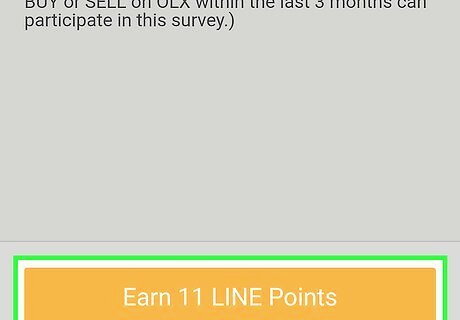
Tap Earn (number of) LINE Points. It’s the button at the bottom of the screen. This takes you to activity you’ll need to complete.

Follow the on-screen instructions to earn your points. The steps are different for each activity. Once you meet the requirements, your LINE Points will be applied to your account.




















Comments
0 comment