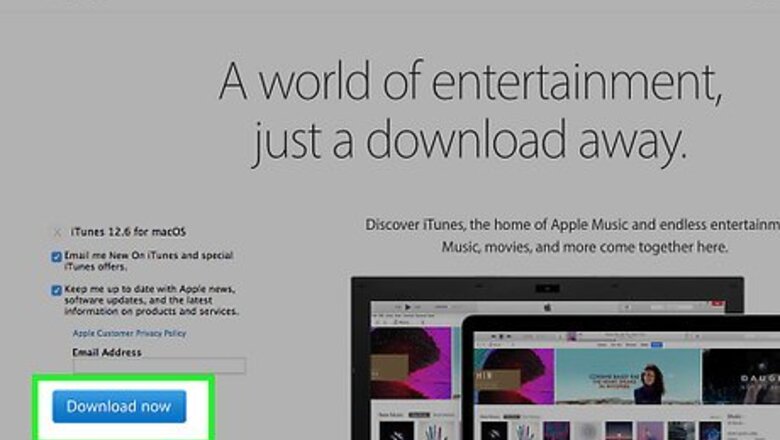
views
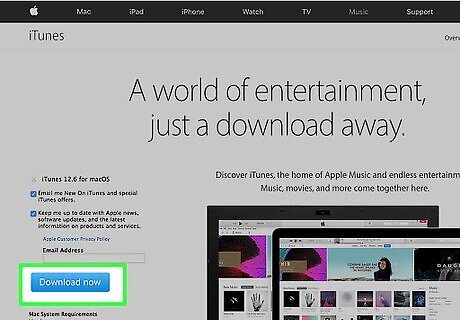
Download and install iTunes 7.0 or later if you do not already have it installed.
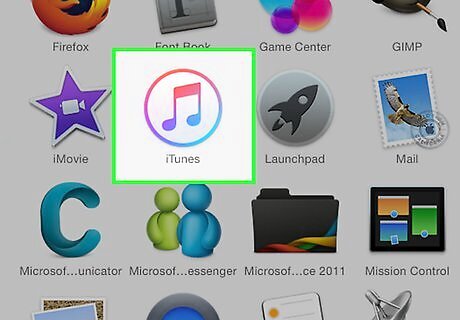
Open iTunes, and connect your iPod to your computer.
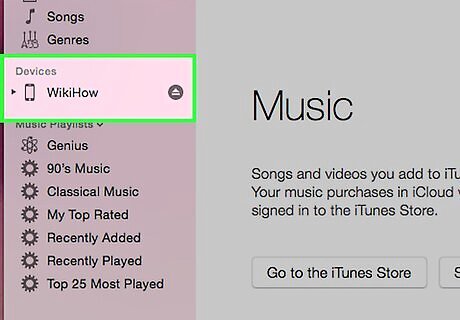
Select your iPod in the Source pane and information about your iPod will appear in the Summary tab of the main iTunes window.
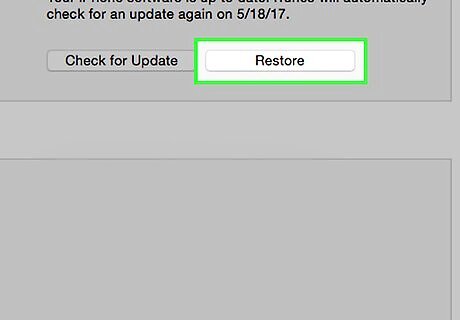
Click the restore button. You will then be prompted with one or more restore options. Restores with same iPod Software version already on iPod. Restores with same iPod Software version already on iPod even though a newer version is available. Restores with the latest iPod Software on your computer.
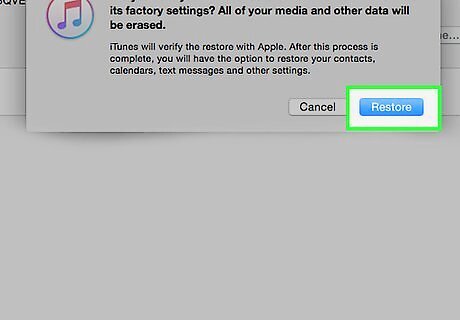
A progress bar will appear on the screen. When the first stage is completed, iTunes will show one of two messages: Disconnect iPod and connect it to iPod Power Adapter (typically applies to older iPod models). Leave iPod connected to computer to complete restore (typically applies newer iPod models).
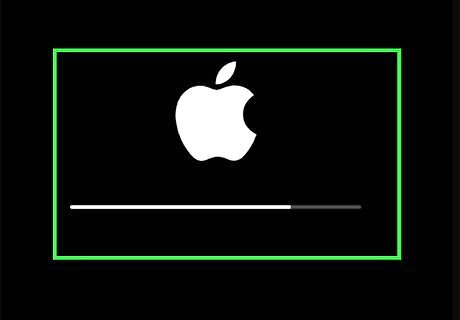
During the second stage of the restore process, your iPod will show the Apple logo as well as a progress bar at the bottom of the display. The iPod MUST remain connected to the computer or iPod Power adapter during this stage. The progress bar may be hard to see because the backlight may not be on.
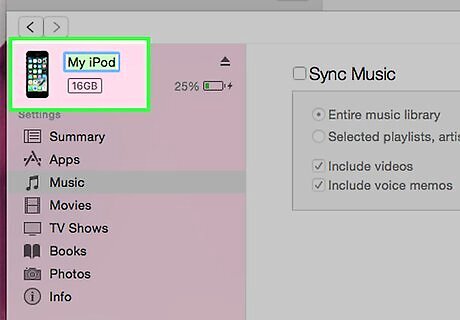
After stage 2 of the restore process is complete and the iPod is connected to the computer, the iTunes Setup Assistant will appear asking you to name your iPod and choose your syncing preferences.
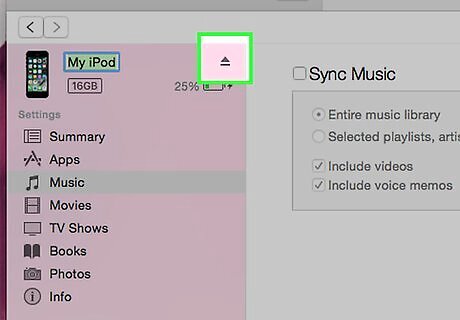
Since you are doing this to sell your iPod, you can just skip the setup and eject your iPod by clicking the eject button beside your iPod on the Source pane.















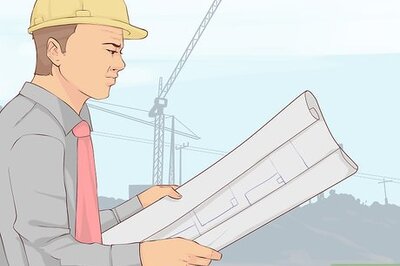
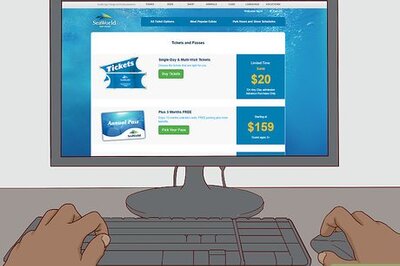



Comments
0 comment