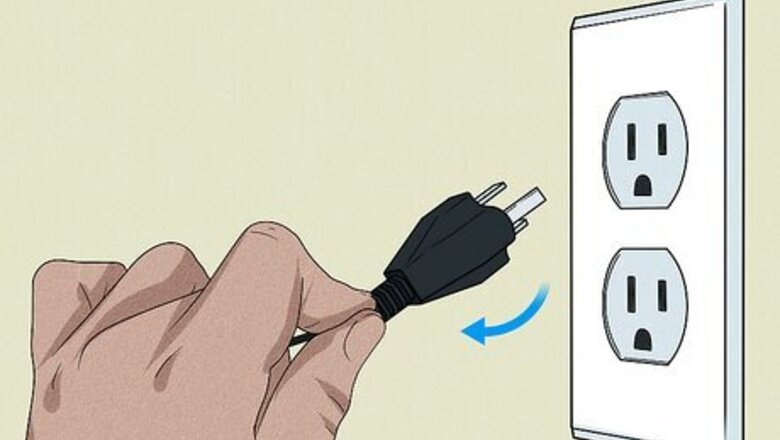
views
Turn it on and back off.
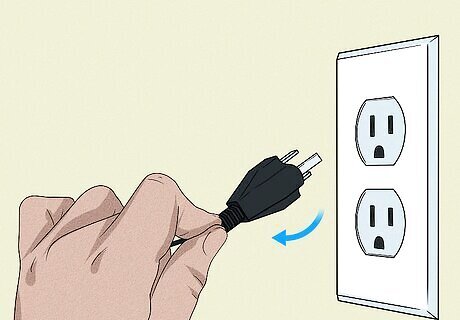
There may be a glitch in the current session. Even though this is the simplest fix, it is often the one that works. To restart your TV, unplug it from power, wait a few seconds, and then plug it back in.
Check the volume.
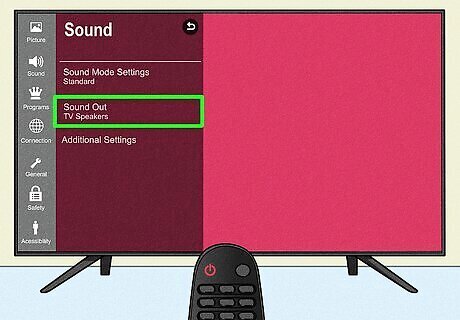
The TV may have been accidentally muted. Some sound bars have soft-touch buttons that are easy to brush against and turn off, so check any external sound devices, too. If the Volume Up button on your remote doesn't make the volume of your TV louder, you might have it set to play audio through an external speaker you don't have. To fix this so the sound plays through your TV, go to "Settings" on your TV and navigate to Sound/Audio > Sound Out > TV Speaker or choose the external speaker you know works.
Make sure the sound output is to the correct speakers.
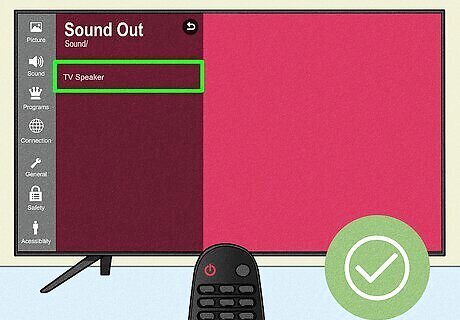
You won't hear a sound if the audio is playing to speakers you don't have. Even if you have the TV output correctly to your speaker set, you should always try using "TV Speaker" to see if your external device is the issue. For example, if you select TV Speaker from the "Sound > Sound Output" menu and hear noise from your TV, the sound issue is caused by the other speaker. In that case, jump to checking your cables.
Run a self-diagnostic.
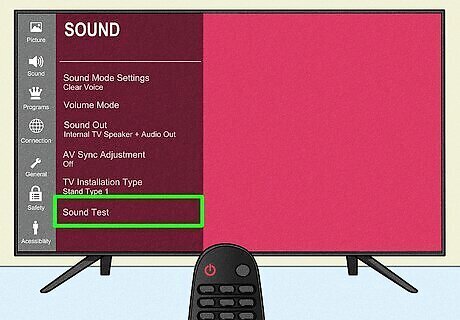
The TV will run a test to see what the issue is and walk you through troubleshooting steps. Your TV will see if the no-sound issue is due to hardware or software and suggest the appropriate troubleshooting steps. Run this test by going to: WebOS 4.5 or older Settings > All Settings > Sound > Sound Test. WebOS 5: Settings > All Settings > Support > Additional Settings > Sound Test. WebOS 6: Settings > All Settings > Support > Quick Help > Check Items > Self-Diagnosis of TV Settings and Sound > No Sound. Find out your WebOS version in Settings > General > TV Information > WebOS TV Version. You might find it instead in Settings > Support > TV Information. You can also press Mute 3 times on your remote to prompt a pop-up with your TV's information. Press x on the menu to close it without selecting an option.
Reset A/V options.
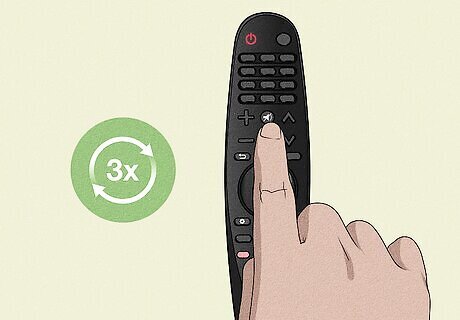
Current settings can prevent you from getting sound. To reset your A/V, press the Mute button on your remote 3 times, then select AV Reset from the pop-up.
Check cables for damage.
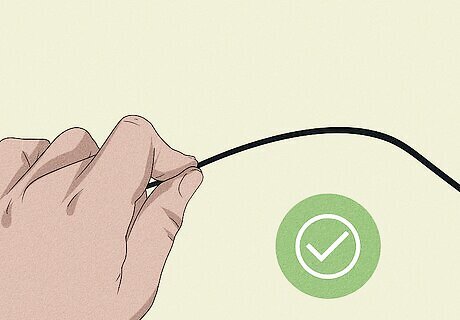
A bad cable can lose audio information, which mutes your TV. If you're not using an HDMI or any cable to connect to external speakers, skip this troubleshooting step. Check that there's no physical damage (like frayed or exposed wires) and that there aren't any sharp bends. If a damaged cable is your problem, you can easily and cheaply get a new HDMI cable. Older cables can show signs of sound lag as well.
Disconnect & reconnect external speakers.

Loose connections can cause the no sound issue. Ensure the cable is securely plugged into your TV and external speakers; loose connections can cause sound issues. Rule out port problems by plugging your cables into different ports (if available).
Use a different external speaker.
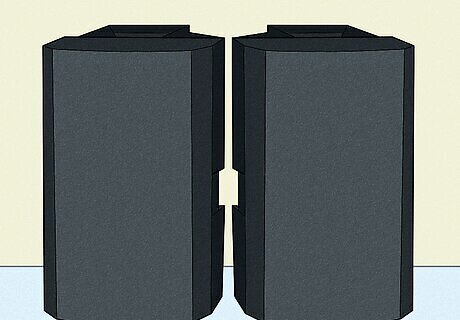
Your current external speaker can be the problem. If you don't see an HDMI or Sound issue from the self-diagnostic tests, and you updated your TV and reset it but still have sound issues, try using a different speaker. Some external sound systems will turn off if they have a weak signal, which will cause your audio to drop, so use a new external speaker.
Request a repair.
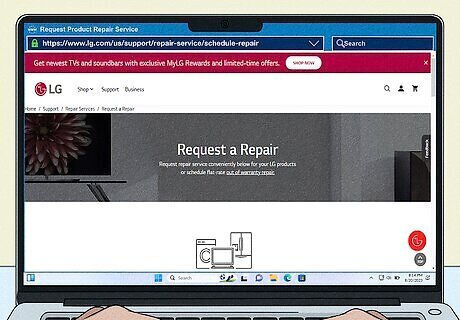
Go to https://www.lg.com/us/support/repair-service/schedule-repair and request a repair. If you still cannot hear sound on your LG, you can contact their support team for help. If they determine a repair is needed, they'll walk you through the process.



















Comments
0 comment