
views
Let the device load for 30 minutes.
Leave the device for half an hour. This gives it some time to load. If you have an older device, it may have trouble booting back up again. If it stays on the screen, proceed to the next step. If your device finishes booting up, you can try speeding it up.
Force-restart your Fire TV device.
Remove the Fire TV device from power. If you're using a Fire TV, disconnect the power cord completely. If you're using a Fire Stick, disconnect the device from the TV and from the power cord. Wait an hour for the power to drain fully, and then plug everything in again. This should restart your device.
Check your cables.
Make sure you're using the correct power cord or adapter. If using a third-party cable or charging block, make sure it has the same wattage as the original. If the power cord is connected to a power strip, try connecting it directly to a wall outlet instead. Additionally, make sure you're using a high-speed HDMI cable.
Use a different port.
Plug the Fire TV device into another HDMI port. Your TV should have at least one more HDMI port. If your TV doesn't automatically switch inputs, use your TV's remote to do so.
Check for HDCP compatibility.
Make sure your TV supports HDCP. Most TVs will have a logo somewhere on it that indicates HDCP support. If you're unsure, check your TV's manual or manufacturer's website.
Try using a different TV.
Use the Fire Stick on a different TV. If the device works on the other TV, there's a problem with the previous TV.
Factory reset your Fire Stick.
Use the remote to reset your Fire Stick to factory settings. Press and hold the Back button and the right side of the navigation circle for at least 10 seconds. After a few seconds, the Fire Stick will reset.
Contact Amazon support.
Contact Amazon for help. You may be eligible for an exchange or return if you purchased the Fire Stick within a certain window.















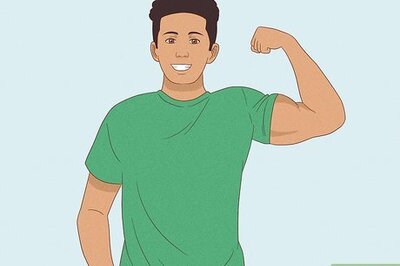


Comments
0 comment