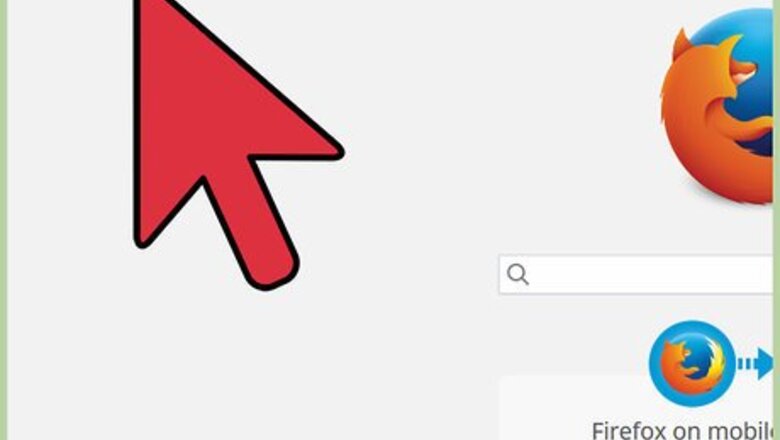
views
Enabling JavaScript Manually Using about:config
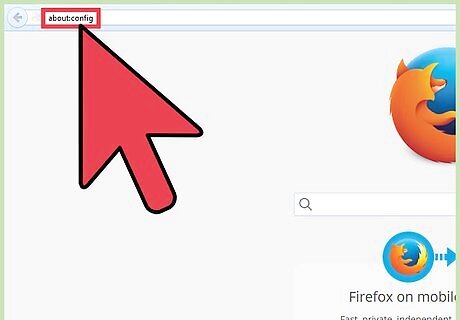
Get to the Menu. Type "about:config" in Firefox’s address bar, at the very top of the page to go to the browser configuration. If you want to enable JavaScript universally, this is the quickest and easiest way.
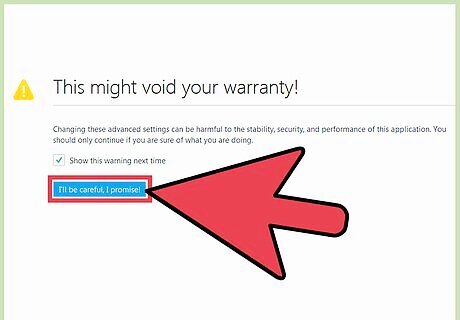
Agree to the Warnings. You will see a prompt warning that you might void your warranty, click, “I Will be Careful, I promise!”
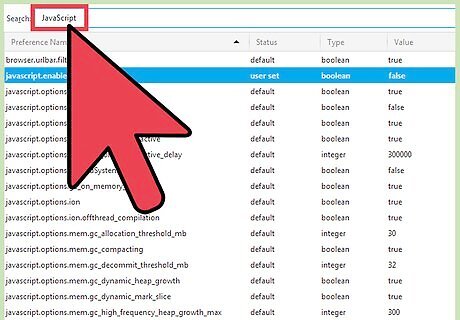
Find JavaScript. In the search box, type “JavaScript” to search for the option. You’ll see “javascript.disabled.”
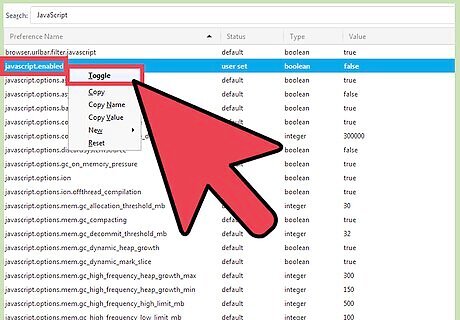
Enable JavaScript. Right mouse click on “javascript.disabled” and click toggle in the dropdown menu. The value will change to “true," and the text will be bolded.
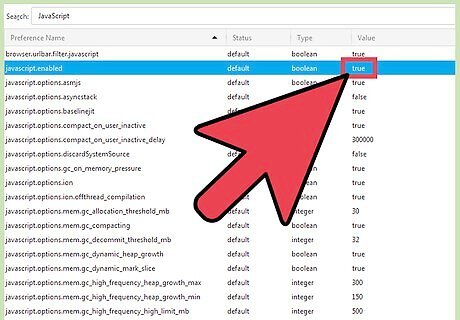
Check that it’s Enabled. The value column to the right after “javascript.enabled” should be “true.” If it’s not, try the last step again.
Using SettingSanity
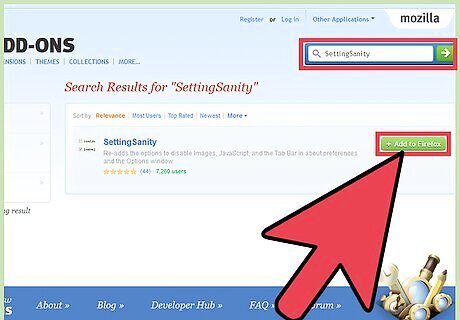
Install the Add-On. This is another easy option if you want to universally enable JavaScript on all websites, but are intimidated by about:config. This add-on will allow you to enable or disable JavaScript in the “about:preference” menu. You can search “SettingSanity” on addons.mozilla.org. Click, “Add to Firefox," then “Install.” You will have to restart your browser.
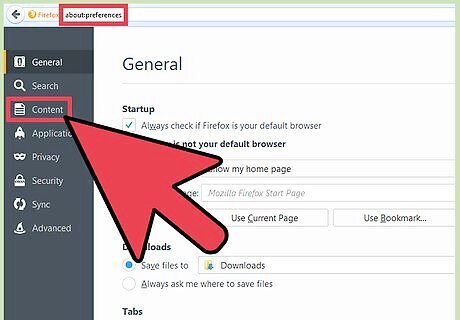
Go to “about:preferences.” In the address bar, type “about:preferences.” Click “Content," the third tab on the left of the page.
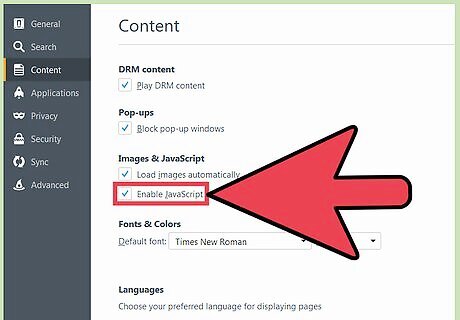
Enable JavaScript. Under “Images and JavaScript," you’ll see “Enable JavaScript.” Click the checkbox next to it so that it’s filled. JavaScript is now enabled on your browser.
Disabling JavaScript on Specific Sites Using NoScript Security Suite
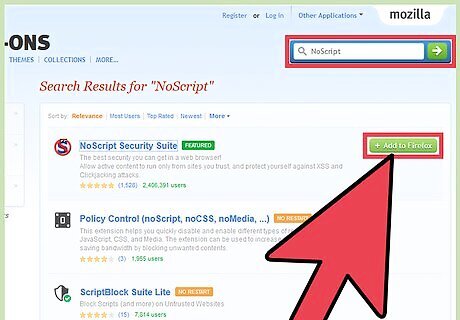
Download the Add-On. This is a security add-on for advanced users that allows you to customize what scripts run on your browser, or where JavaScript will work. You can look here, or search “NoScript” on addons.mozilla.org. Click, “Add to Firefox,” then “Install.” You will have to restart your browser.
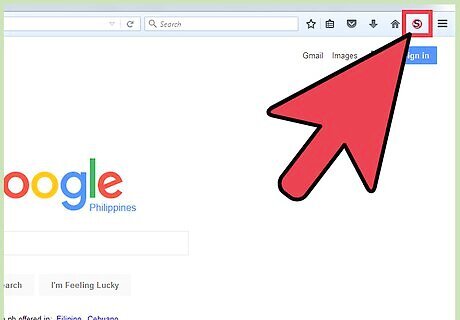
Click the “S” logo for NoScript. It will probably be near the menu in the top right of the page.
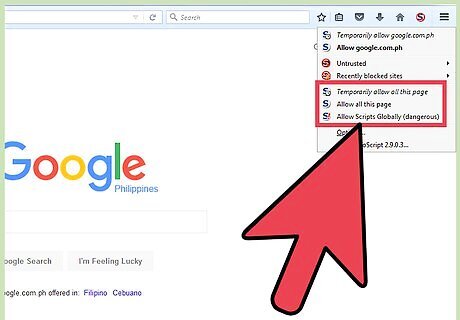
Select the Script to Block. Under the dropdown menu that comes from clicking on the “S” logo, you can allow, temporarily allow, or block scripts at your discretion by clicking, “Forbid [x]...”




















Comments
0 comment